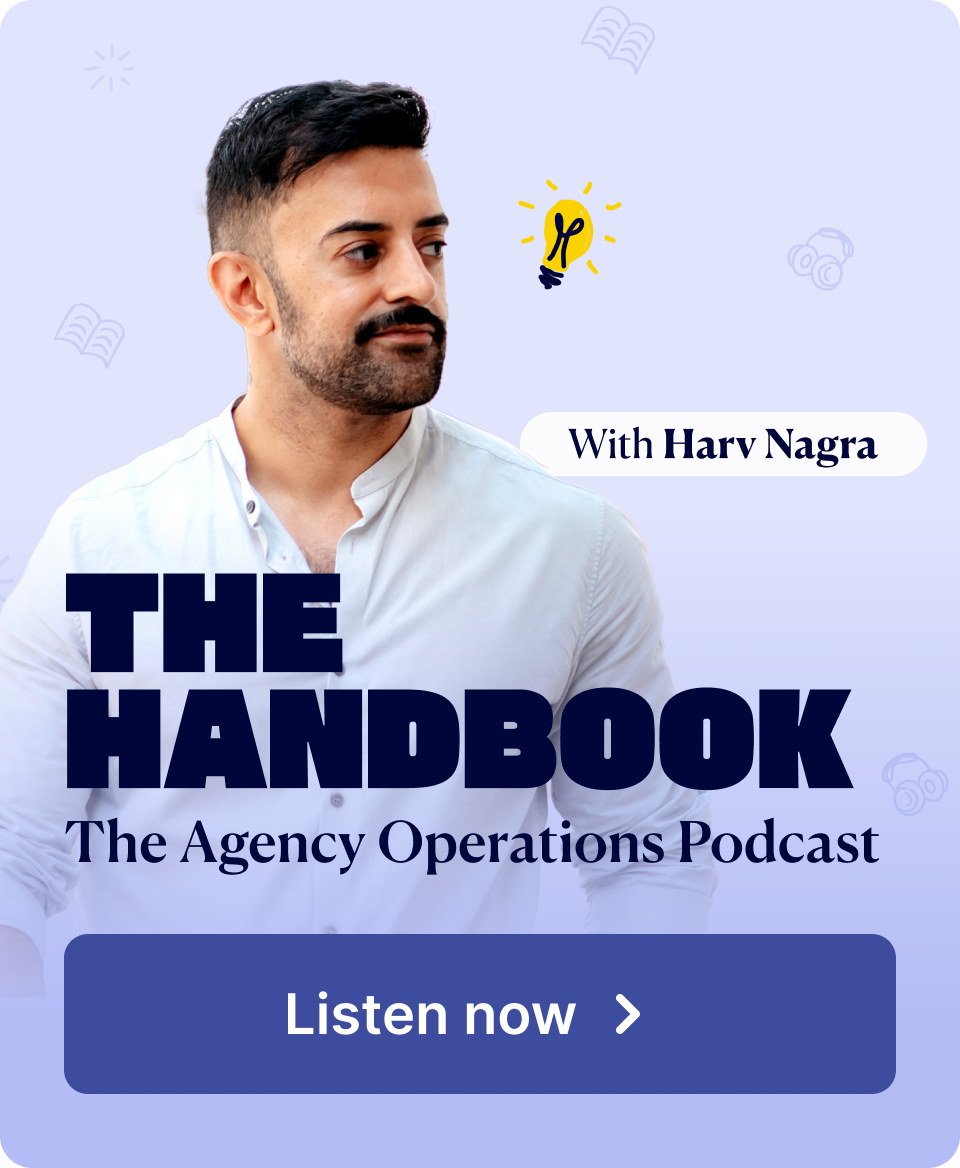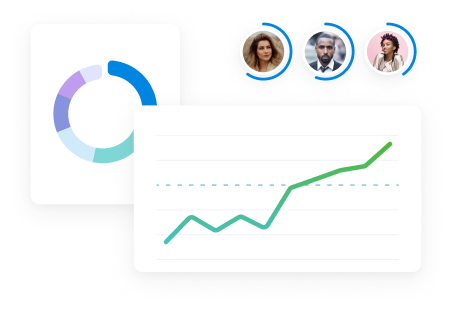What is employee resource utilization?
Employee resource utilization measures the capacity and efficiency of your workforce by comparing the time spent on all work activities (billable and non-billable) to their total available working hours.
It’s usually expressed as a percentage, showing the ratio of time spent working hours to the total available working hours.
The formula to calculate employee resource utilization is: (total hours spent on work activities / total available working hours) x 100.
Take a web developer who works eight hours a day. If they spend six hours coding for clients and one hour in a meeting, their resource utilization rate would be 87.5% (7 / 8 x 100).
This 87.5% utilization rate shows that the developer spends most of their time on work activities. The remaining 12.5% could be attributed to non-billable activities or unused time, such as breaks or time spent waiting for tasks.
Resource utilization vs. billable utilization
Both metrics are crucial for effective workforce management and business success.
However, resource utilization provides a holistic view of how your team’s time is allocated, while billable utilization zooms in on revenue-generating activities.
For example, consider a marketing agency:
- Resource utilization: Tracks the total time employees spend on all tasks, including client projects, internal meetings, training, and administrative work. This helps identify bottlenecks, uncover inefficiencies, and ensure teams aren’t overworked.
- Billable utilization: Tracks the time employees spend on client projects that can be billed. This metric is crucial for understanding profitability and ensuring enough billable work to cover costs and generate profit.
Further Reading: Billable Utilization 101: Your Ultimate Guide
Benefits of tracking resource utilization
Even small shifts in resource utilization make a big financial impact because it reflects your team’s overall productivity.
By tracking resource utilization, you gain insights into:
- Hiring decisions: High utilization rates may indicate the need for more staff, while low rates may suggest the potential for downsizing or reassigning tasks.
- Sales pipeline: Understanding team capacity helps the sales team make informed decisions about taking on new clients and projects.
- Workload expectations: It helps set realistic employee goals and expectations, preventing burnout and disengagement.
- Overbooking prevention: You can avoid overworking employees and ensure a balanced workload, which promotes job satisfaction and productivity.
Further Reading: Check out how consultancy Bombs Away improved time management by 100% and successfully eliminated overtime by tracking employee utilization.
What’s a good utilization benchmark?
While a “good” resource utilization rate varies across industries and roles, you want to aim between 80% and 90%. This means employees spend most of their time on work-related activities, including billable and non-billable tasks.
Striving for 100% utilization is unsustainable and can lead to burnout. Aim for a resource utilization rate that maximizes productivity while allowing for breaks, training, and other essential activities.
However, you may benefit more from benchmarking billable utilization rates, as this metric correlates with revenue generation.
Parakeeto CEO Marcel Petitpas recommends aiming for the following billable utilization rates:
- 75% for pure producers like developers, copywriters, and designers: This high rate reflects the hours these employees directly spend on work for clients
- Above 35% for delivery managers, account managers, and project managers: This lower rate reflects their role in overseeing project operations rather than direct client work
- Above 0% for support roles like admins and sales: Any utilization above zero is generally seen as a bonus for these roles since they indirectly support revenue-generating activities
Across the organization, a healthy baseline is around 65% utilization. This factors in both billable and non-billable roles. And time off for things like sick days, vacations, and holidays.
Top Tip
Don’t overemphasize 100% utilization. It’s not sustainable and can negatively impact employee well-being and work quality. However, we recommend tracking resource utilization (all work) and billable utilization (client-facing work). This holistic view reveals your team’s capacity, workload balance, and areas for improvement.
How to start tracking employee resource utilization
The easiest way to track employee resource utilization is with an automated work management platform.
Why?
Because it’s much faster than trying to do it manually with spreadsheets. And leaves less room for calculation errors and oversights.
Here’s how to do it with Scoro:
1. Set your team’s availability
First, you’ll need to define each team member’s capacity based on their working hours. This usually means a standard eight-hour workday, five days per week, but it can vary if you have part-time staff or a four-day week.
Defining everyone’s working hours makes it easier to accurately plan how much work each team member can handle monthly or weekly.
Scoro automatically creates a schedule for each team member based on a standard availability of eight hours a day, five days a week.
But if some team members have different working hours, it’s easy to change them.
Go to “Settings.” Then, under “Work and Projects,” click “Availability.”
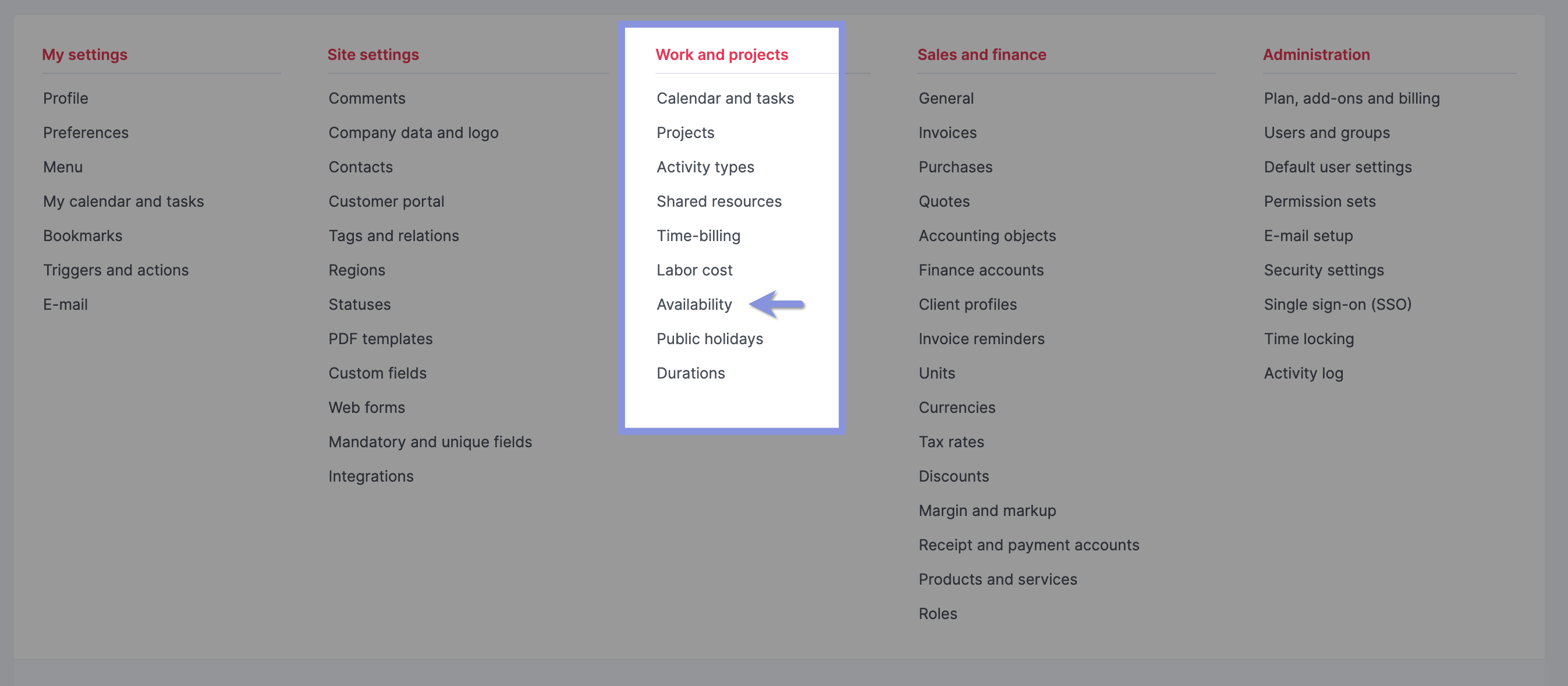
Next, click “+ New” to set your team’s availability.
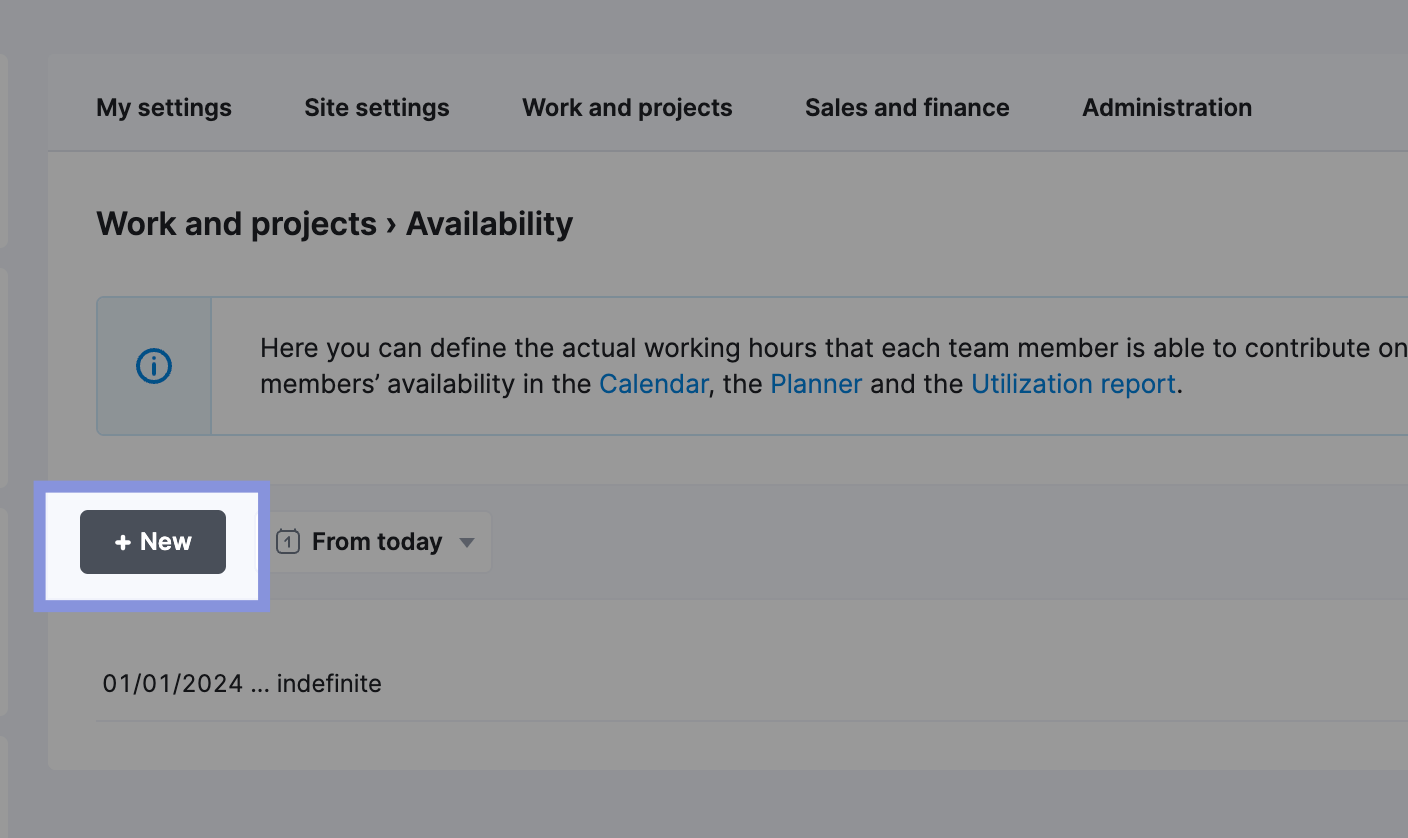
You can then set your employees’ working hours, which are reflected in project planning, data tracking, and utilization reporting features.
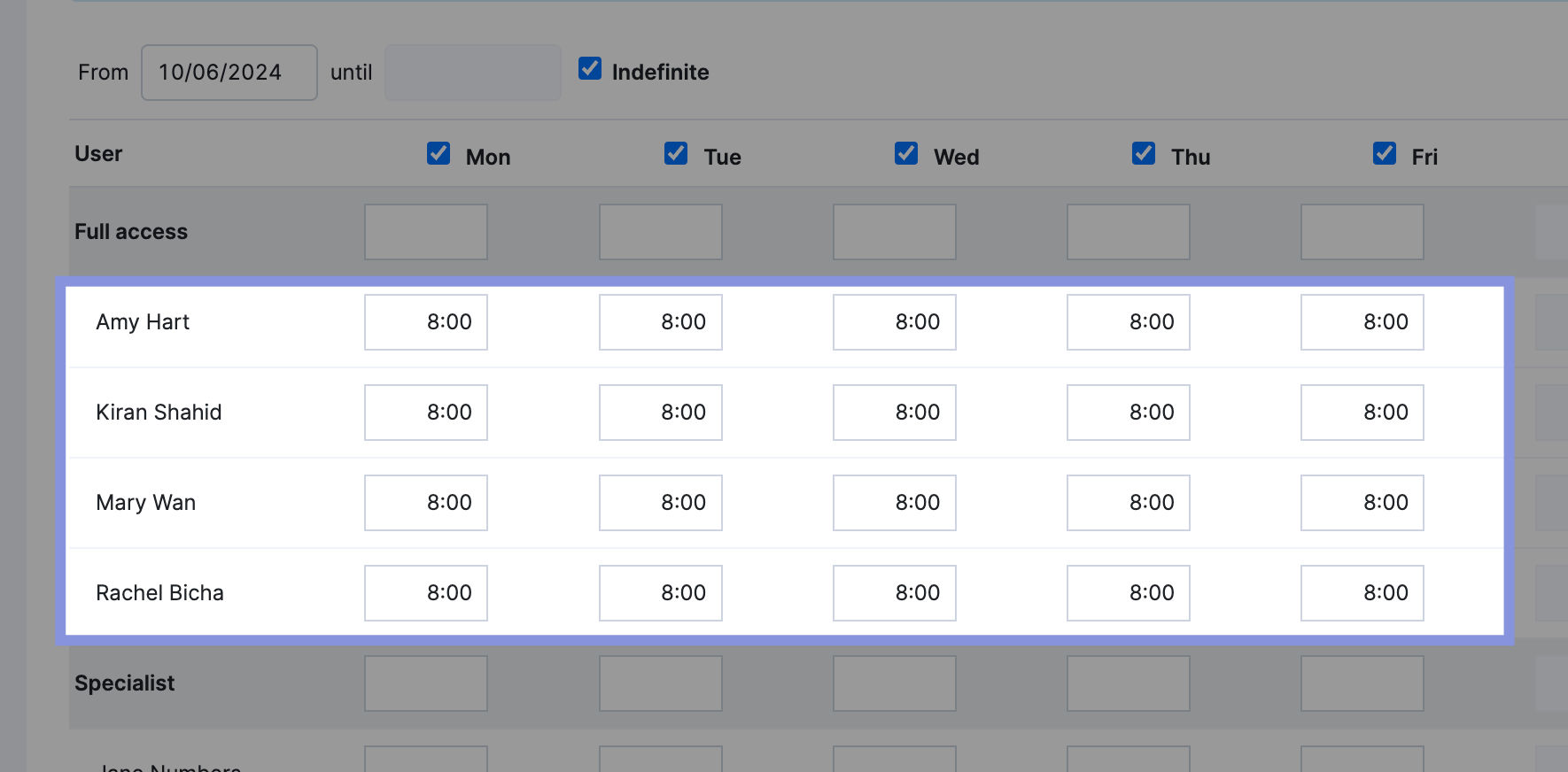
Let’s say Amy doesn’t work on Fridays. And Kiran only works 20 hours per week. Make those adjustments and hit “Save” at the bottom of the page.
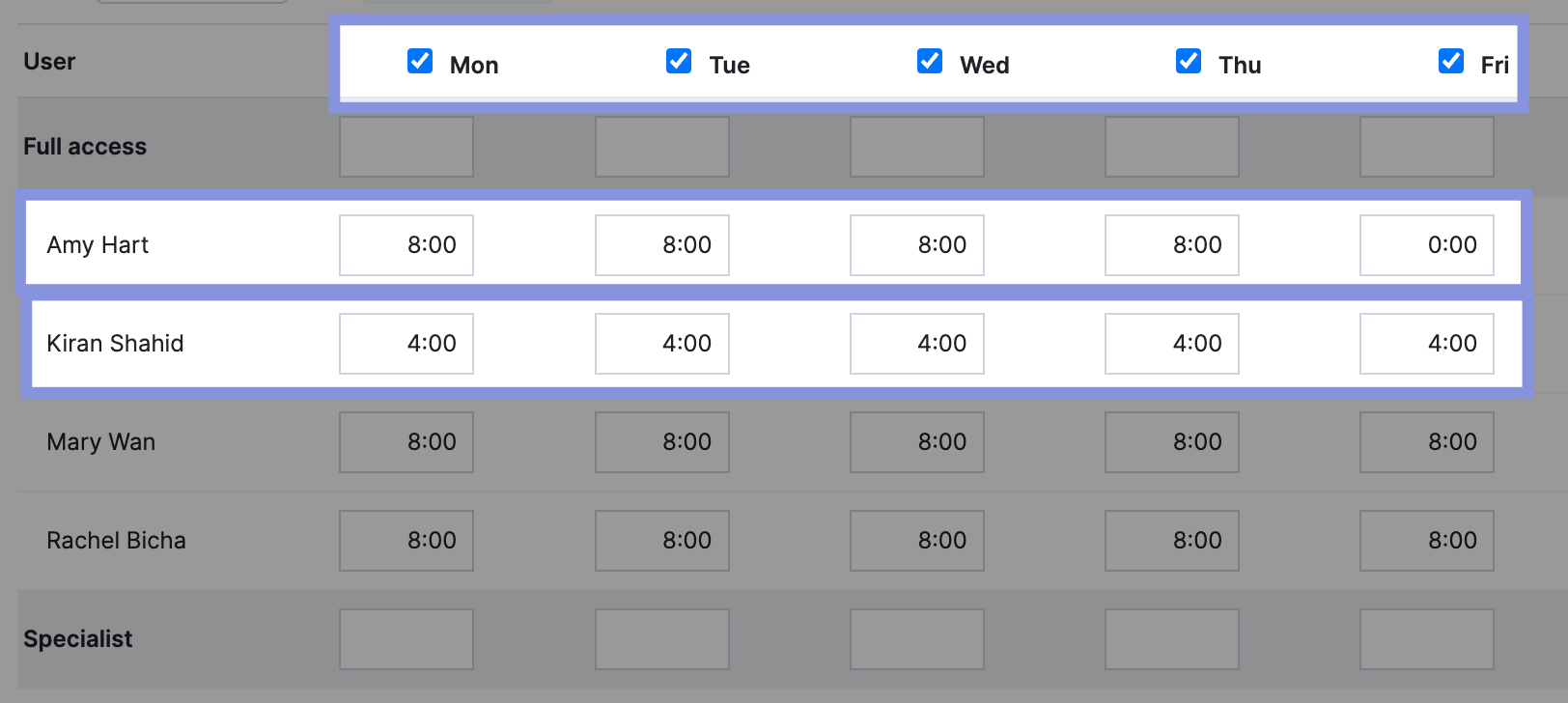
You can also create different schedules for different time periods.
Say your team has different working hours over the summer. In the “Modify” view, uncheck the “Indefinite” box and add the relevant dates. Then, hit “Save.”
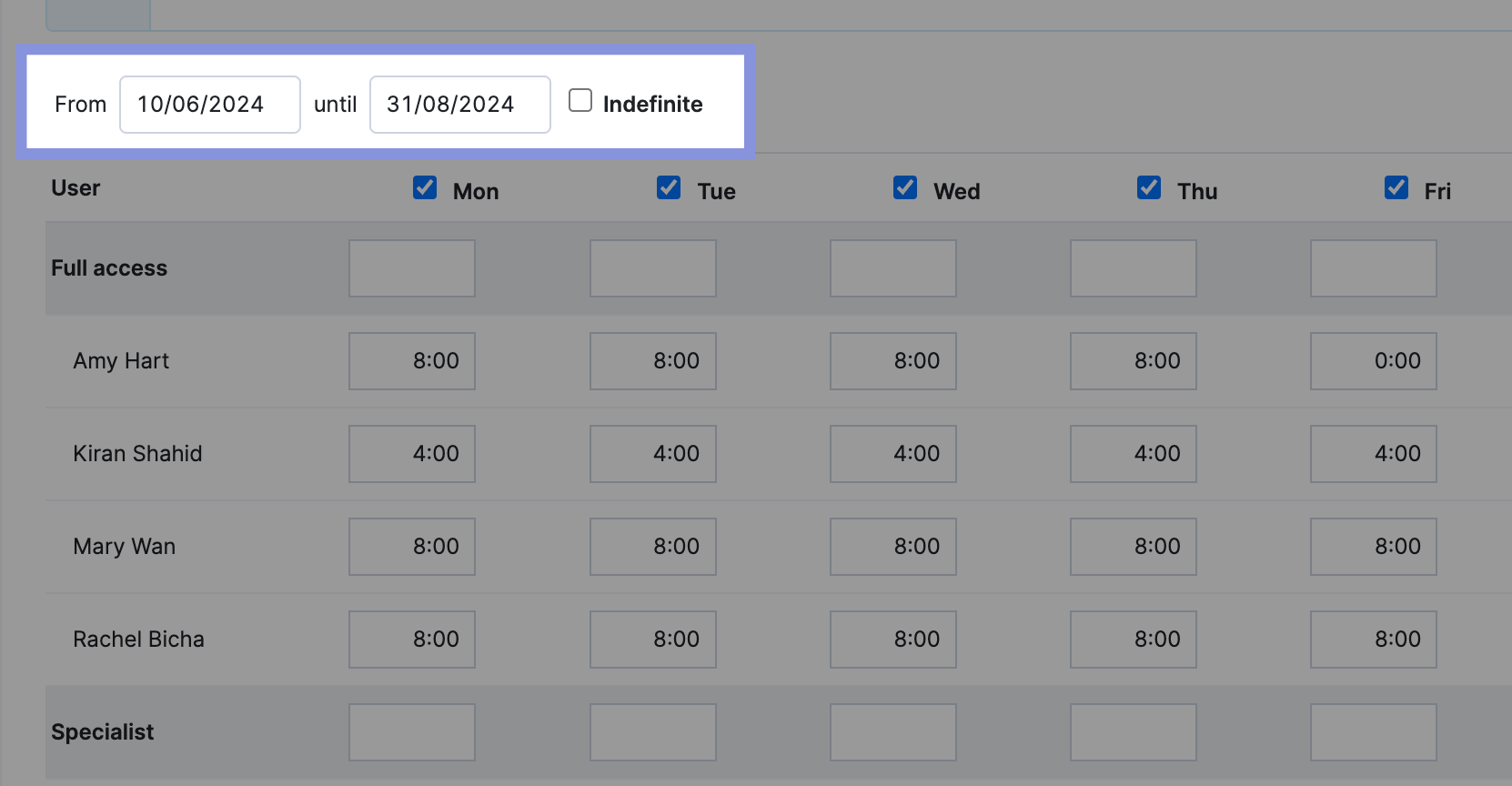
Further Reading: Setting Team Availability In Scoro
2. Define billable and non-billable tasks
Clearly categorize tasks as billable (client-facing, revenue-generating) or non-billable (internal meetings, training, admin). This is crucial for accurate resource and billable utilization tracking and reporting.
In Scoro, you can do this by defining “Activity types.”
Navigate back to “Settings” -> “Work and Projects” -> “Activity Types”.
Click “Create group” to add your new category.
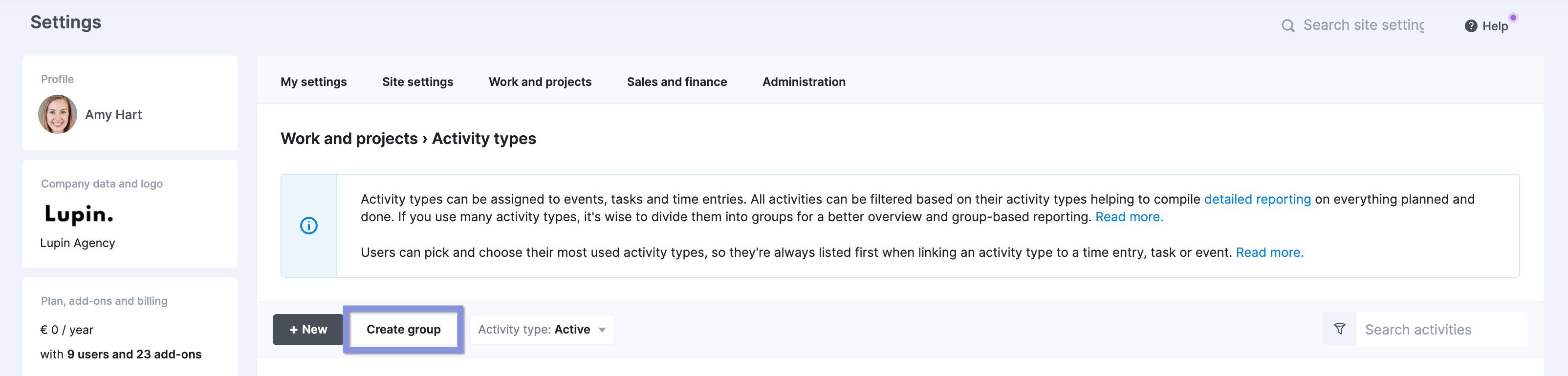
Then, organize your activity types into logical groups (e.g., “Billable/Client Work” and “Non-Billable/Internal Work”).
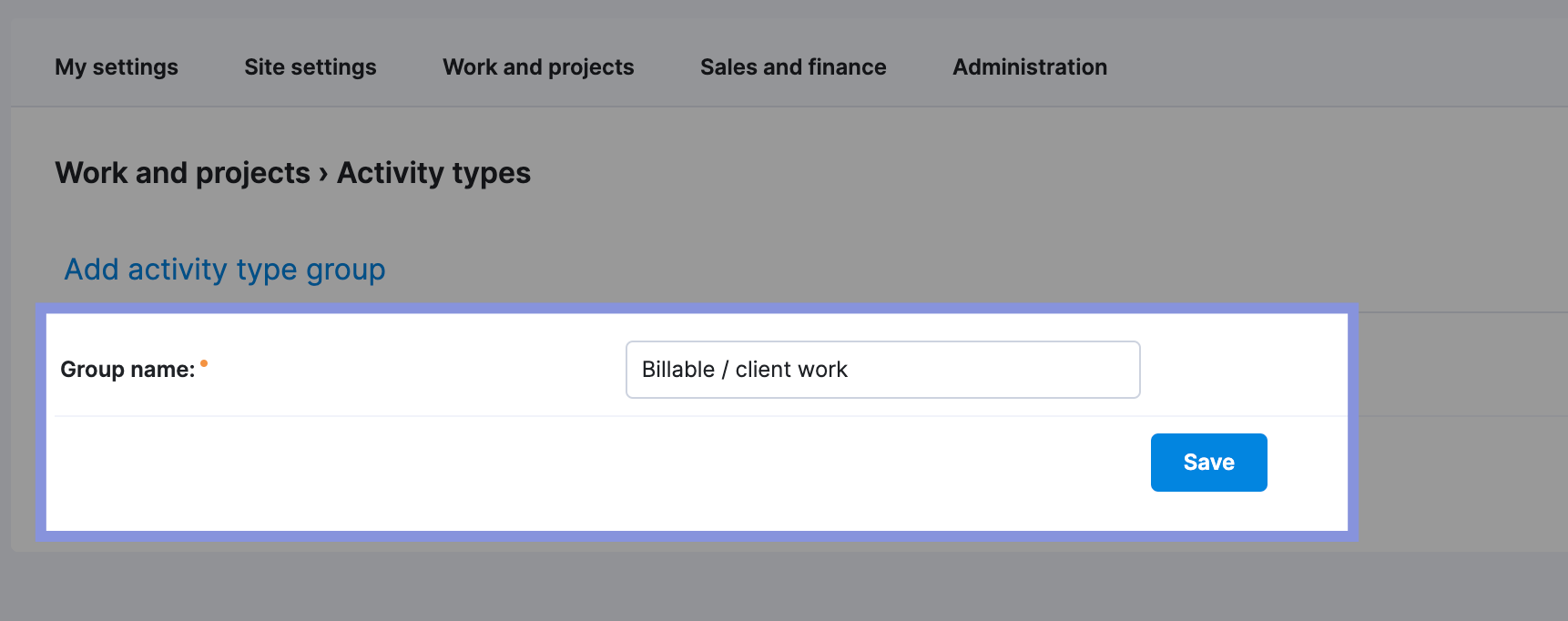
Within each group, create specific activity types for common tasks. For example, consultation, copywriting, design, and strategy for billable work. And admin, internal meetings, sales meetings, etc, for non-billable work.
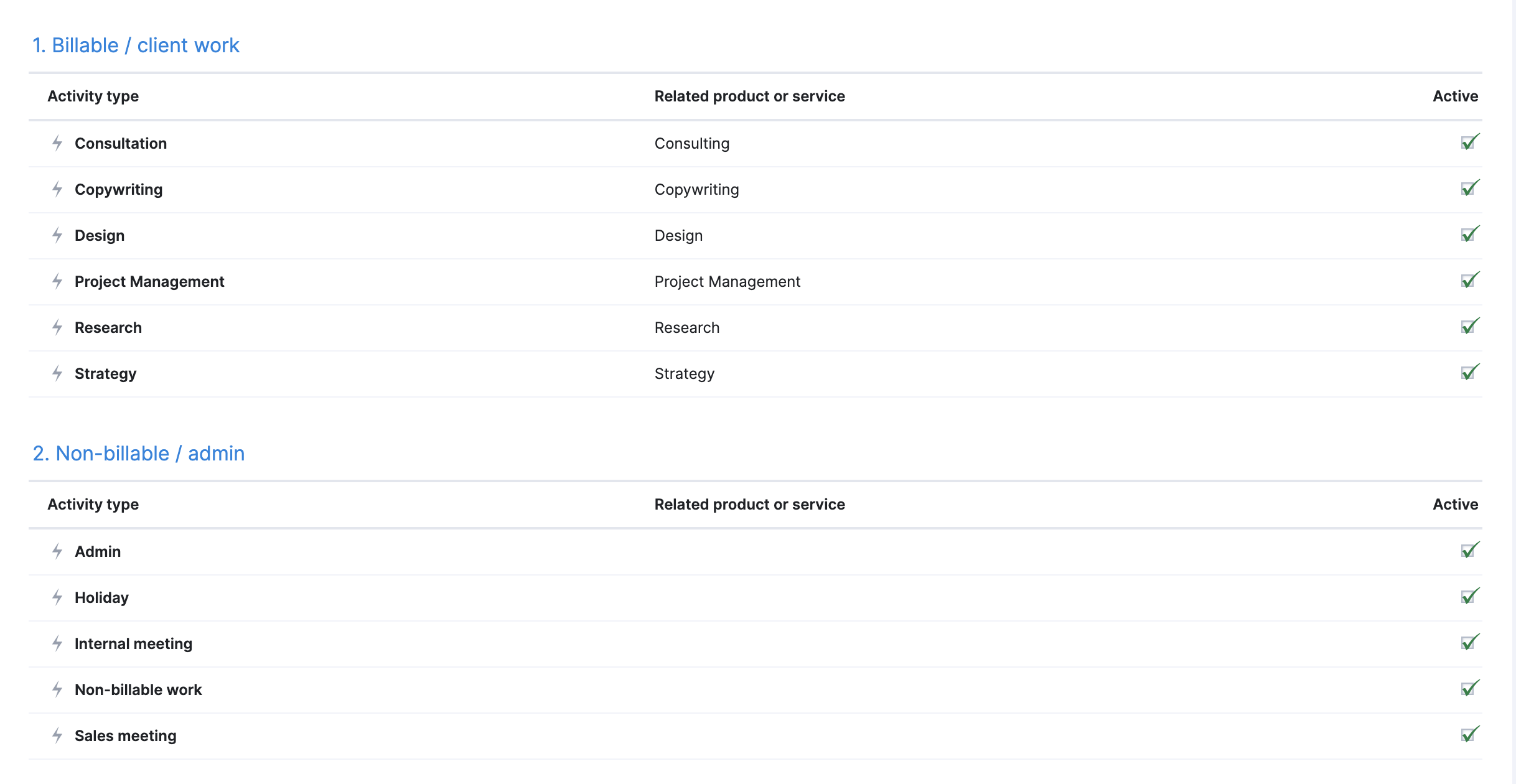
In Scoro, you can also link each activity type to a corresponding service for better progress tracking and streamlined invoicing.
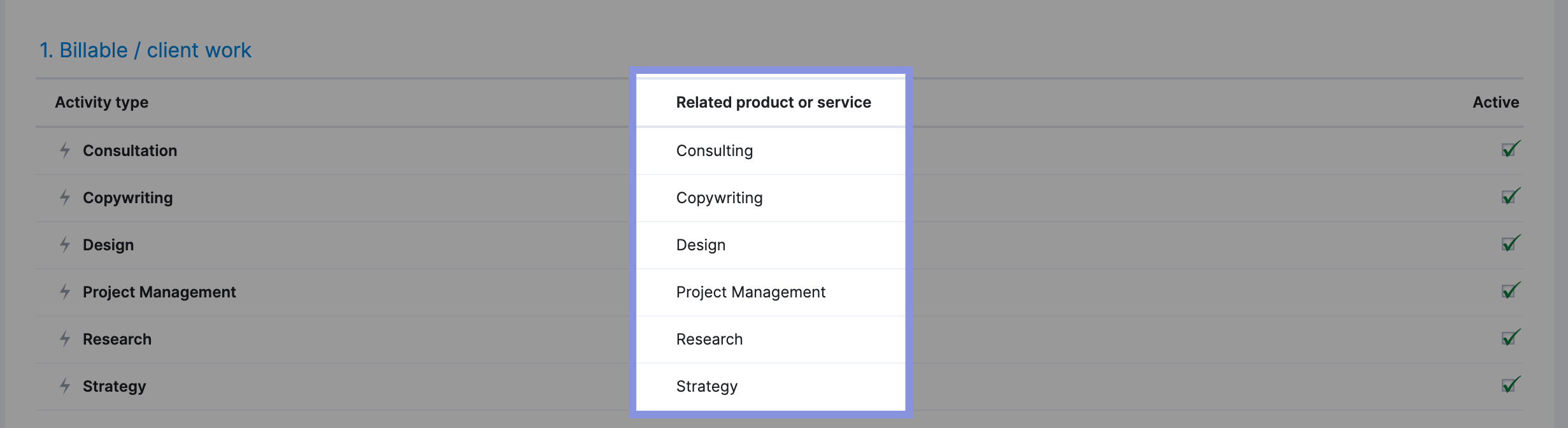
Further Reading: Activity Types In Scoro
3. Plan and assign work to your team
Now that you’ve defined your team’s availability and established what’s billable and non-billable, it’s time to start planning and distributing projects and tasks based on each project’s scope.
Focus on allocating work based on their capacity, unique skills, and labor rates to optimize your team’s workload and the company’s profits.
Head to Scoro’s “Planner” tab to start assigning tasks. And keep track of everyone’s workload.
On the left, you’ll see a panel with all the tasks waiting to be completed. On the right, you’ll see your team’s schedules.
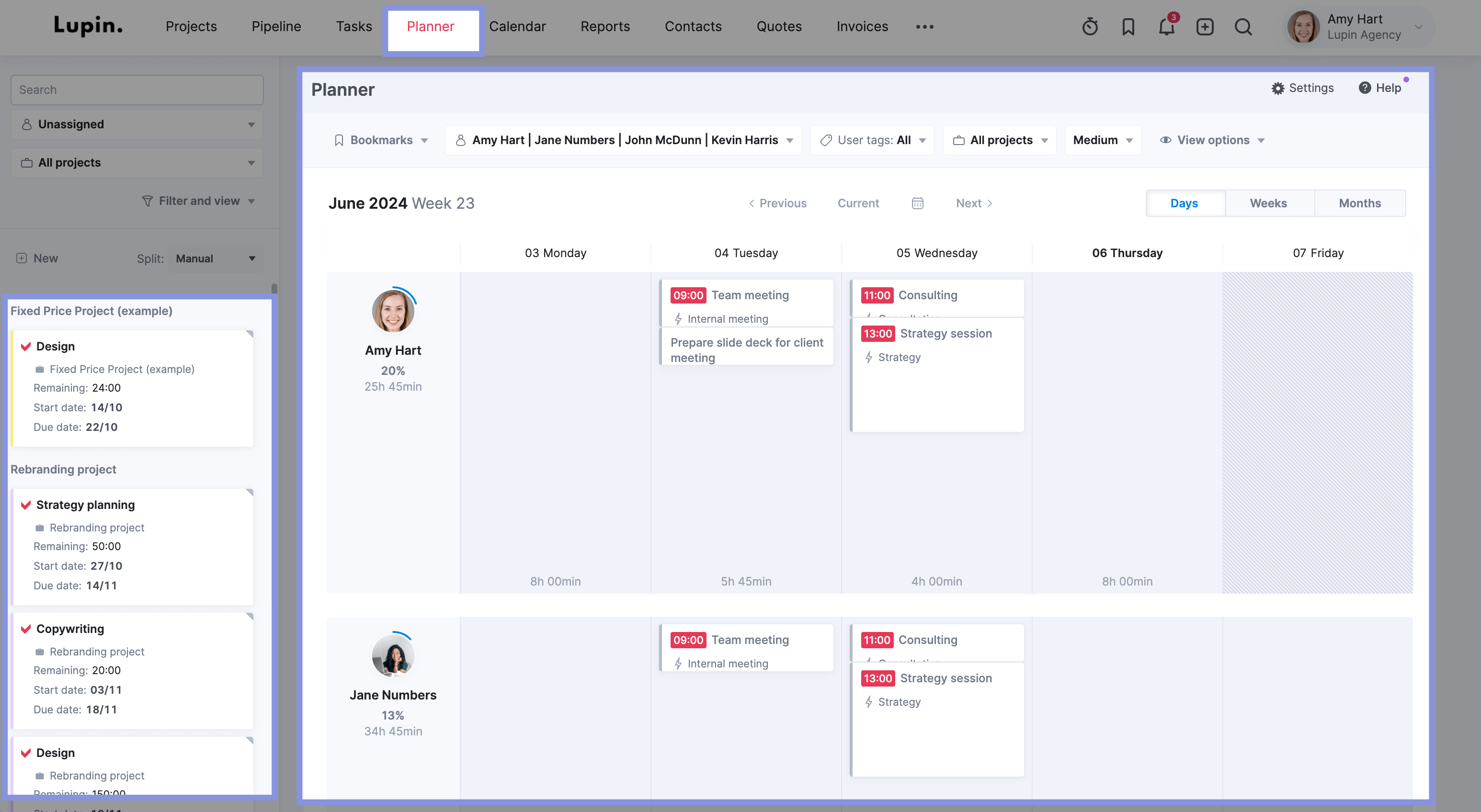
Consider using the “User tags” filter to find team members with specific attributes and skills that best fit each task.
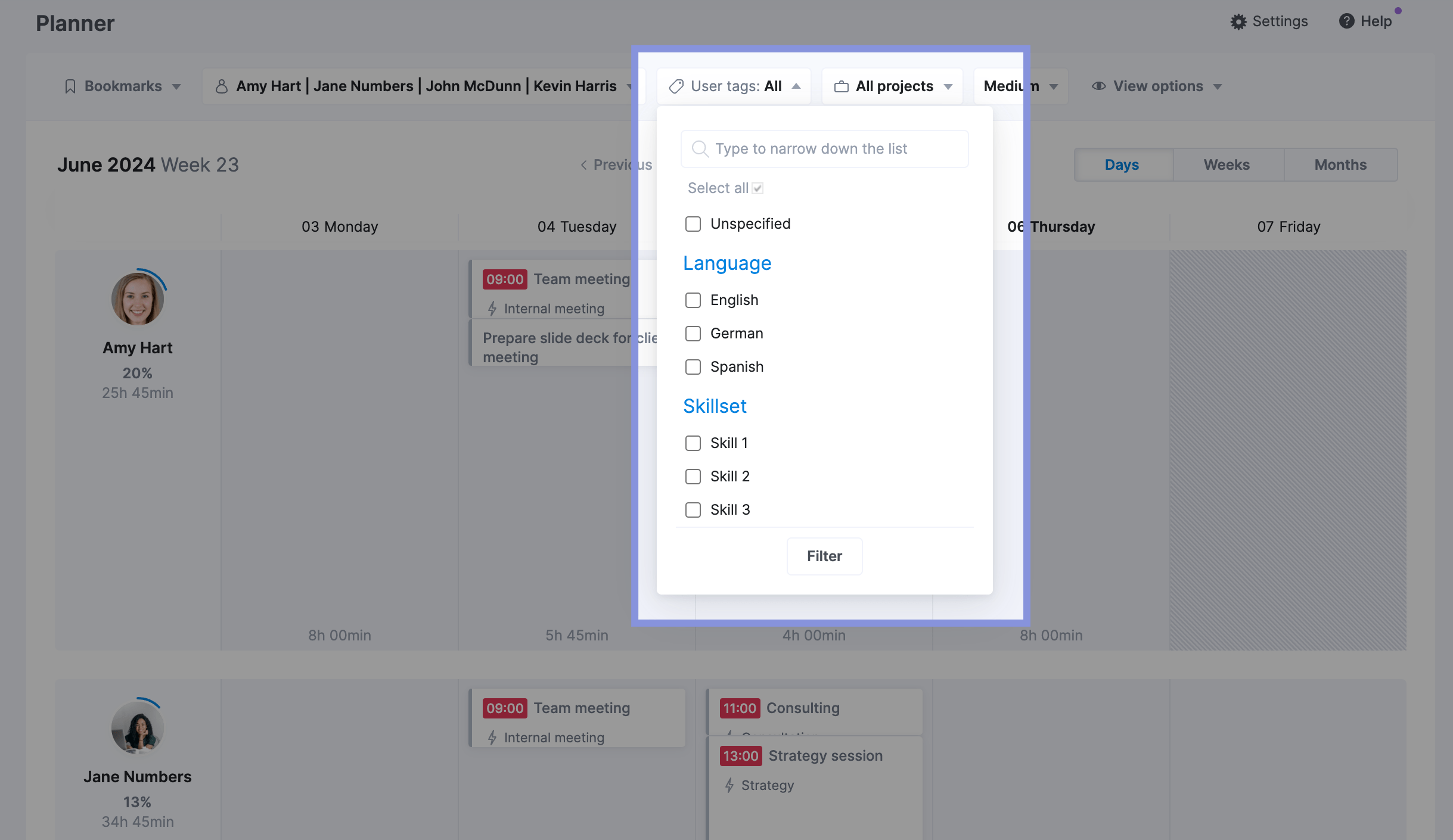
After you’ve confirmed their availability, drag and drop the task to the relevant team member.
For example, you might assign the “Copywriting” task to Amy. But if Amy’s workload is already high (e.g., her utilization rate is 86%), it’s best to choose someone with more availability.
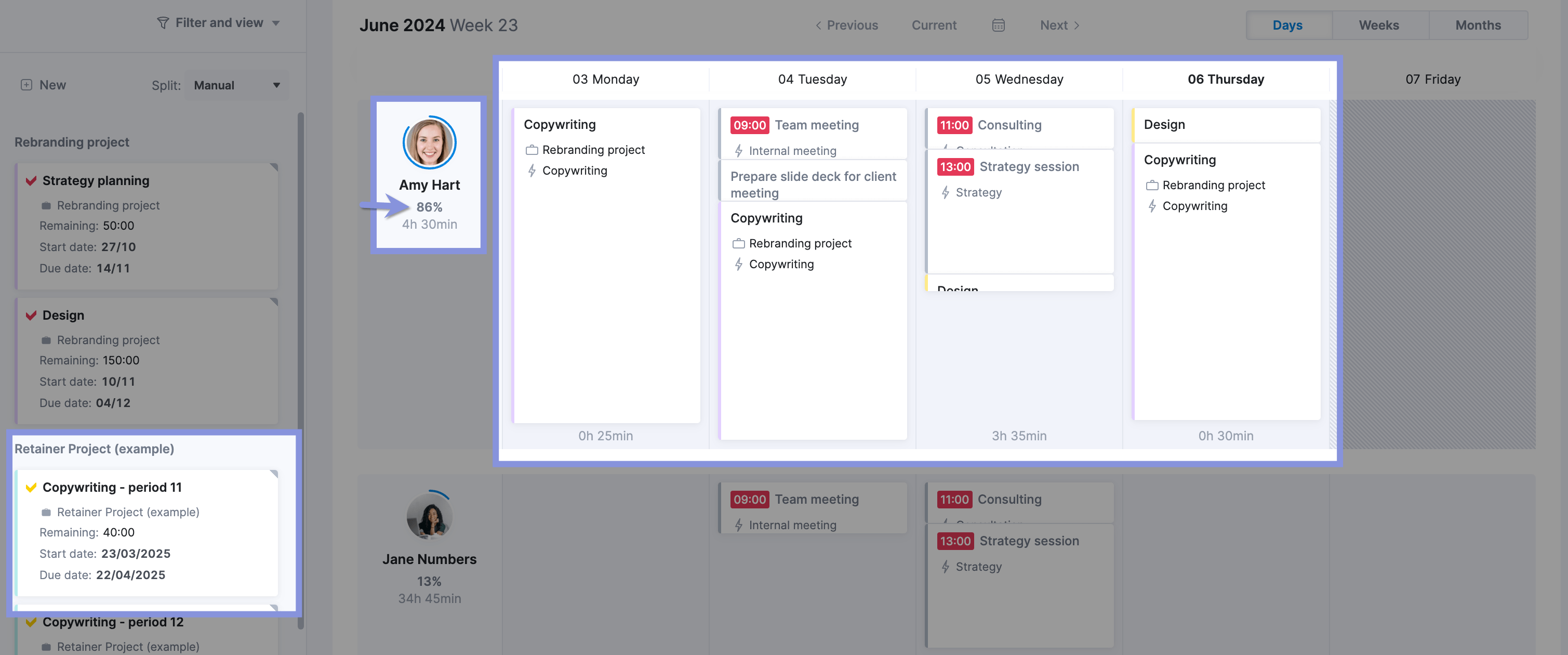
Further Reading: Planning Your Team’s Workload In Scoro
4. Get your team to track time
Once you’ve assigned projects and tasks, your team members need to track their time on each task—including billable and non-billable activities.
This step is essential for accurately measuring employee utilization rates and understanding which activities take up the most (and least) time.
Scoro gives users three options for tracking billable and non-billable work, each designed to fit different working styles and preferences:
- Real-time tracking: Team members start a timer when they begin a task and stop it when they finish. This method is ideal for those who want to capture time as they go without forgetting the details later.
- Retrospective tracking: This method lets team members log their time later at their convenience. It’s perfect for those who prefer to log their hours at the end of the day or after completing a task.
- Automatic tracking: Scoro automatically records time booked on a team member’s calendar for scheduled tasks and activities
As an example, here’s how easy it is to use the timer:
Go to the “Tasks” module, then click “Task board.” Each task should have an ellipsis (…) icon (three dots) indicating a menu of options. Click on this icon and click “Start time tracker.”
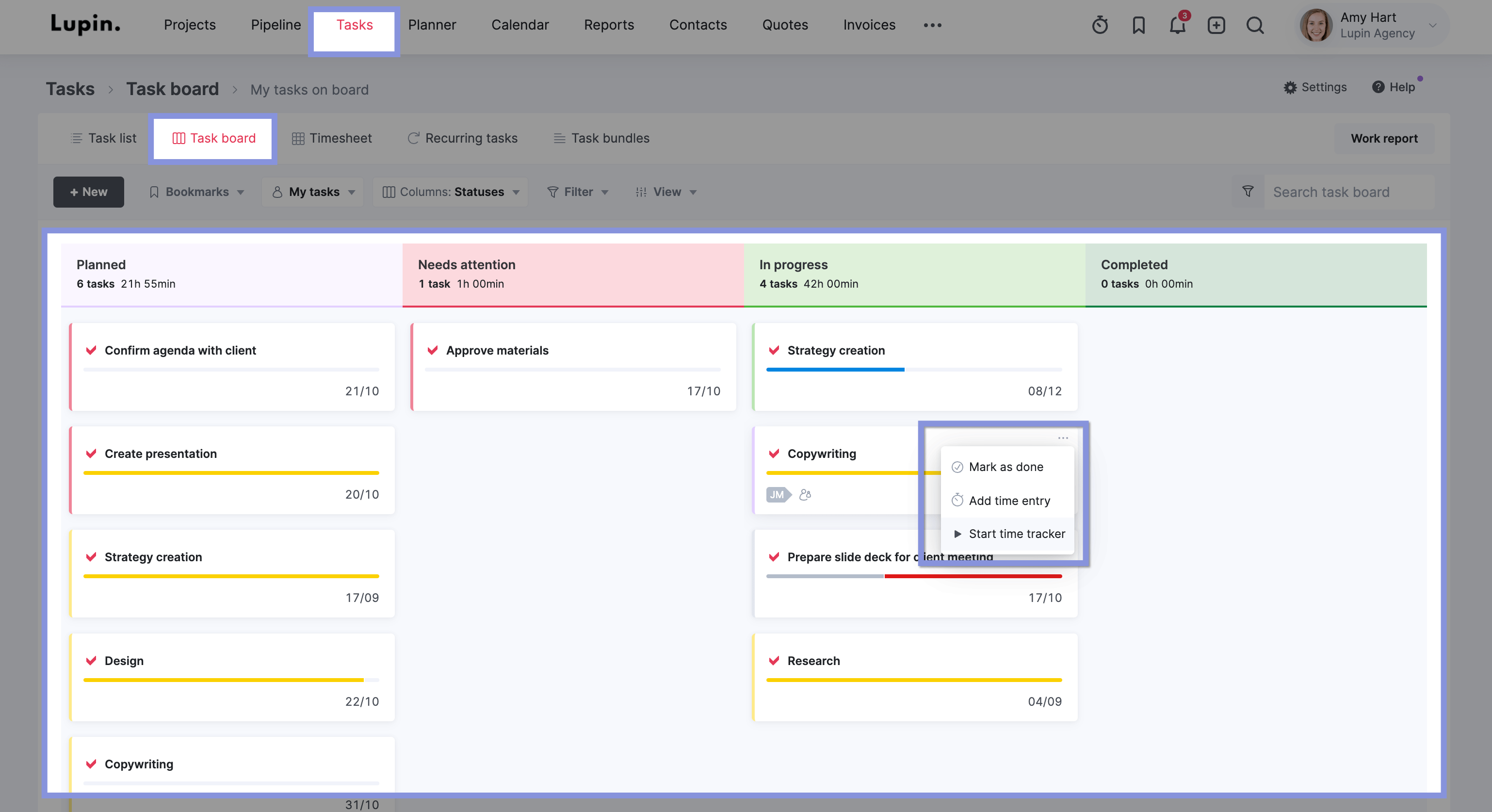
The timer is running at the top. To temporarily stop tracking time for this task, click the pause icon.
When you’ve finished that chunk of work, click the check icon (usually a checkmark or tick) to stop the timer and mark the time entry as done.
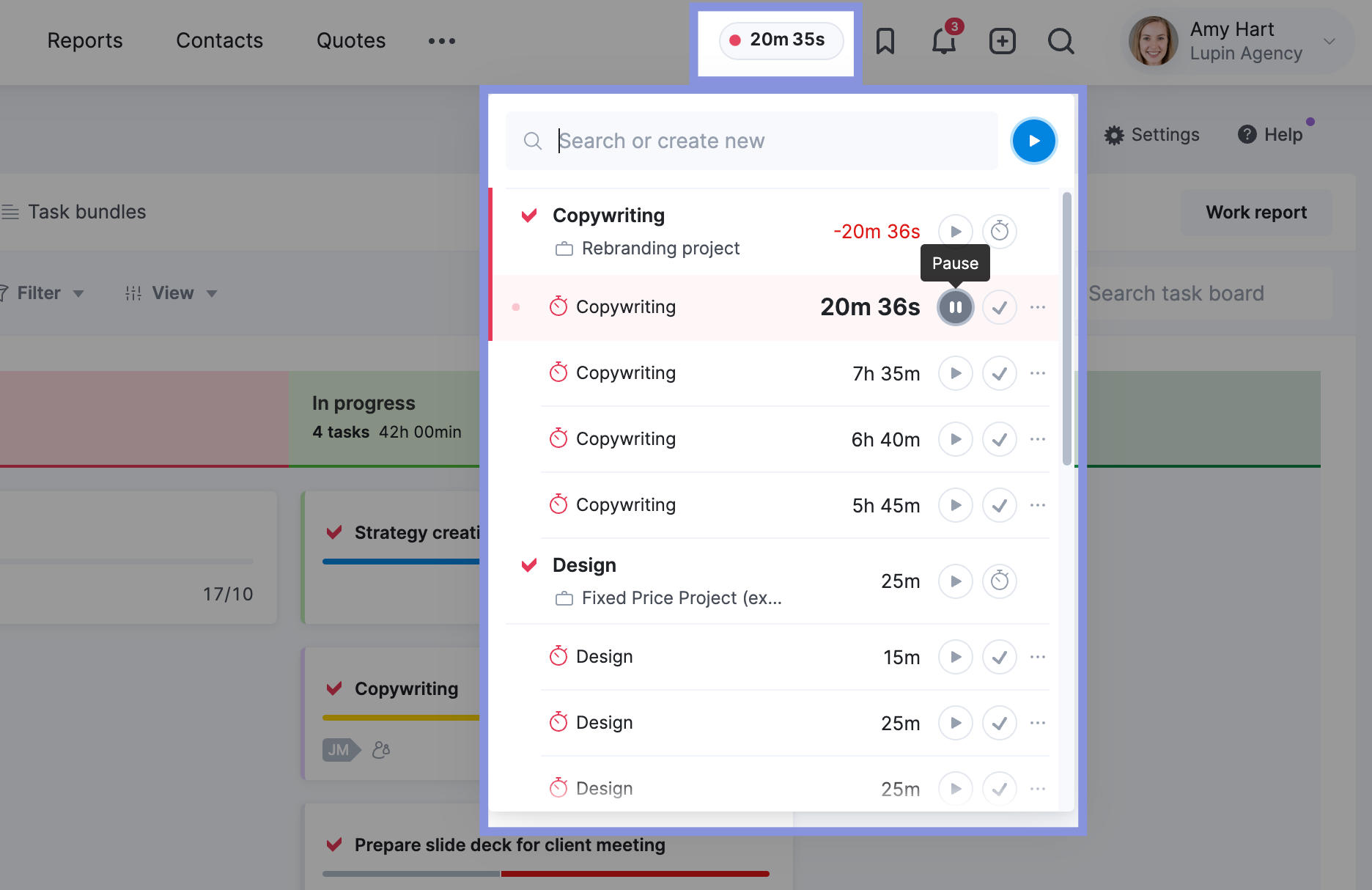
The next time you use the timer, you’ll see all the tasks you’ve previously tracked.
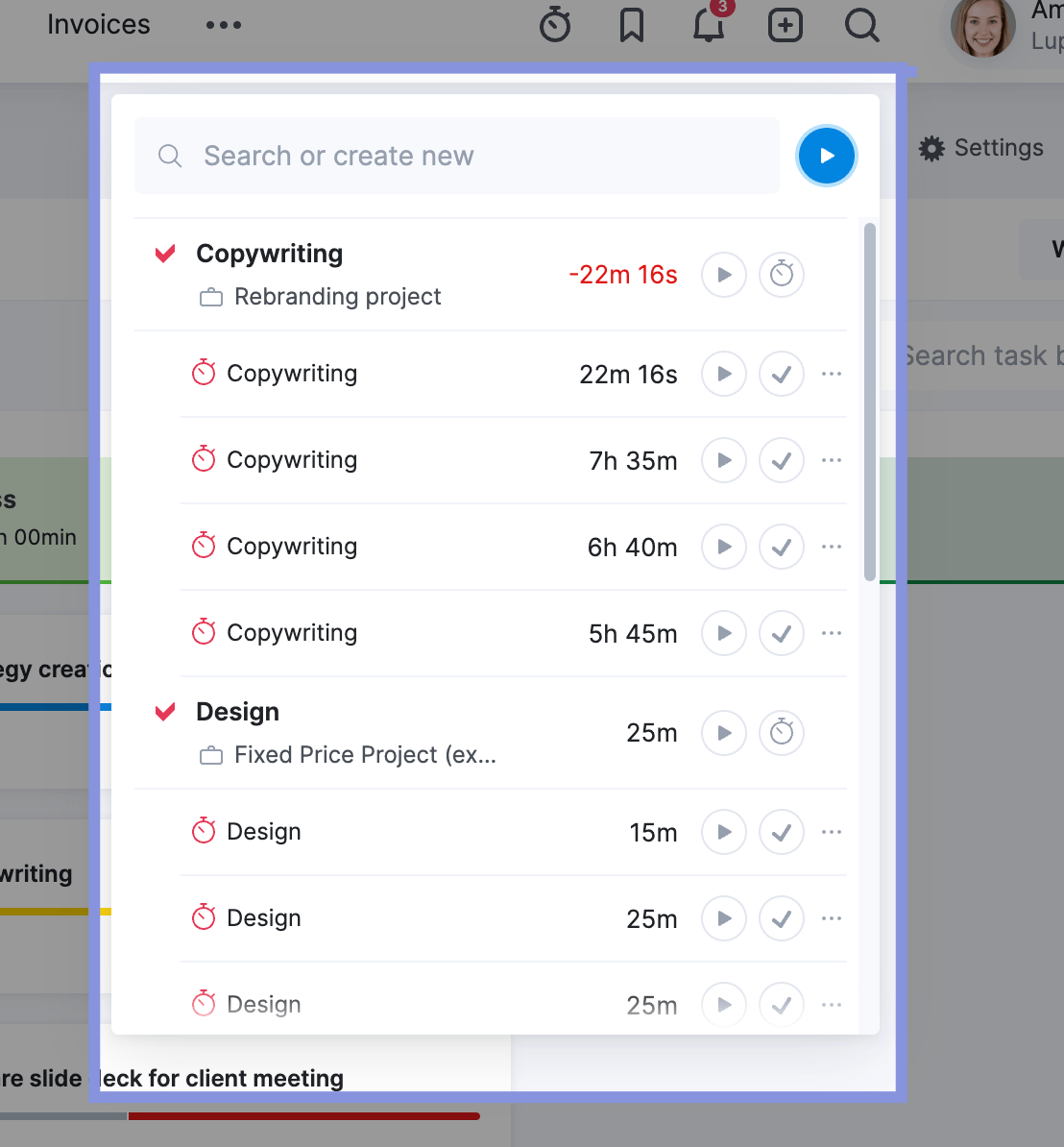
Further Reading: Tracking Time In Scoro
5. Monitor and analyze time-tracking data
The final step is to monitor and analyze the data collected through time tracking. Pay special attention to the utilization rate to identify team members who are overworked or under-utilized. And make the necessary adjustments to rebalance their workloads.
Regularly reviewing this information helps you understand if you’re using resources effectively and where you can make improvements, such as reallocating resources or asking sales to focus on work in certain areas where team members have greater capacity.
Scoro’s “Utilization report” provides a comprehensive overview of your team’s billable and non-billable hours, utilization rate, and a future capacity forecast based on upcoming tasks.
You can find it by clicking on the “Reports” module and then on the “Utilization report.” By default, it shows utilization rates based on scheduled project tasks and time entries.
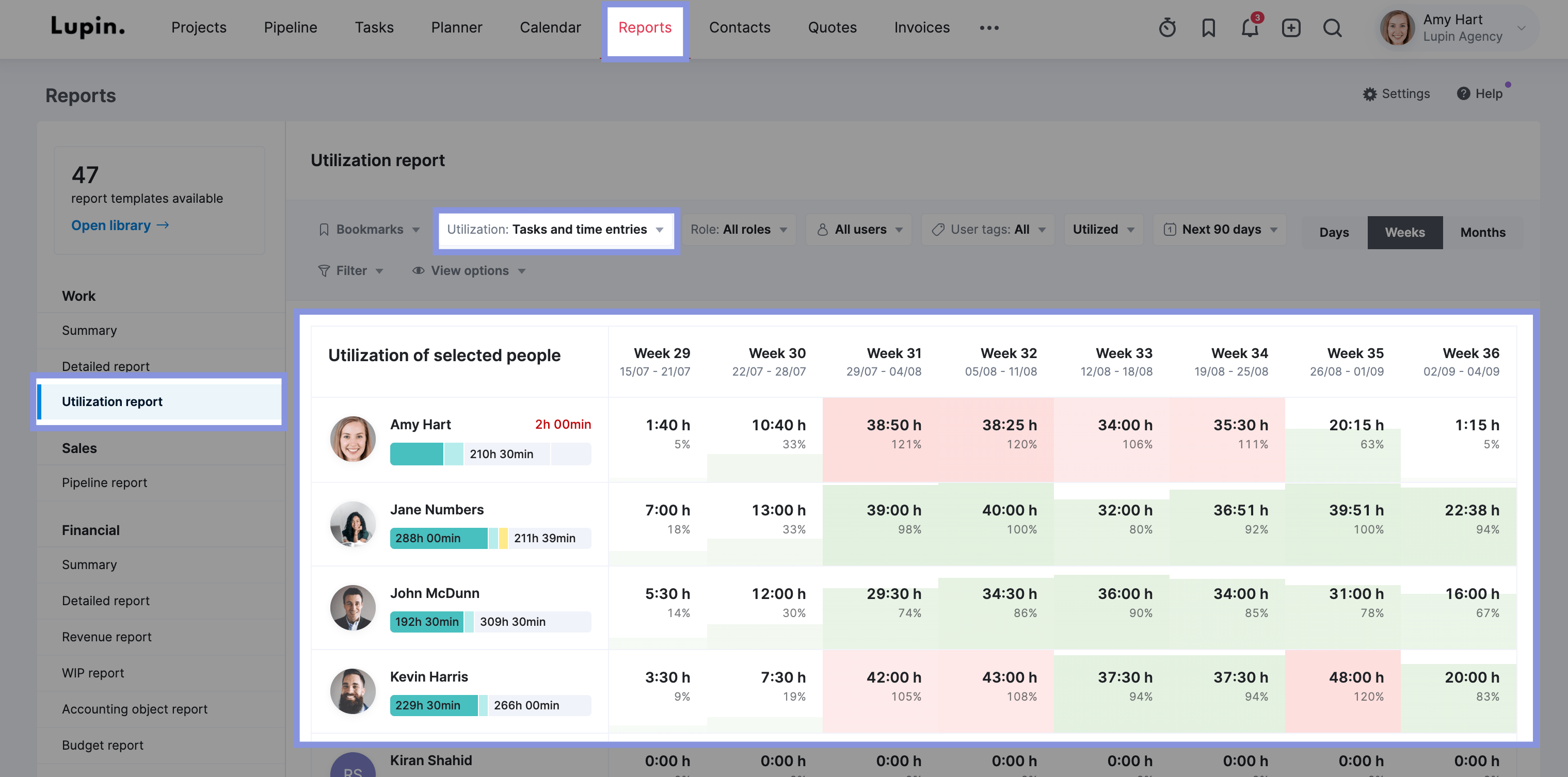
For example, you can see Amy is scheduled for more hours than she’s available across weeks 31-34. Putting her utilization well over 100%. So, you might reallocate some of her work to other team members with fewer hours planned for those weeks.
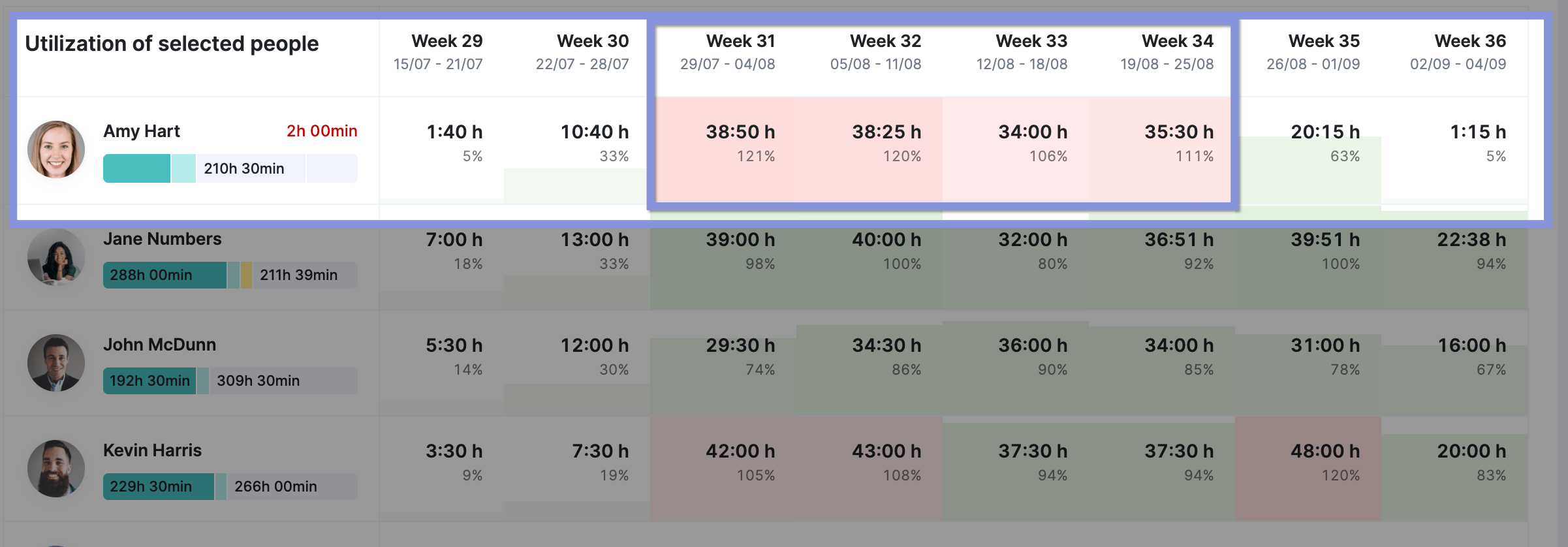
If your team has a high utilization rate for the upcoming period, you might need to consider outsourcing some work to freelancers or adjusting your project timelines.
To analyze how employee utilization has changed over time, click the dates filter and select the time frame you’re interested in, like the last 30 days. You can also opt to see daily, weekly, or monthly data.
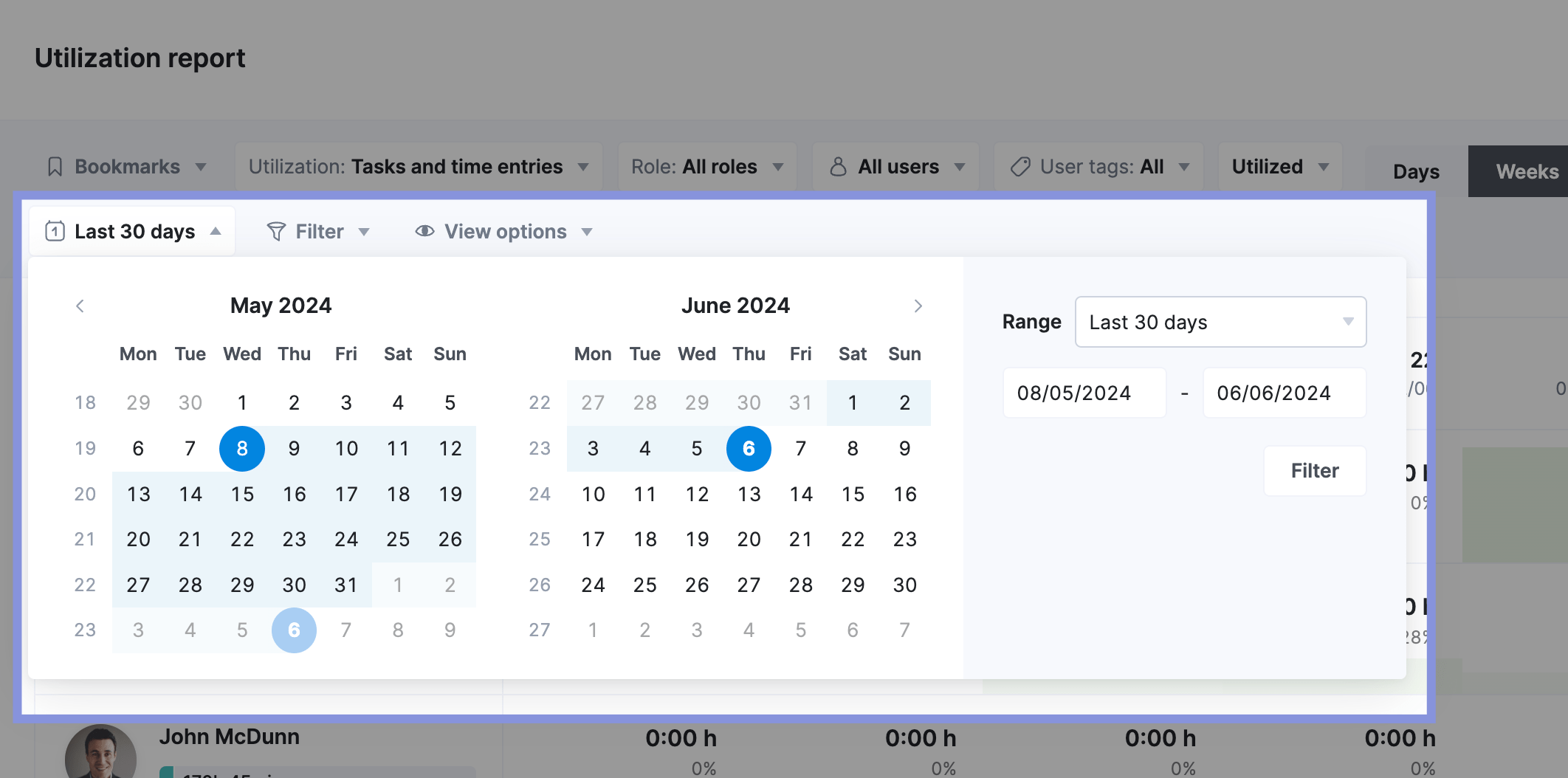
This historical data lets you spot trends and patterns, like periods when your team was particularly busy. Or times when they had fewer projects to work on. This helps you make smart decisions about staffing needs and capacity.
Further Reading: How To Read Your Employee Utilization Report In Scoro
Track employee utilization and more with Scoro
Employee utilization is important— but it’s just one piece of the full productivity and profitability picture.
With real-time data reporting and customizable dashboards, Scoro makes it easy to see the full picture in one spot. Monitor, analyze, and act on key KPIs connected to clients, projects, tasks, and finances.
Learn how Scoro helped agency Aava & Bang improve their team’s work-life balance, optimize resource allocation, and spend their time more effectively.
And see for yourself by signing up for your own free trial—no credit card required.