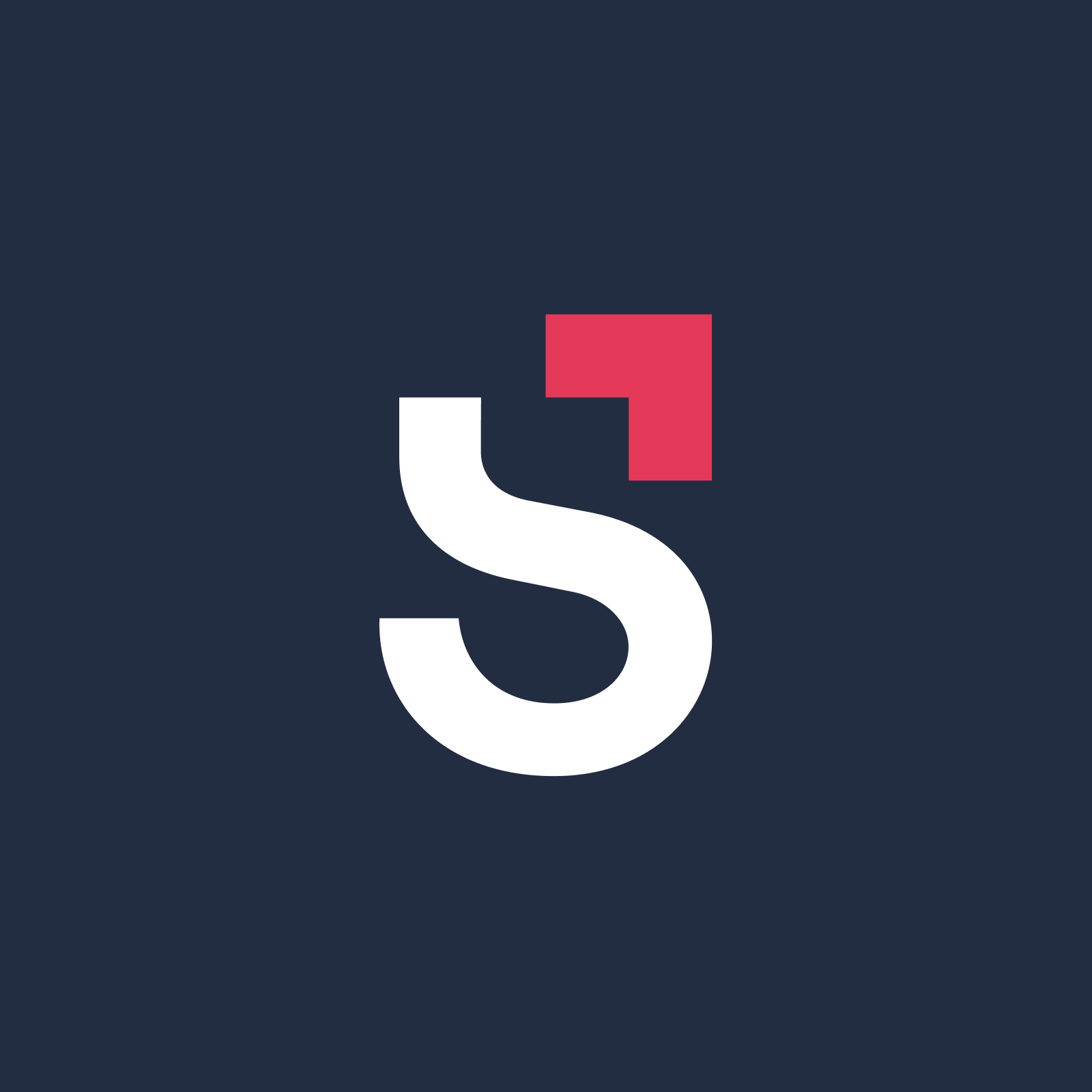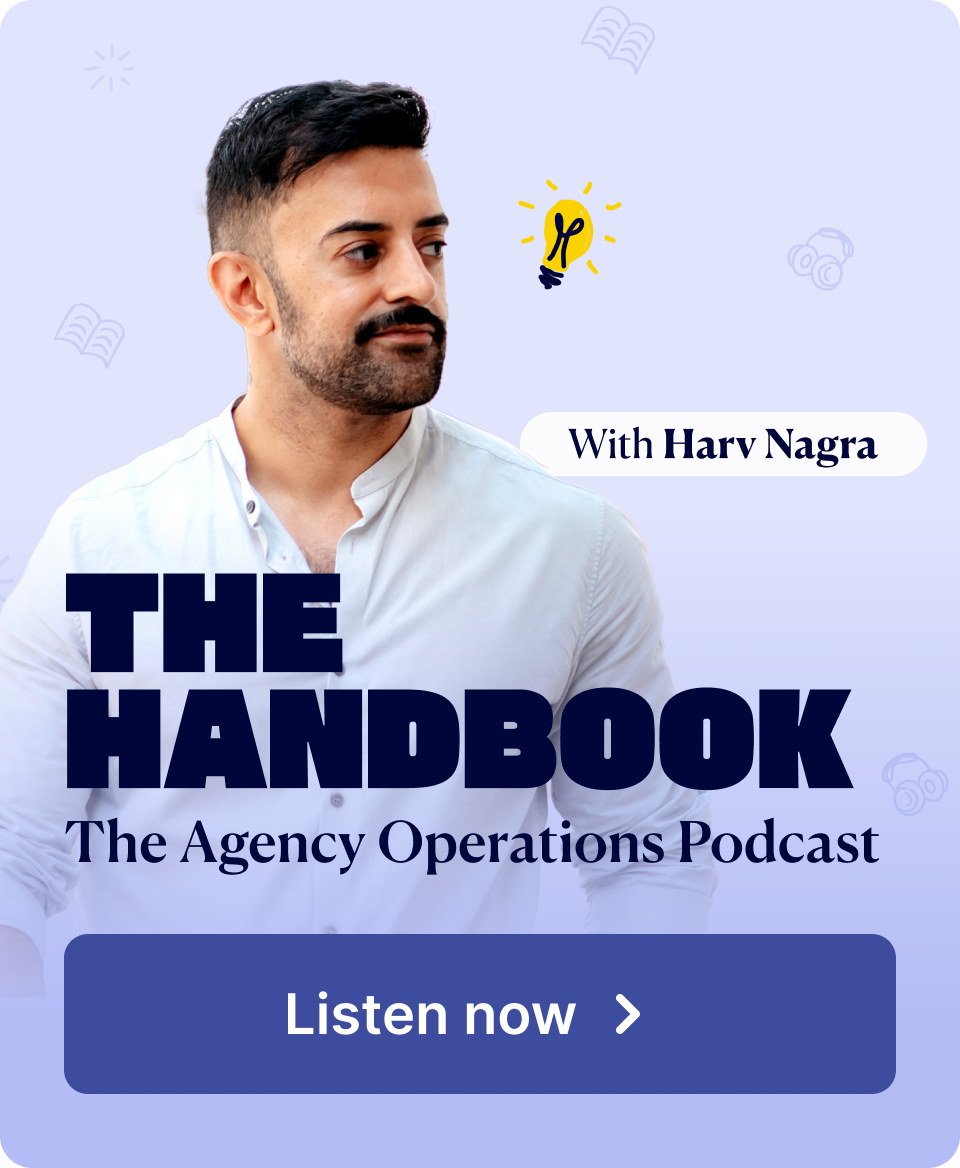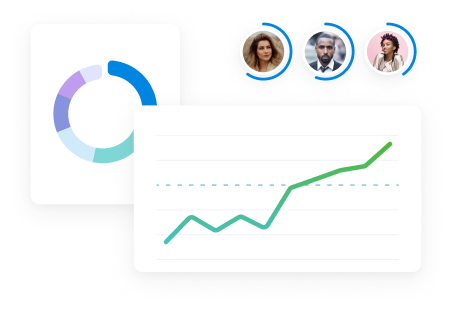So you know you need timesheet software to manage your team and projects effectively. But there are many good options, and maybe you don’t have the time to try them all.
That’s why we’ve compiled a list of the seven best timesheet software for employees.
Our pick for the best online timesheet software
| Tools | G2 Rating | Best for |
|---|---|---|
| Scoro | 4.5/5 | Best for end-to-end work management in agencies and consultancies |
| Clockify | 4.5/5 | Best for straightforward, simple timesheet management |
| Myhours | 4.6/5 | Best for working with contractors |
| Jibbile | 4.6/5 | Best for managing employees across different locations |
| Everhour | 4.7/5 | Best for enhancing existing work management systems |
| Accelo | 4.4/5 | Best for professional services businesses |
| Hive | 4.6/5 | Best for teams and complex projects |
Now, let’s cover each one in more detail.
1. Scoro
Scoro is an end-to-end work management tool that gives professional services teams real-time visibility into time spent and project costs to maximize profit margins.
Its simple-to-use timesheet makes time tracking and meeting essential project KPIs effortless for project teams and managers.
To get started with timesheets with Scoro, navigate to the “Tasks” tab and select “Timesheet.”
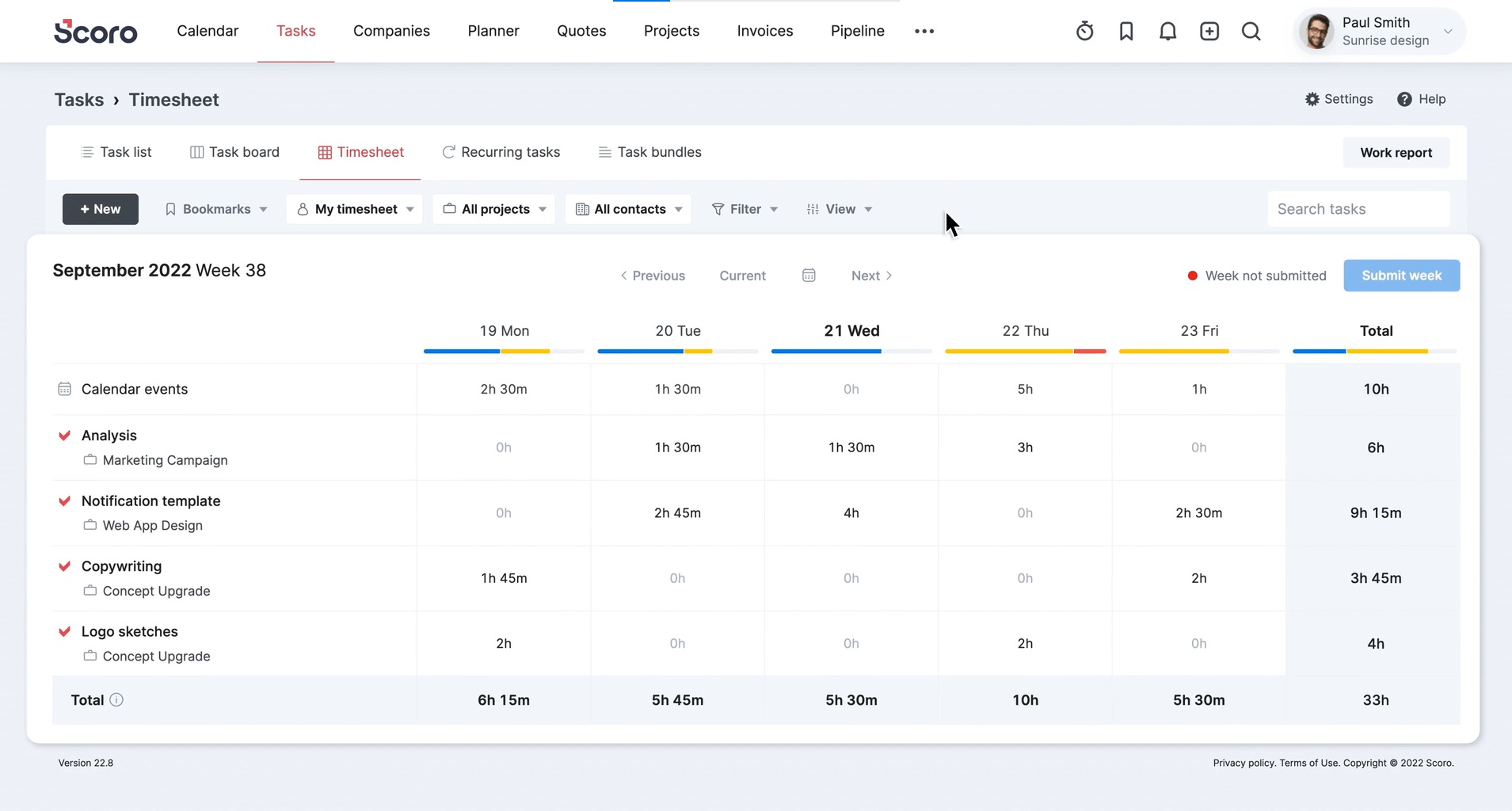
To log time under an existing task, all you need to do is enter the numbers in the corresponding slots and press Enter.
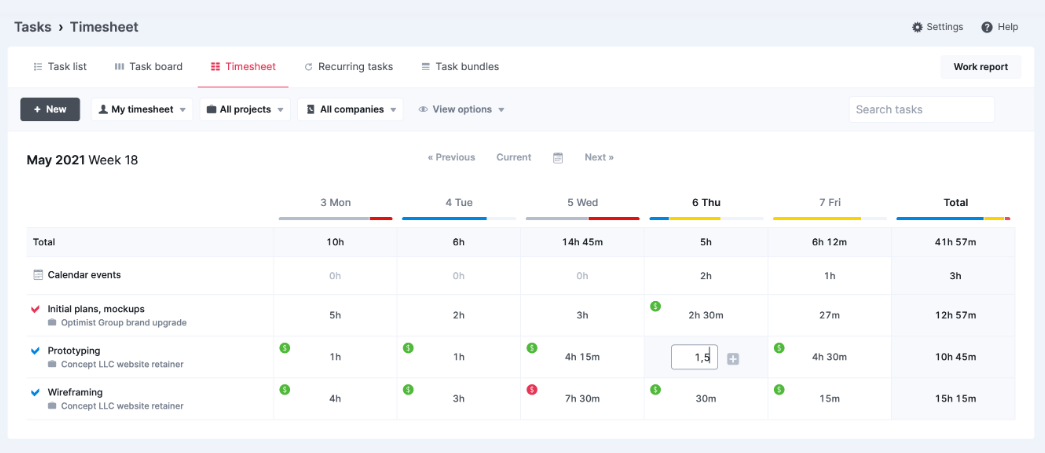
Do you prefer to log time as you work or schedule a time block in your calendar in advance?
With Scoro, you can track time as it happens and schedule blocks of time for recurring tasks.
However you and your team choose to track your hours, the time entries are instantly reflected in the timesheets.
As you do this, you’ll notice the progress bar at the top of each day changing to reflect the status of each task.
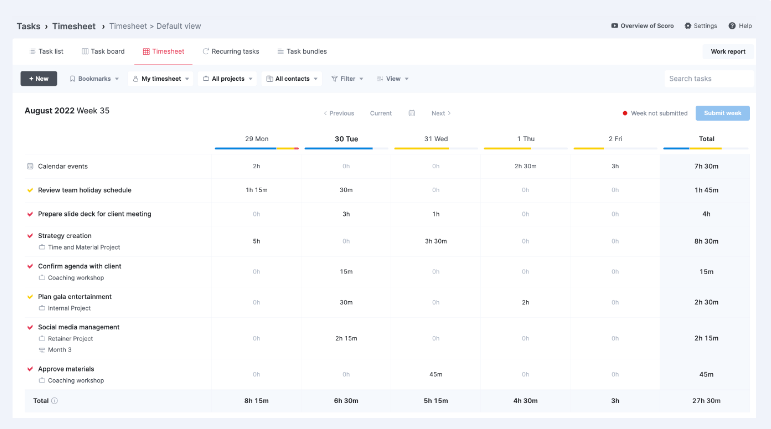
These bars highlight your team’s capacity throughout the week and make capacity, utilization, and overtime visible through intuitive color coding.
- Yellow sections represent hours scheduled but not yet completed for each day. As tasks are worked, yellow turns to blue
- Blue indicates logged time entries marked as done—aka worked hours now in the books
- Red means overscheduled capacity based on scheduled vs logged hours
As you scroll through your task list and log new entries, the total bar fixed to the right provides an at-a-glance view of hours remaining and overtime accrued.
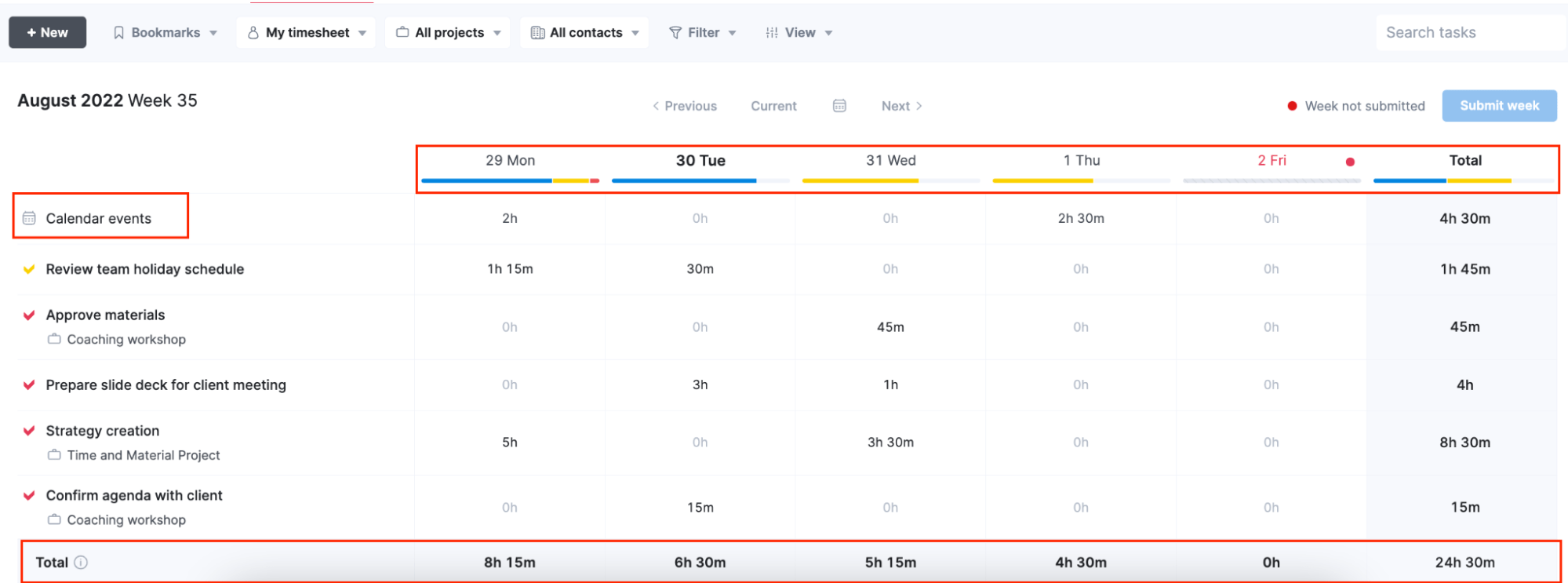
Seeing this workload distribution and overtime alerts you to over-allocation early, allowing for proactive workload rebalancing.
With Scoro, you can also lock time sheets to ensure more accurate reporting and invoicing. For example, a sales manager could submit their hours at the end of the week, and then the head of sales can review and lock them to prevent further edits.
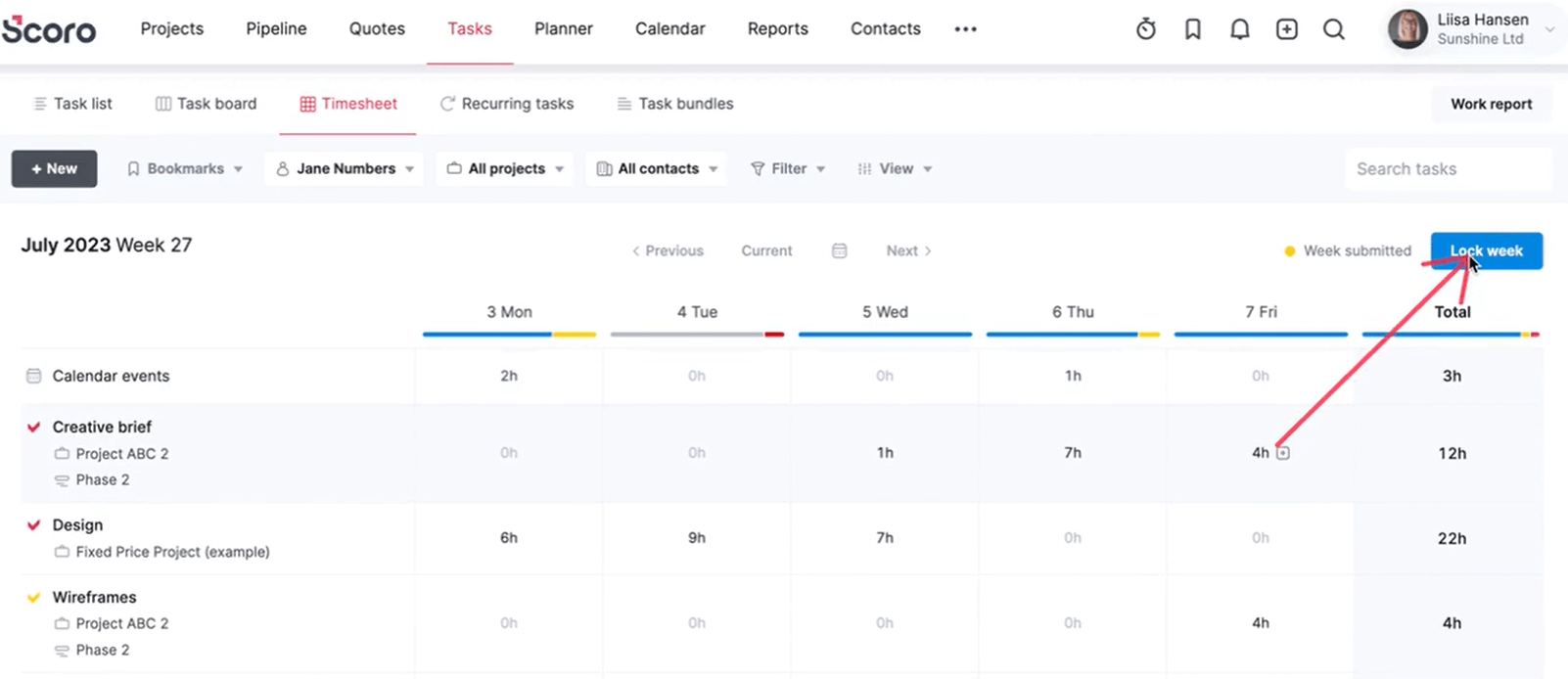
What you’ll love
Scoro timesheets make it easy for team members to log time and for managers to get an overview. However, Scoro’s strength lies in aggregating that data into powerful reports.
For example, the “Summary work report” feature, which you can find under “Reports,” gives you an overview of how much work has been done.
You can see a breakdown of all hours logged by each team member, the time spent on various activity types, and the division between billable and non-billable hours for projects.
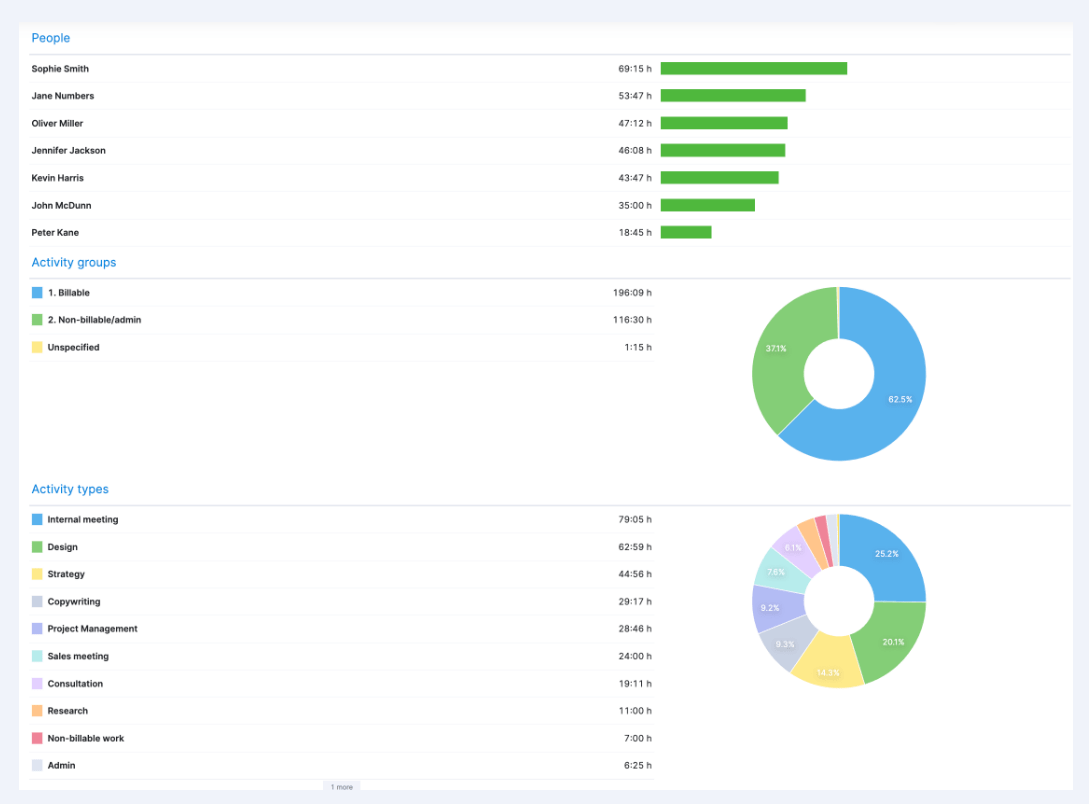
The “Detailed report” gives a complete breakdown of all the events in the calendar and all the tasks marked as done (or a time entry under a task marked as done) during the selected period.
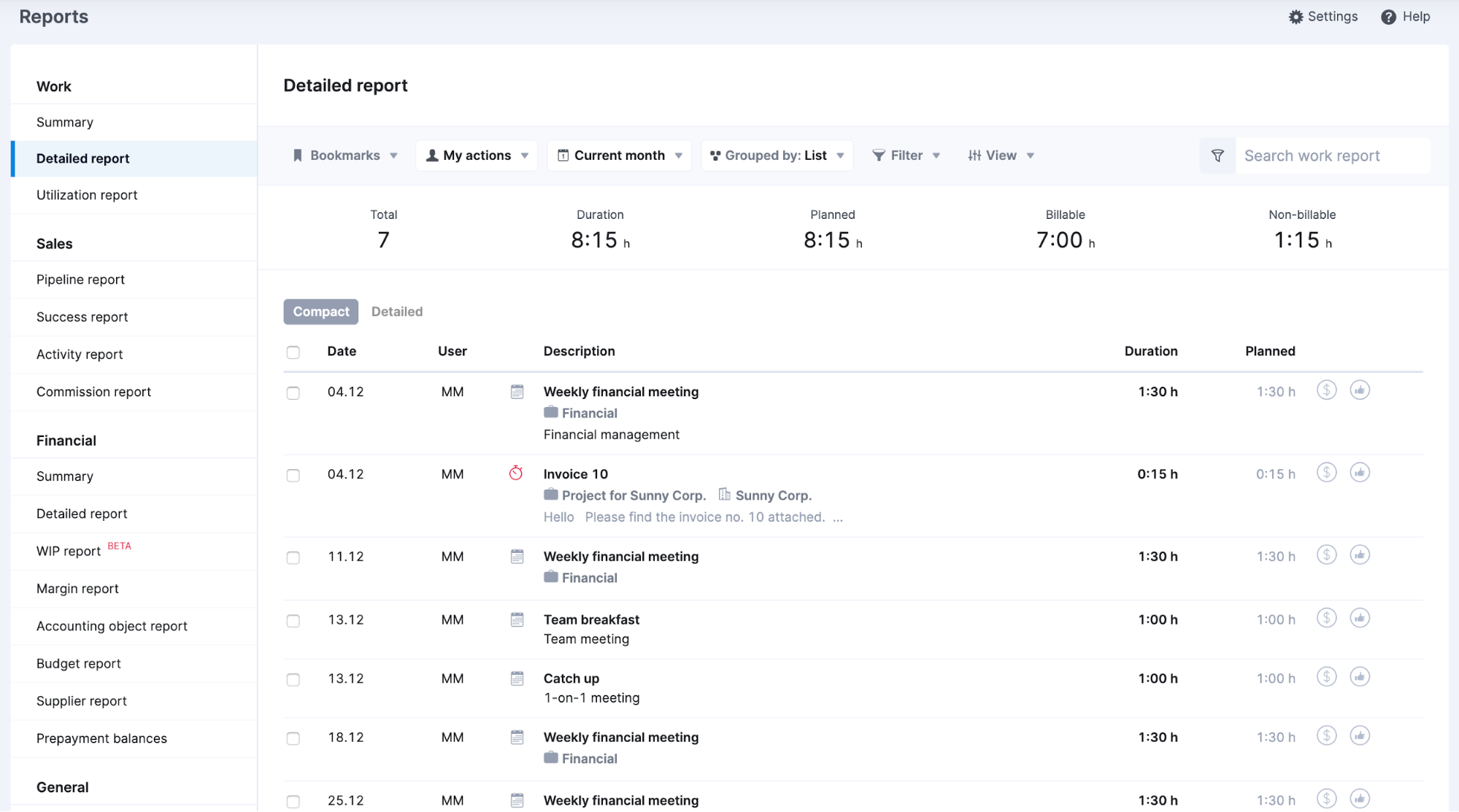
This allows you to analyze and evaluate your team’s time usage in countless ways.
Let’s say you want to drill down into project efficiency.
You can use the work report to compare the planned time vs. actual time spent on a project, providing insight into the accuracy of your scope estimation for your employees and clients.
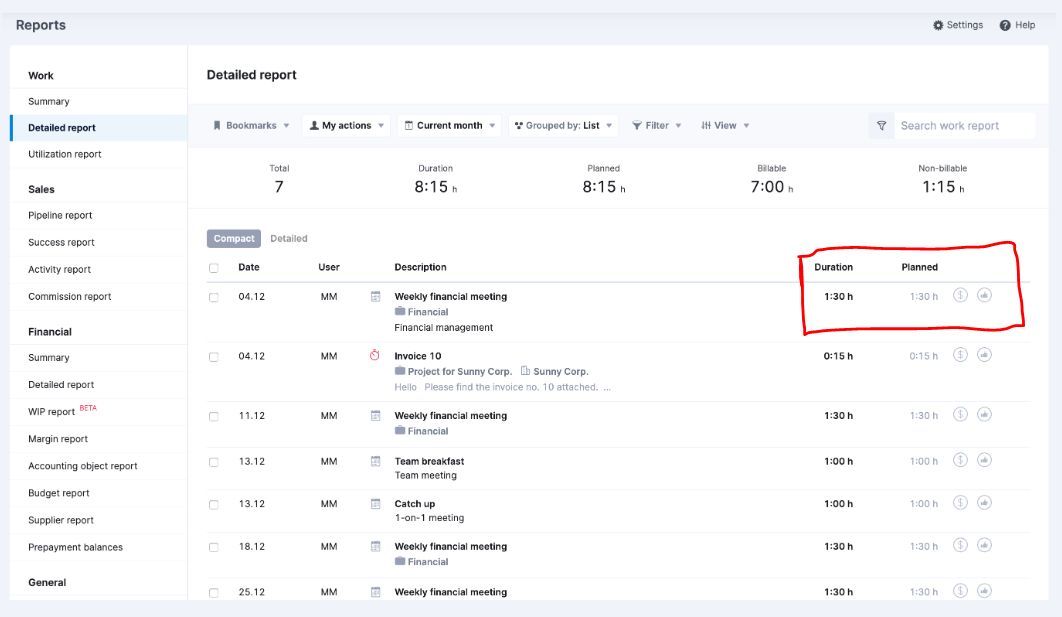
Alternatively, if you’re aiming to enhance productivity, you can analyze the time data to pinpoint which tasks are taking longer than expected
For example, you can spot who’s regularly going over their planned time, showing who’s efficient and who might need help with their workload management.
Finally, you can customize the view to highlight only the information you need by adding columns like “Project deadline,” “Estimated duration,” “Total to do,” “Total done,” and “Progress.”
Logged hours in Scoro automatically feed into the reports and dashboards as your team works. No exporting, uploading, or compiling disconnected spreadsheets is needed!
Core features of Scoro you’ll like
The basic time tracking features of Scoro include:
- Three-time tracking options, including real-time, retrospective, and automatic tracking for more accurate timesheets
- Time locking to confirm and lock submitted timesheets, preventing employees from modifying the records, helping you prevent errors in invoicing and reporting
- Billable vs non-billable hours tracking lets you differentiate between client and internal work, so you can track profitability and team productivity better
- Role-based pricing so you can set different hourly rates for team members, ensuring accurate billing for each person’s work
- Automated invoicing based on time spent and costs incurred
- Expense tracking to track purchase orders and supplier bills
- Integrations with accounting software like QuickBooks, Xero, and Sage and calendar tools like Google Calendar
- 50+ report templates covering productivity, utilization, revenue, cost, profitability, and sales
Pricing
Scoro offers four paid plans:
- Essential: $26 per user per month
- Standard: $37 per user per month
- Pro: $63 per user per month
- Ultimate: Contact sales for pricing
You can also start with a two-week free trial to test Scoro.
2. Clockify
Clockify is a free time tracking software with a straightforward and user-friendly timesheet to track employee time.
To set up timesheets, you need to create a project first. All you have to do is input the project name and, optionally, assign it to a client for more accurate billable hours tracking.
Next, under the “Timesheets” tab, click “+ Select project” and select your new project from the list.
Now, you can manually enter your daily hours on that project.
Team members can copy last week’s timesheets for recurring tasks or save their current timesheets as a template for future entries.
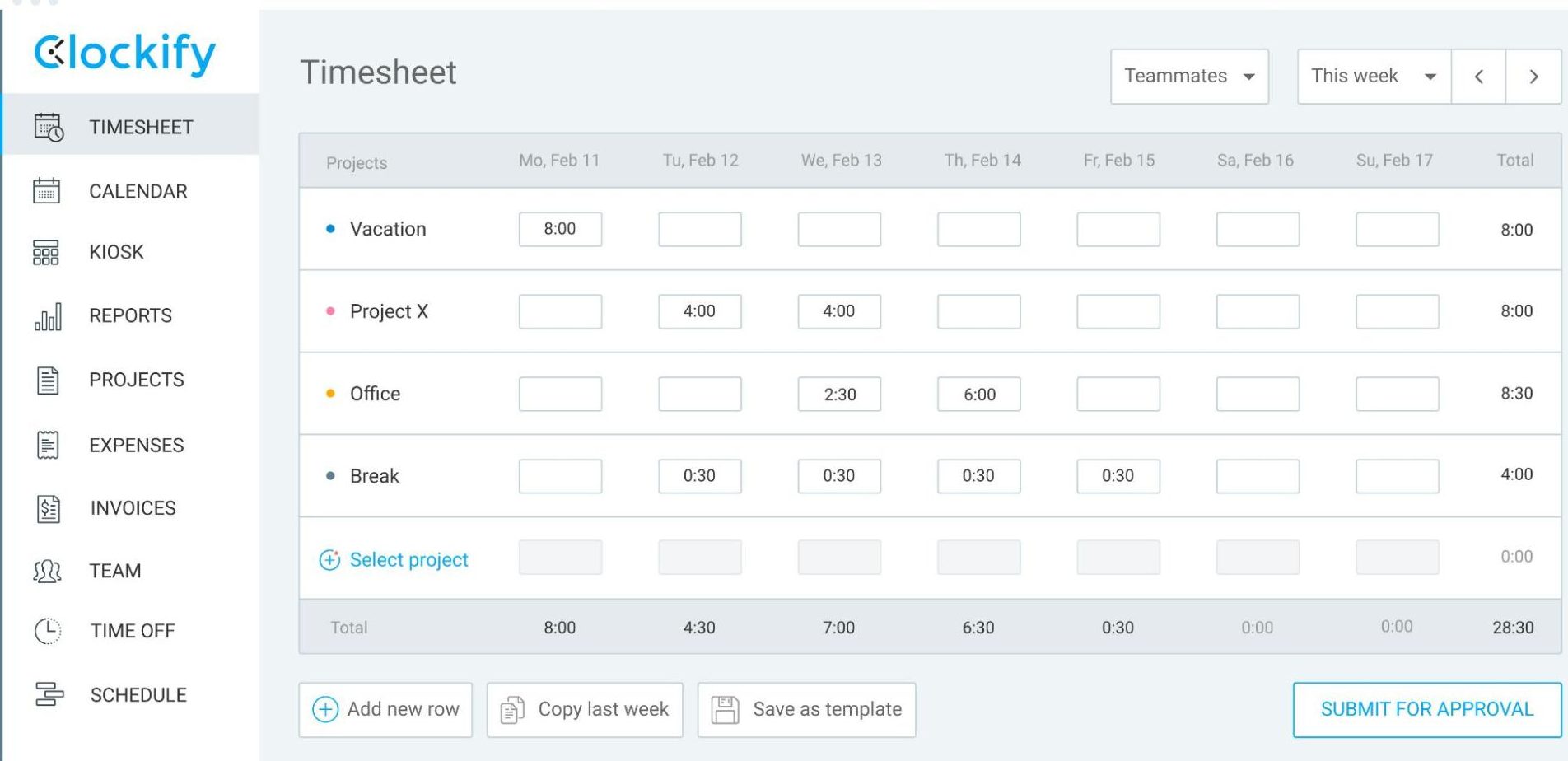
Do you prefer just to track time as you go?
You can use Clockify’s “Time Tracker” to record your hours as you work. Your time entries will automatically get added to your timesheets.
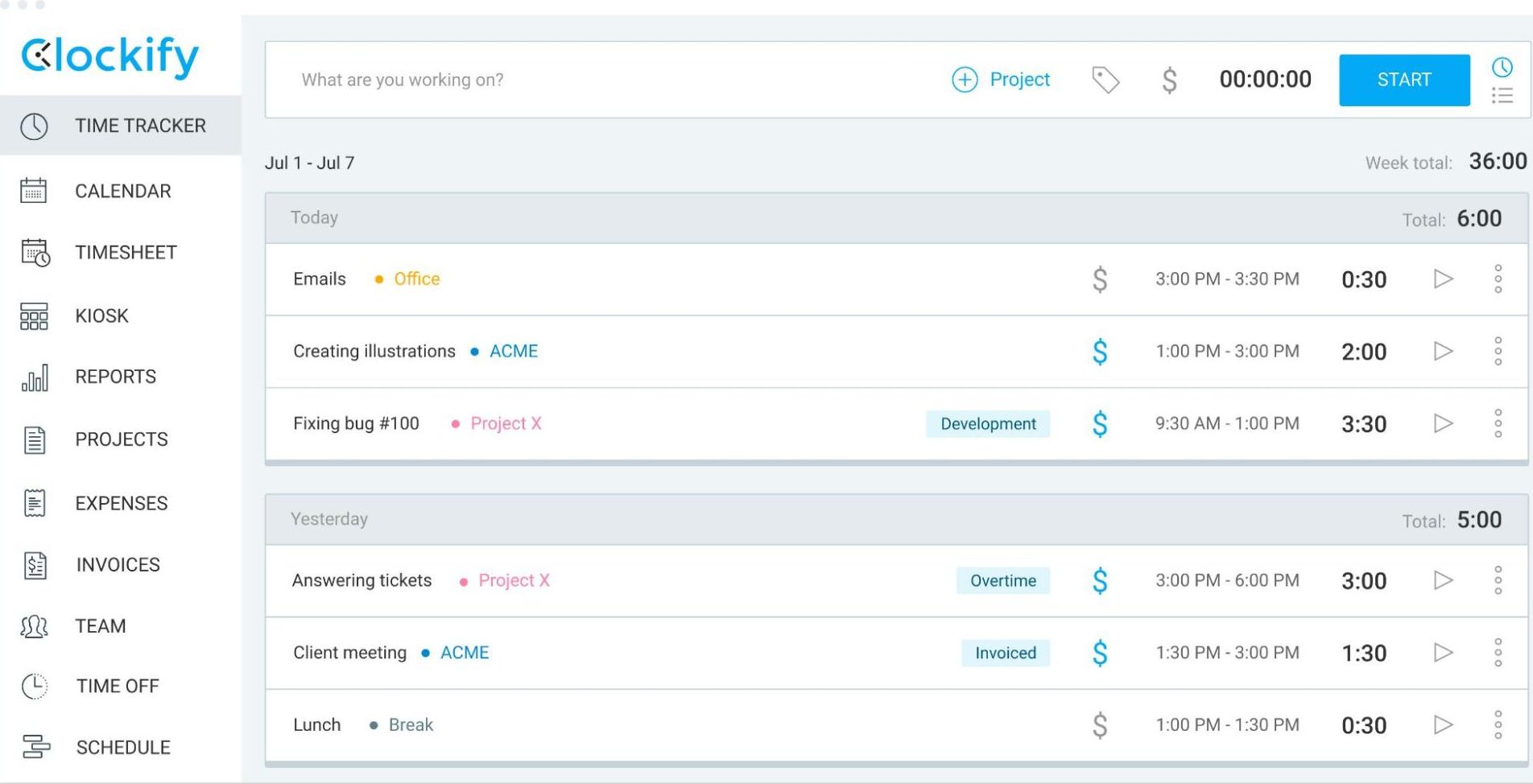
When the timesheet is ready, employees can submit it to their managers or the workspace admin for approval. While the approval is pending, people can still change their time entries.
But once you approve a timesheet, the entries are permanently locked, so no one can make further edits. Not even admins.
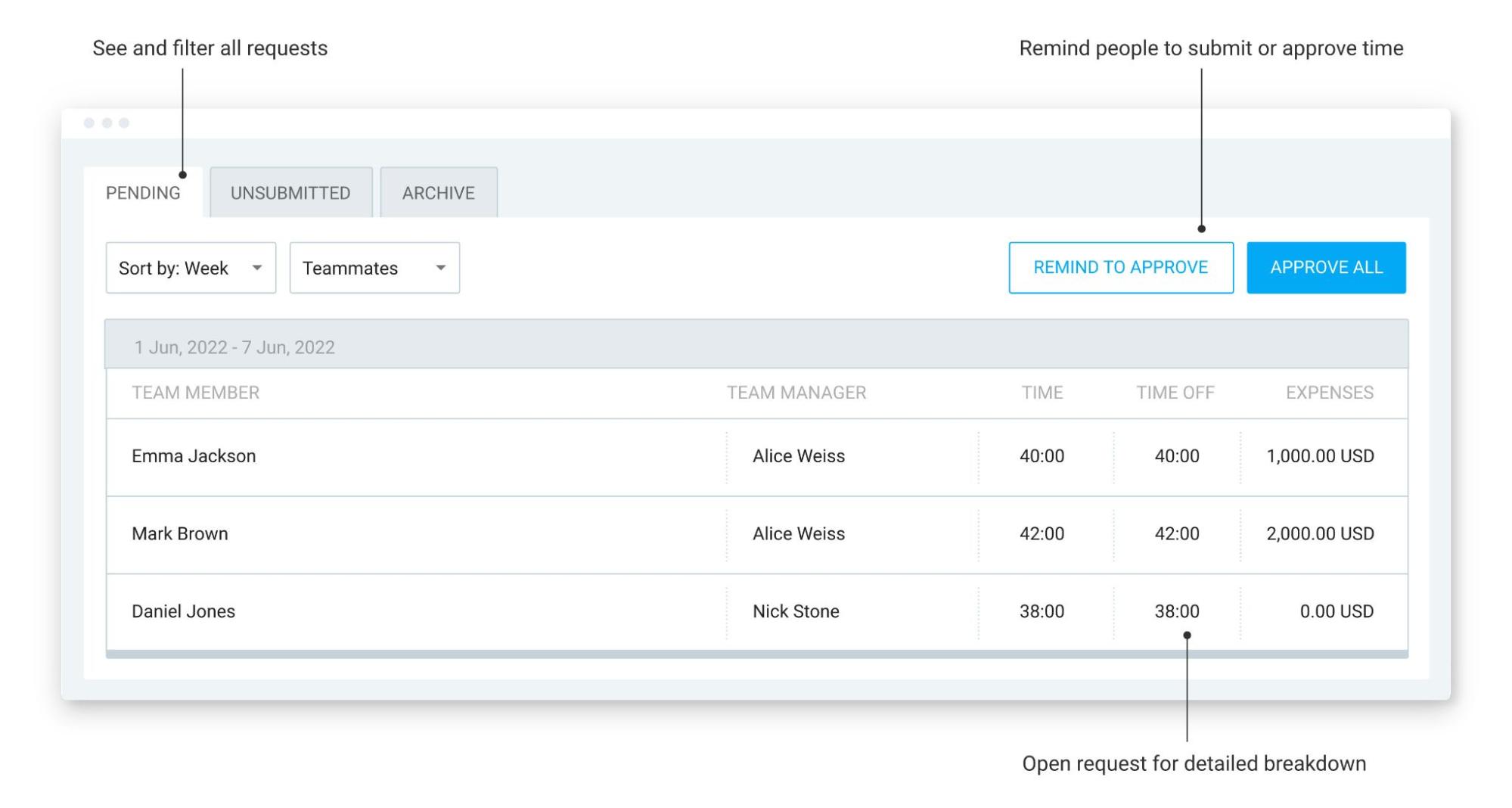
You can also lock timesheets manually on Clockify so team members can’t make any retroactive changes past a certain date.
This keeps your records accurate and reliable to keep your billing consistent and ensure accurate data across different systems.
What you’ll love
Clockify’s “Reports” feature uses the information from your timesheets to create basic reports that help you understand how your people spend their time.
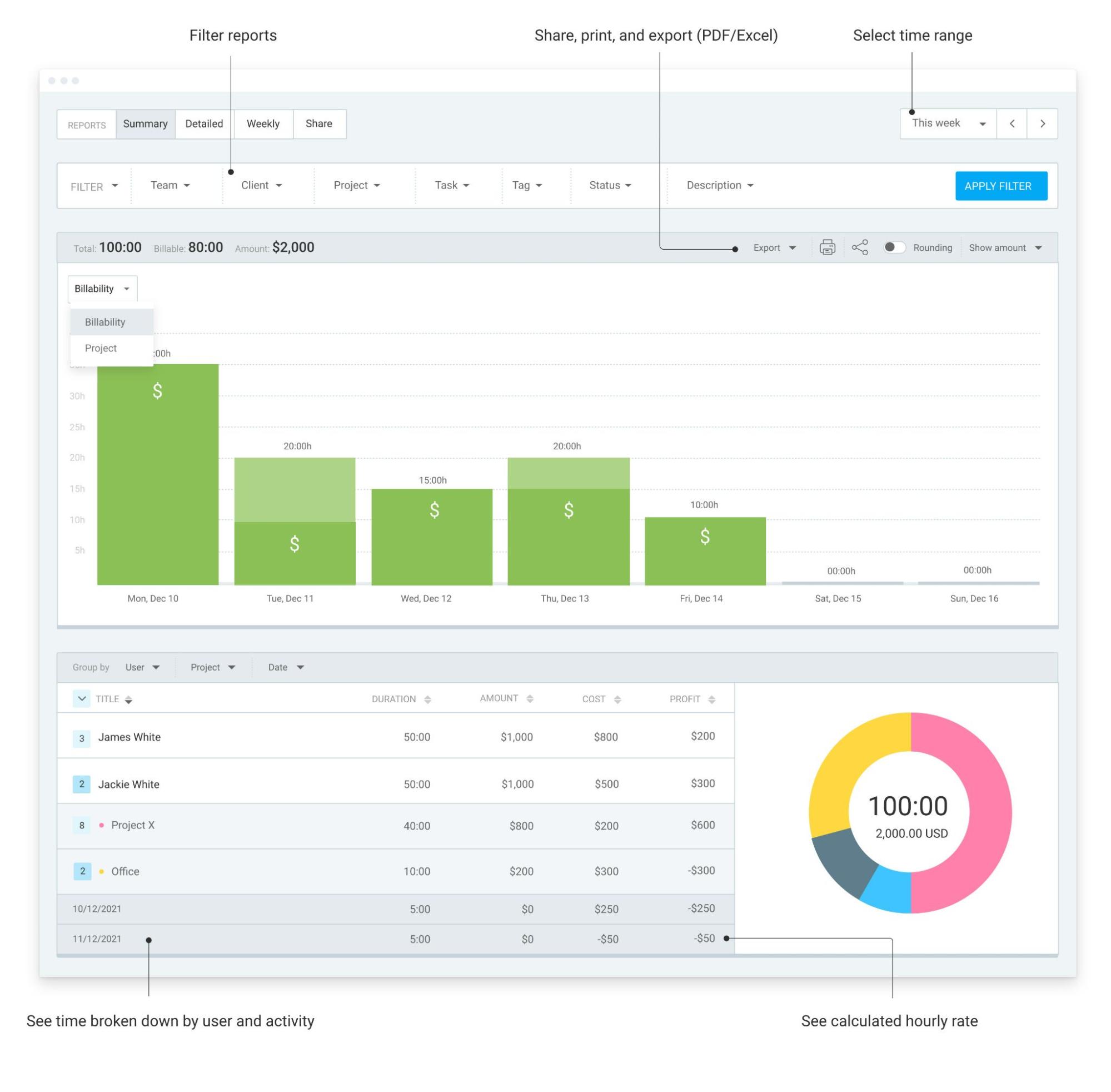
You can view your information by billability or project. It shows your team’s top activities, time spent on each, and all the unique projects they’ve worked on.
The “Reporting” feature in Clockify might not delve as deep as some more advanced timesheet tools. But it gives you the essentials of your time data to plan work and manage expenses more effectively.
The whole platform has a low learning curve, so you don’t have to spend more time mastering the tool than you do on revenue-generating work.
Core features of Clockify you’ll like
- Automatic time-locking secures your timesheets and saves you time by allowing for scheduled time-locking
- Timesheet templates let team members load common activities each week so they don’t get bogged down by manual time entries
- Tracking alerts let you know if a team member has logged too much or too little time so you can keep everyone’s work hours on track
- Audit trail gives you a written record of all the changes made to timesheets so you can maintain record transparency for audits and reviews
- Automatic reminders to let your people know to log, submit, and approve time
- Integrations with over 80 web apps so you can connect Clockify to all your tools
Pricing
Clockify offers a free plan with limited features and four paid plans:
- Basic: $3.99 per user per month
- Standard: $5.49 per user per month
- Pro: $7.99 per user per month
- Enterprise: $11.99 per user per month
You can also try out all the Pro features for free for seven days.
3. Myhours
Myhours is a flexible time billing software designed for teams to automate employee timesheets, analyze project costs and time, and manage team productivity.
The timesheet dashboard has two main views, the “Weekly view” and the “Daily view,” which cater to different tracking needs.
When you sign up, Myhours takes you to your timesheet’s “Weekly view” by default.
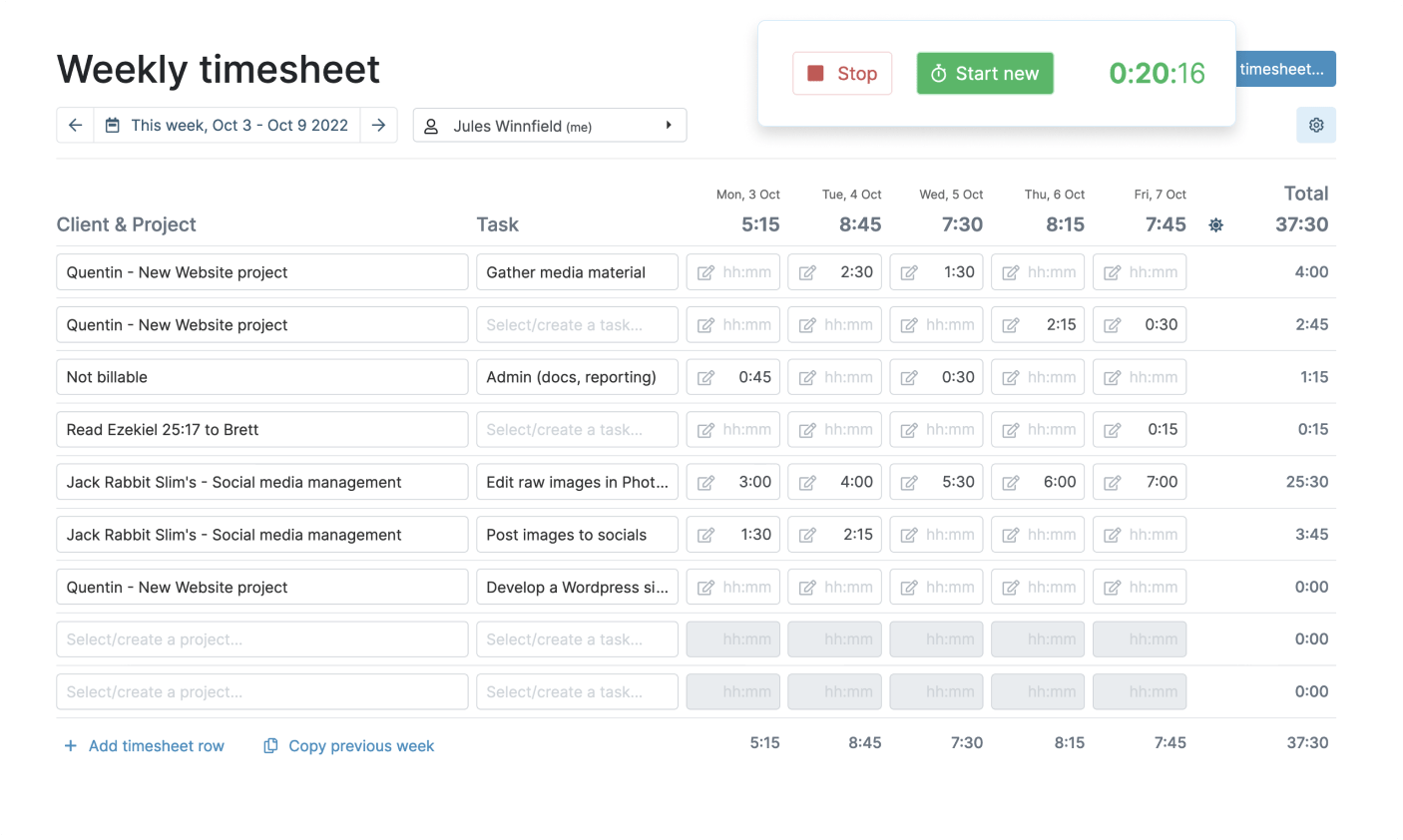
Here, you can manually input your hours for each client, project, and task, giving you flexibility in managing your time entries.
To access the “Daily view,” select “Daily view” from the top-right-hand corner.
In this view, you can track your hours in real-time as you work, ensuring the most accurate logging. Just select the “Start” button for quick tracking.
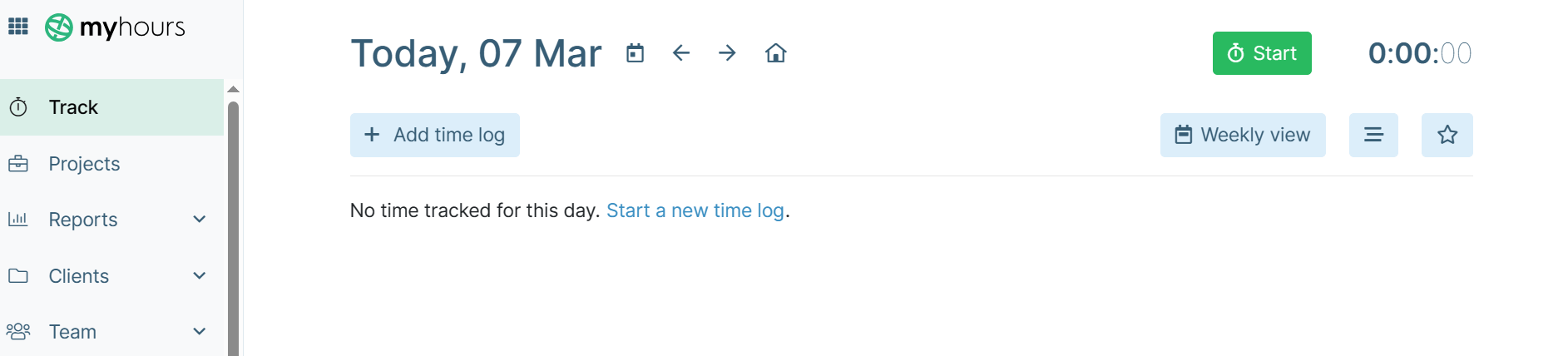
If you want to add log details before you start tracking, click the “Add time log” button. You can write a description, add a tag, or input an expense amount.
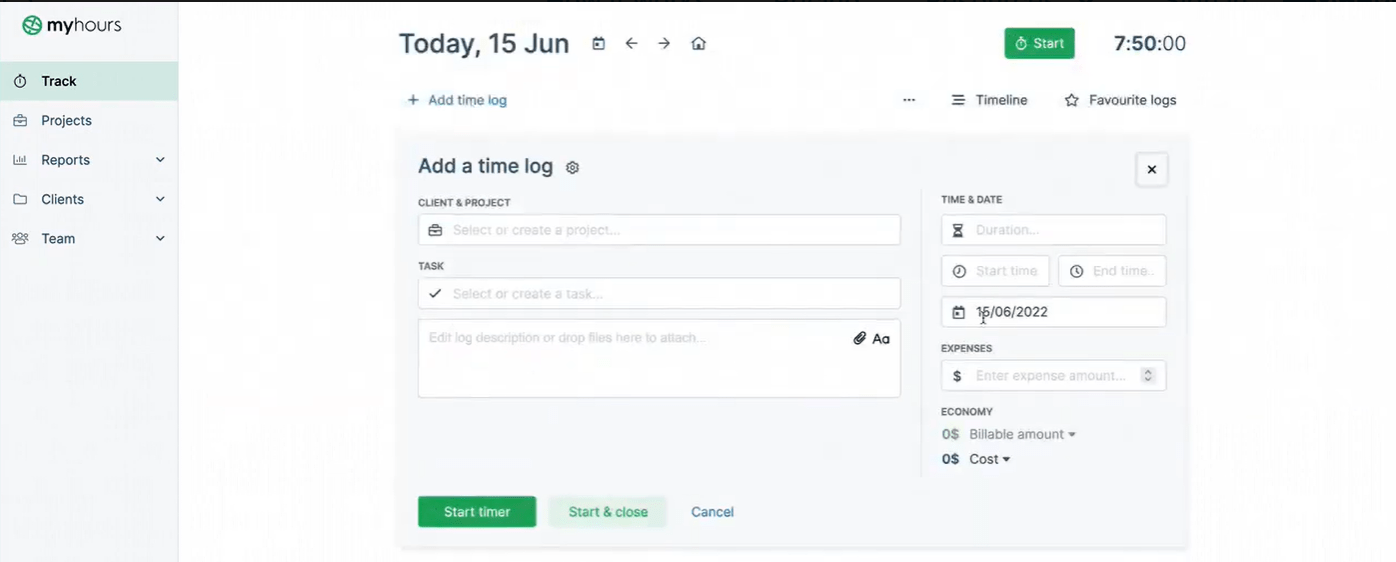
The data you input in your timesheets then feeds into detailed analytics.
The “Timesheet” report organizes your time-tracking data in a table grid for easy overview and analysis:
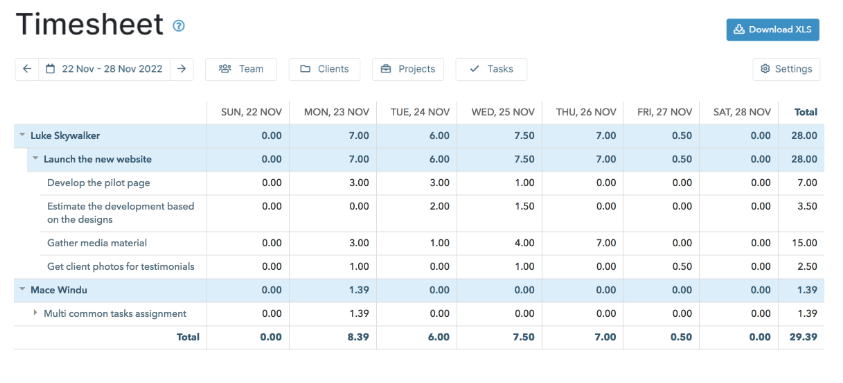
Under “Settings,” you can display more columns like total costs, billable amount, and project budget in your report.
This makes it easier to dig deeper into how money and time are spent on each job or client. This will allow you to identify which activities consume more resources than expected and adjust your project strategy and resource allocation accordingly.
The “Economy” report, available only on the Pro plan, clearly compares your labor expenses with your billed earnings.
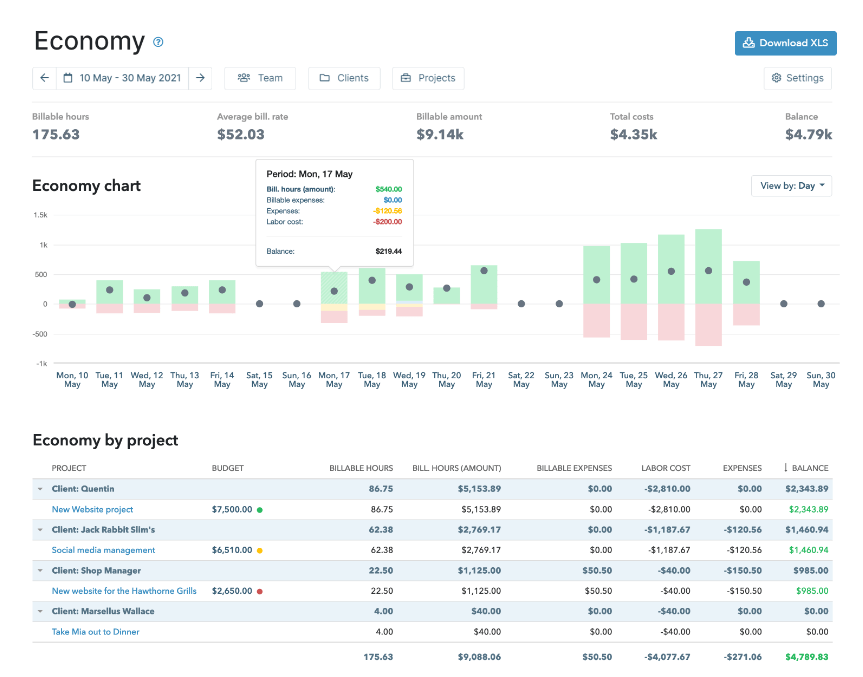
It also presents five key financial metrics, including total costs and balance, highlighting areas affecting your bottom line.
This report lets you understand whether projects, clients, or tasks are constantly generating loss or profit. So you know what to change to maintain profitability.
Finally, the “Detailed” report shows you all the time data you and your team recorded within your chosen period. All the way down to the log descriptions.
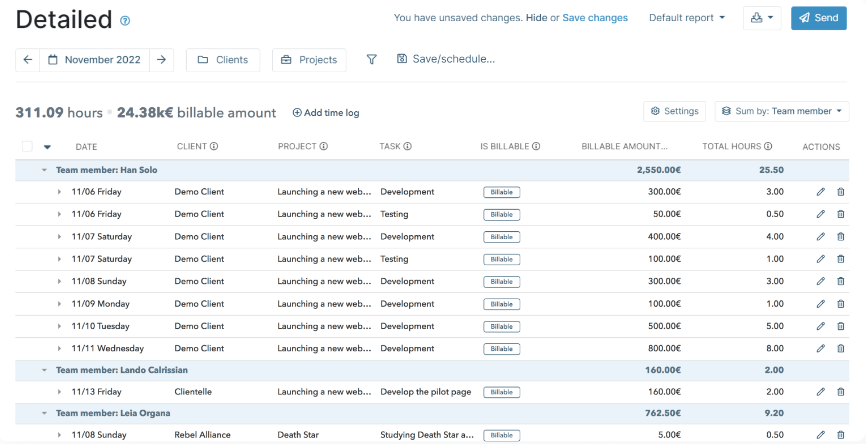
You’ll also see the total hours and billable amount for each project per day, per team member.
Like with the “Timesheets” report, you can customize the detail level and columns within this report. So you’re sure that nothing falls through the cracks when it’s time for invoicing or performance reviews.
What you’ll love
What sets Myhours apart is its comprehensive billable settings.
It lets you set individual rates for each team member, project, or task. This is especially useful if you regularly work with contractors.
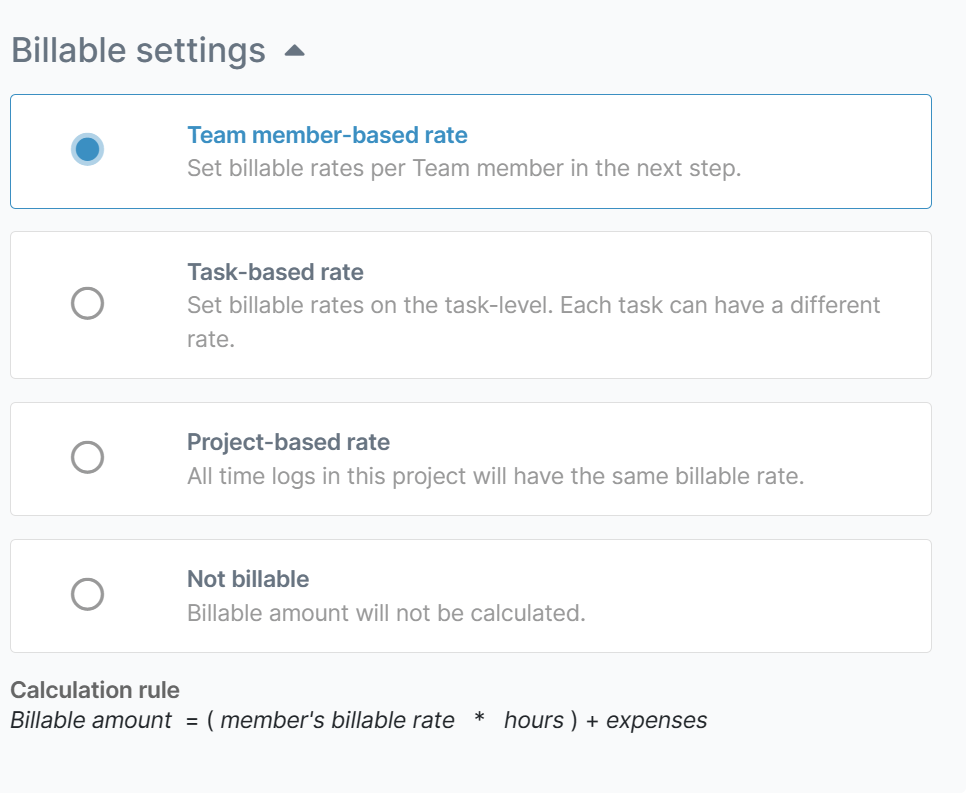
You can get incredibly specific here, ensuring your timesheets and client billings are as precise as possible.
For example, if you work with employees and contractors on the same project, Myhours lets you set different rates for each.
Say your employees’ rates are $50/hour and contractors at $70/hour. With Myhours, you can apply these different rates within the same project.
Core features of Myhours you’ll like
- Detailed timesheet reports filtered by team member, client, project, or task for a more in-depth logged time view
- Timesheet approvals so you can review and approve (or reject) team time sheets with pending/approved/rejected status filters
- Time locking to prevent inconsistent reporting
- Billing rates per client, team member, project, and task for more accurate invoicing and reports
- Favorite time logs to simplify tracking time for recurring tasks
- Timeline view on daily timesheet views to help you visualize your working day and quickly notice any gaps in tracked hours
Pricing
Myhours is free to teams of up to five users and offers one paid plan:
- Pro: $8 per user per month
You can try out all the Pro features for free for 14 days.
4. Jibble
Jibble is a free timesheet management system that can be used to track employee time. But it’s unique in that it also supports teams that require on-the-ground presence, like construction crews, restaurant employees, or healthcare workers.
The tool provides daily, weekly, and monthly team timesheet views. When you start, Jibble automatically takes you to the “Weekly Timesheets” view within the “Timesheets” tab.
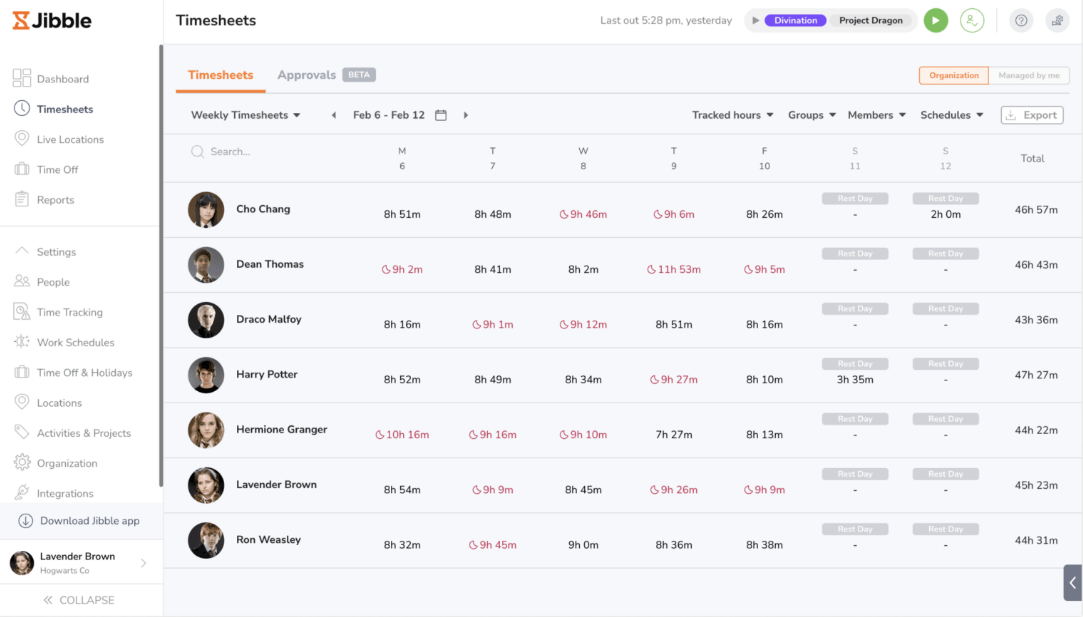
Here, you can see the daily work hours for each team member during the week, with their weekly totals at the end of each row.
If workers log overtime, their daily hours appear red, making it easy to spot and manage extra hours worked.
You can toggle to your “Daily Timesheets” view for a comprehensive breakdown of each day’s activities.
Click “Weekly Timesheets” and select “Daily Timesheets” from the drop-down menu.
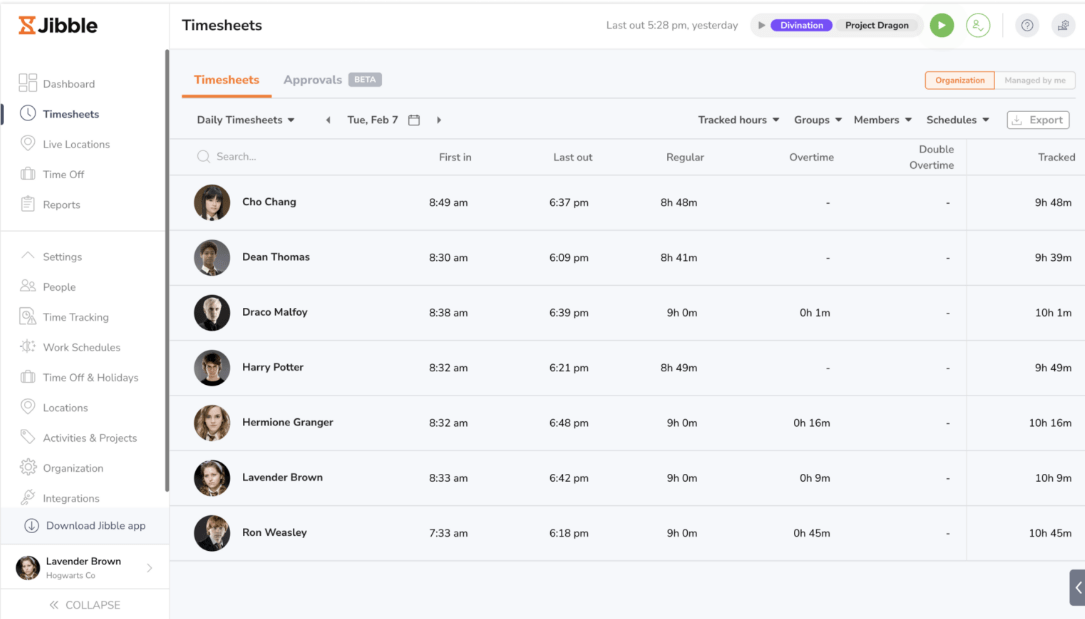
Want to get even more granular? Click on their daily time entry to view their tracked hours, payroll hours, breaks, and activities, all at a glance.
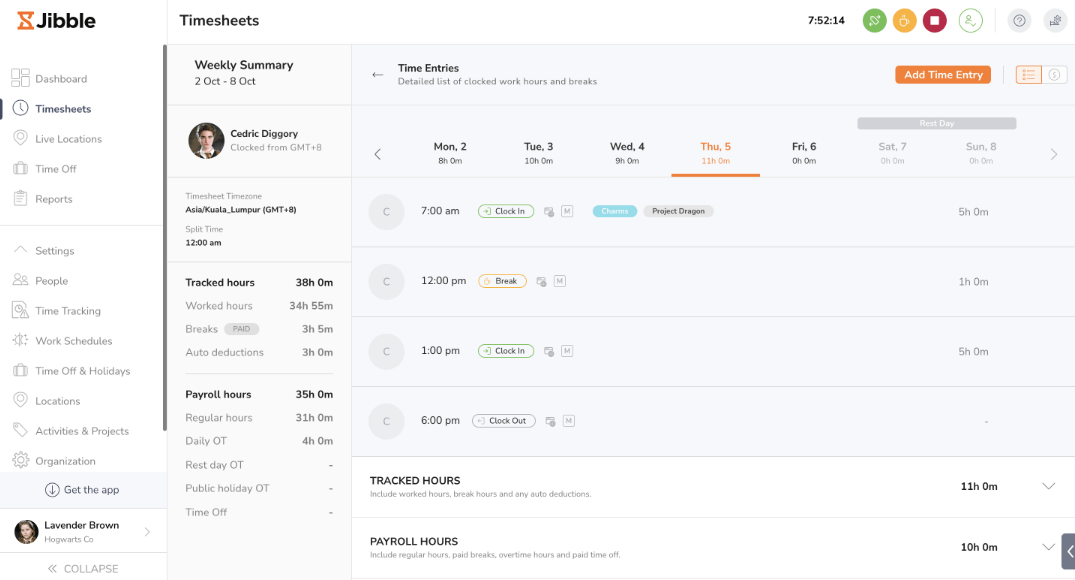
The monthly view, on the other hand, offers a color-coded summary of time-related data. The shades of blue indicate the amount of work done each day. The darker the blue, the more hours logged.
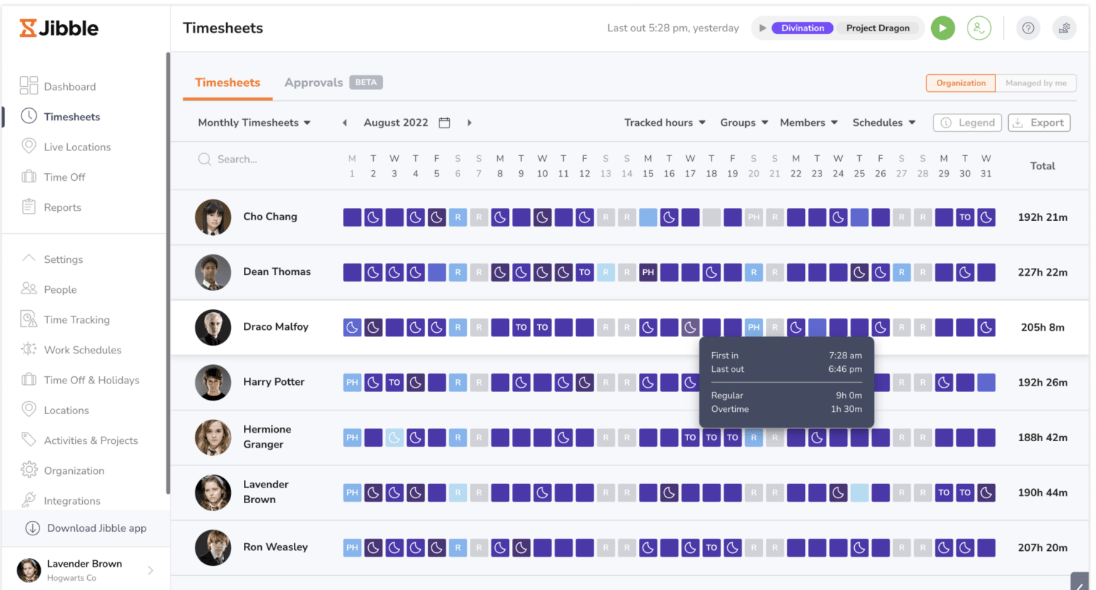
This visual cue helps you quickly gauge who’s been busiest over the month.
If you need to review overall time management, head to the “Reports” tab for basic insights on how your team tracks time, breaking it down by activities, projects, or clients.
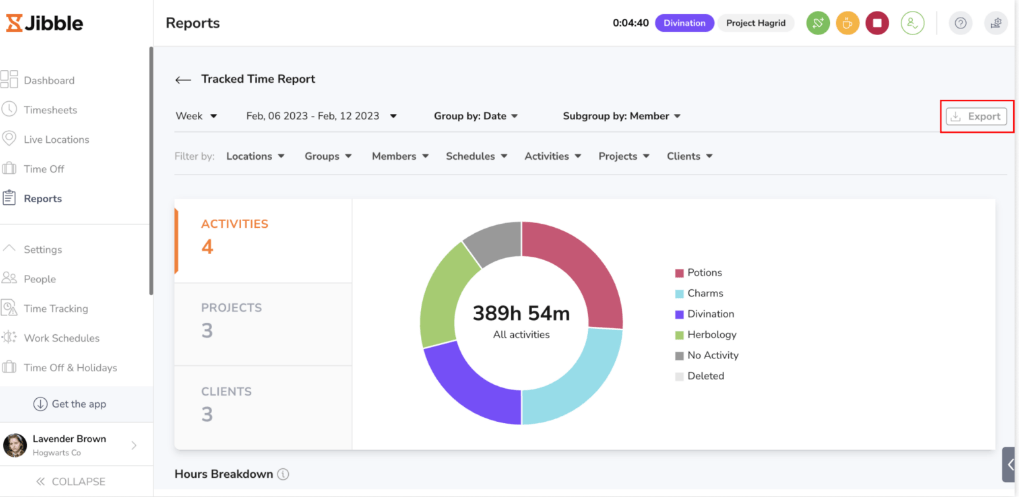
The timesheet data you gather on Jibble isn’t as detailed as what you might find on other tools like Scoro or Myhours.
But you can still easily filter this information by locations, schedules, and activities for a clearer view of where and how your team spends their time.
This kind of insight can come in handy for coordinating on-site work and keeping track of hours for different jobs or clients.
What you’ll love
What Jibble lacks in extensive reporting, it makes up for with its granular time tracking settings.
The paid plans of this timesheet management tool allow you to set up multiple custom rules for overtime, breaks, and even specific pay period settings.
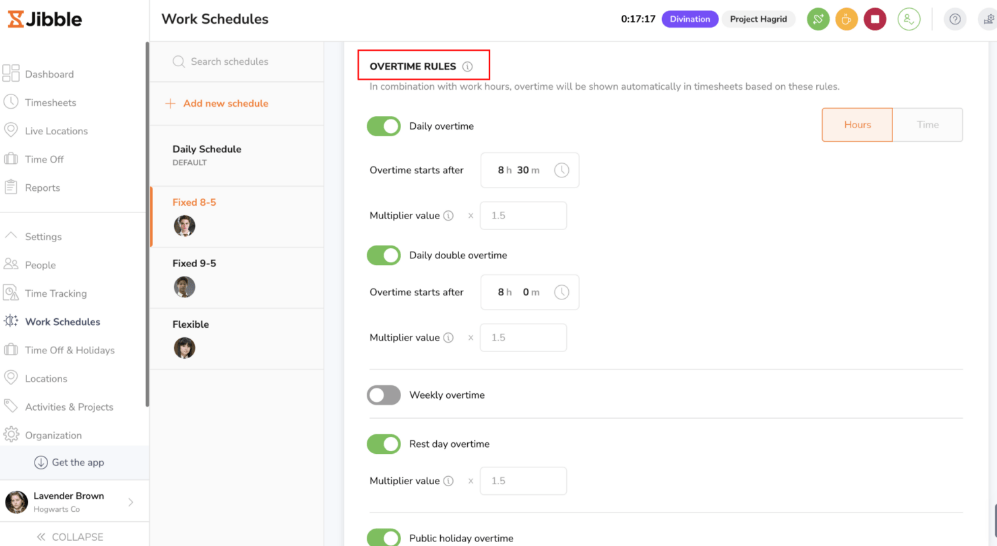
You can even distinguish between tracked hours and payroll hours in Jibble. You can make your payroll hours the same as tracked hours or adjust them based on your customized settings.
This means more accurate timesheets and payroll.
Core features of Jibble you’ll like
- Live location tracking to view your workers’ traveled routes in real time while on the clock so you ensure they are where they need to be for each job
- Timesheet approval and locking are available on paid plans to maintain accuracy and prevent after-the-fact changes to logged hours
- The ability to clock in and out from any device or tool, including mobile, tablet, or via Jibble’s Microsoft Teams and Slack bot
- Main dashboard with a detailed tracked hours chart, who’s in/out widget, and location markets for better visibility
Pricing
Jibble’s timesheets and time-tracking features are free for unlimited users. The tool offers three paid plans with more advanced features:
- Premium: $2.49 per user per month
- Ultimate: $4.99 per user per month
- Enterprise: Contact sales for pricing
You can try out all the paid features for free for 14 days.
5. Everhour
Everhour is a time tracking tool for employees that can be used as a simple standalone solution, or integrated into your current project management tool.
When you start using Everhour, the tool prompts you to set up your first project, client, and associated tasks.
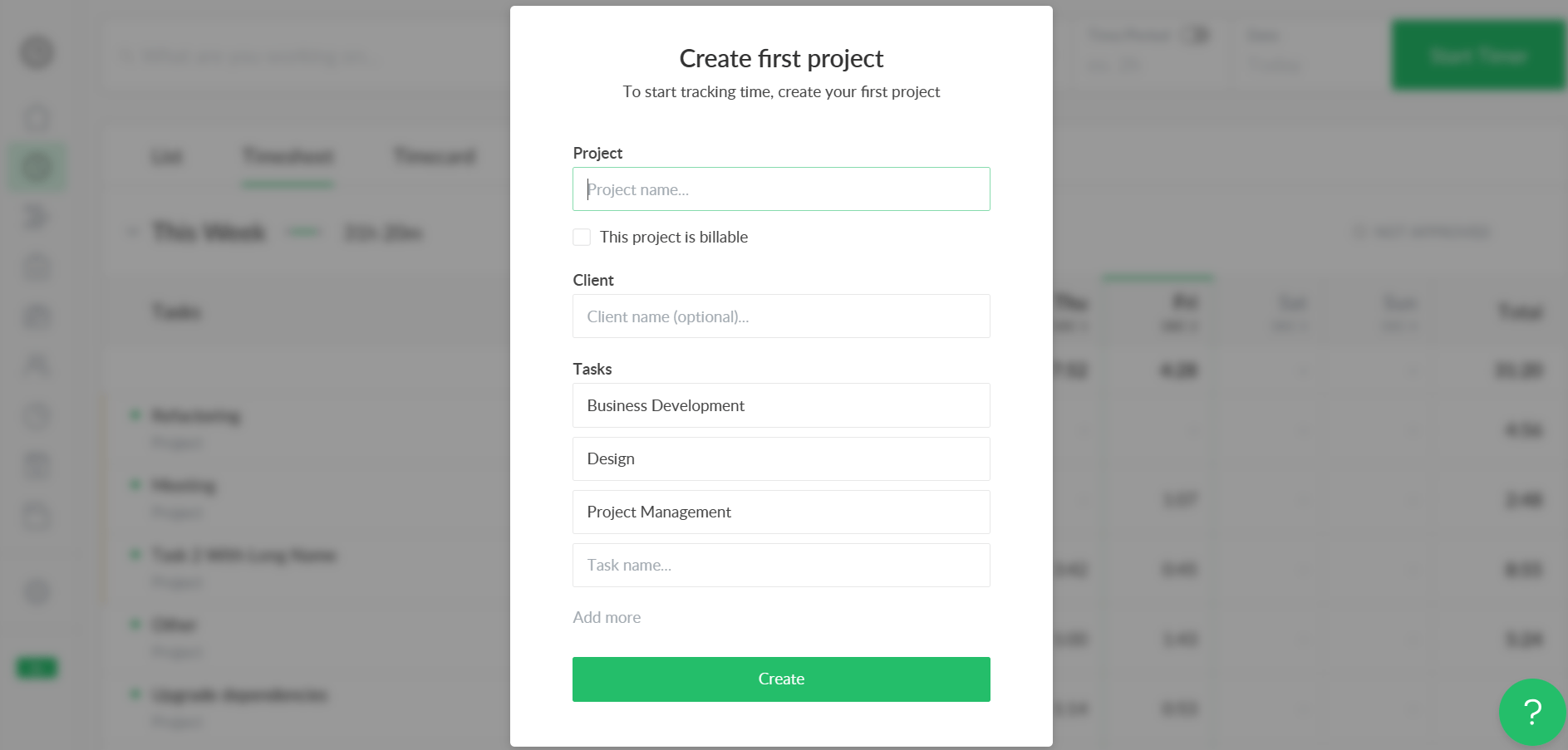
This hands-on approach means you get set up immediately and don’t need to navigate the tool to find your starting point.
As you set up your first project, you can mark it as billable, add an hourly rate, and even set a budget.
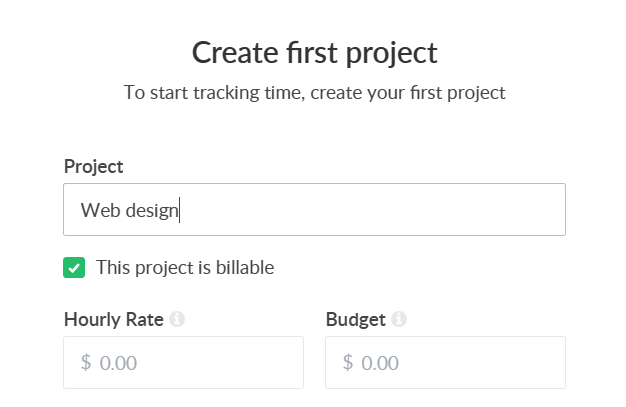
This is handy for monitoring your project’s financial health from the start.
You can log your hours under the “Time” tab. There are three ways to do this:
- Select “Start timer” to track your work in real-time
- Input your hours into the corresponding cells
Click “Add time” under your week’s timesheet for a more detailed entry.
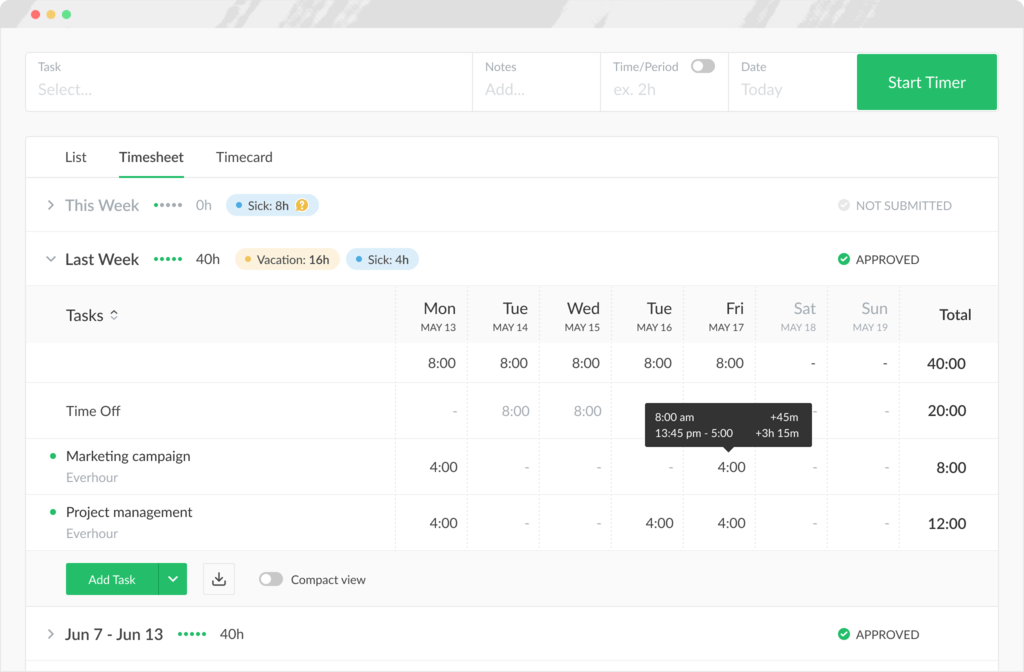
As you track your team’s time, you can directly relate it to your budget, seeing if you’re spending more hours than planned and need to adjust your strategy or if you’re right on track.
Everhour’s “Time” section combines your personal timesheets and time tracker widgets in the same view. Your people can also see the status of their timesheets, whether approved or pending, right at the top.
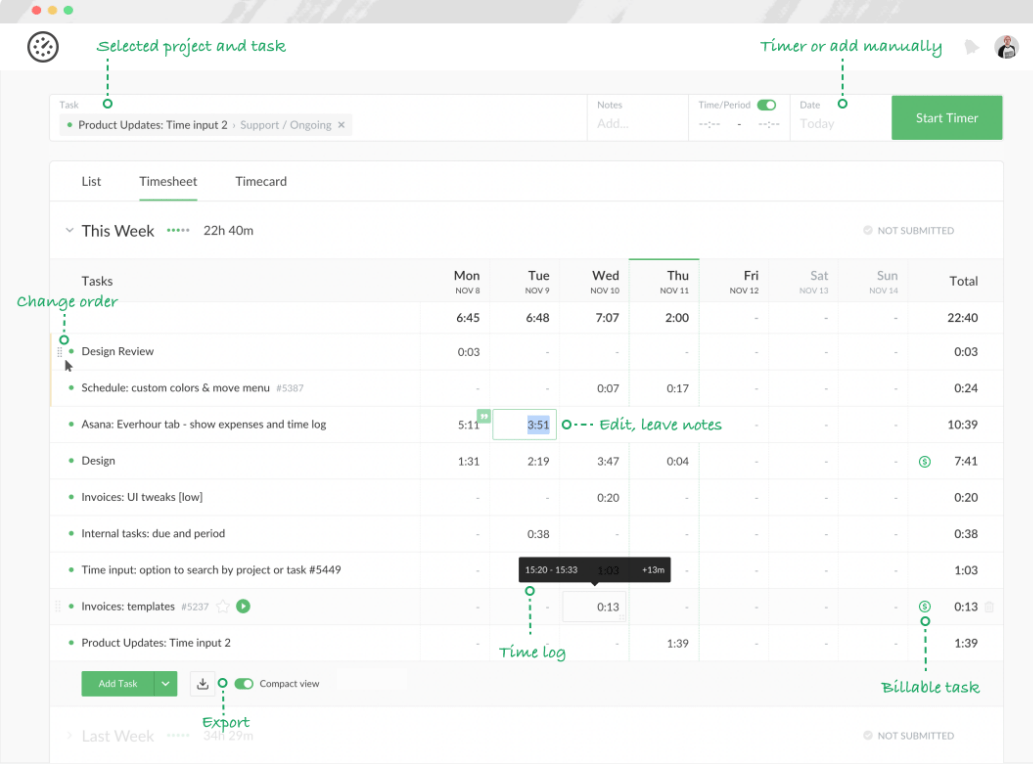
On the other hand, the “Timesheets” menu of your “Team” tab shows you the total project hours of your entire organization.
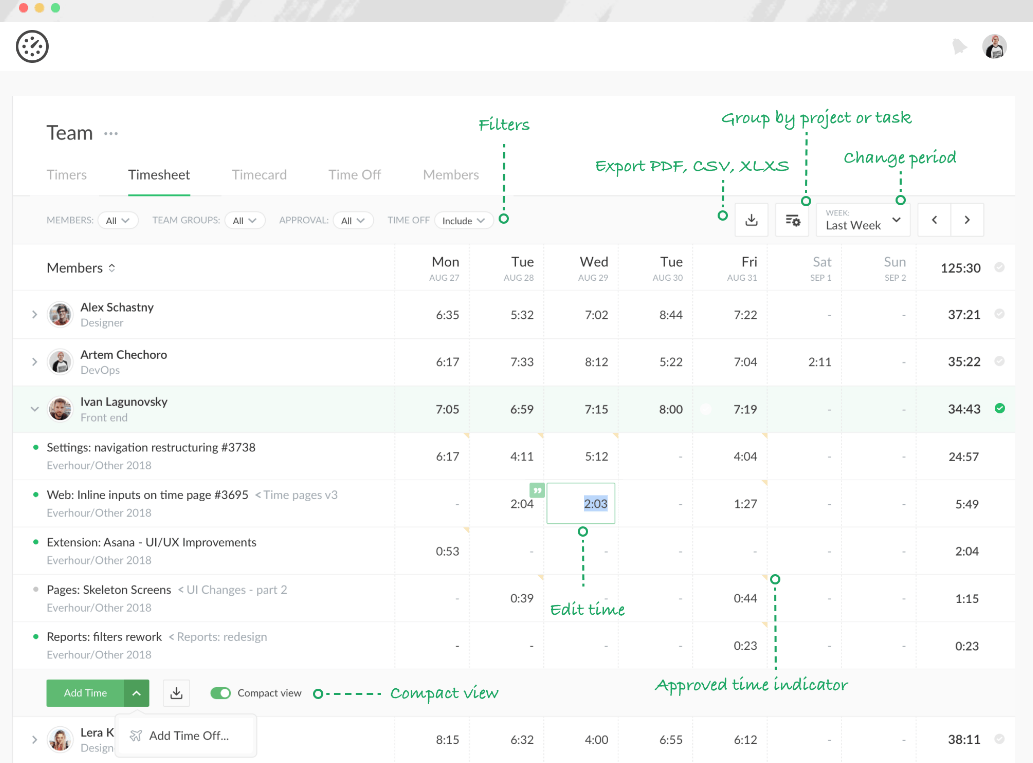
You can filter your results by approval status, team groups like HR or Operations, and single team members.
Once you’ve sorted your timesheets, you can access granular data on key metrics like time and budget, working hours per week, and average project time under the “Reports” tab.
The tool offers six report dashboards tailored for various project and team management aspects.
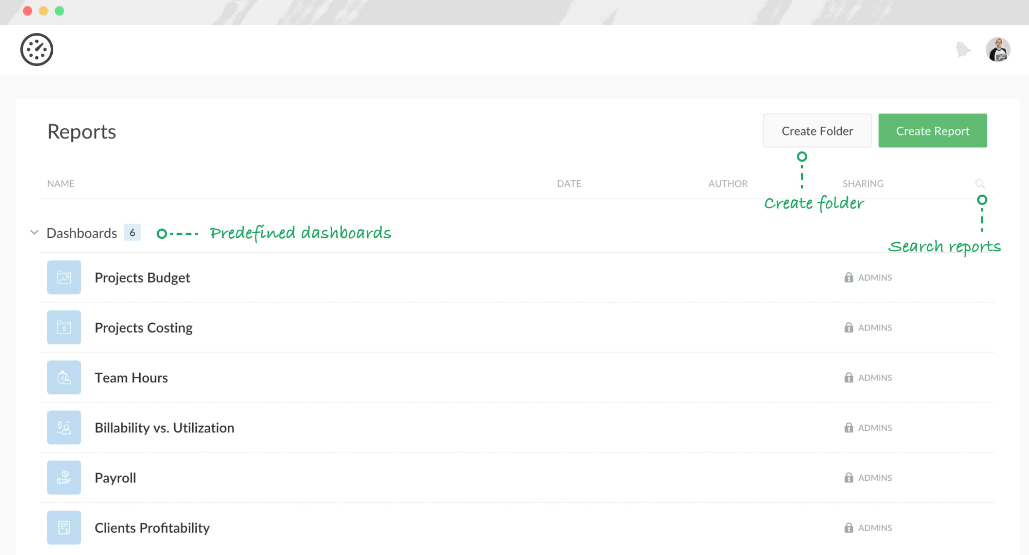
These pre-made dashboards include:
- “Projects Budget” lets you quickly check the progress of your projects’ budgets, how much is spent, and how much is remaining
- “Projects Costing” compares each project’s billable amount with its labor costs so you always know what a client owes you, what you owe your employees, and how much profit you’re making
- “Team hours” showcases project and time off hours, overtime tracking, and an allocation bar for quick visualization of each person’s capacity
- “Billability vs. Utilization” shows you how much of each employee’s time is being utilized, along with the costs and profits associated with their work
- “Payroll” gives you a breakdown of your people’s regular and overtime hours, time off, and gross pay
- “Clients Profitability” compares the amount you bill clients for in each period with its costs so you know which clients are profitable and which ones aren’t
And if you need something more specific, Everhour lets you create your own custom reports, giving you total control over how you view and interpret your team’s data.
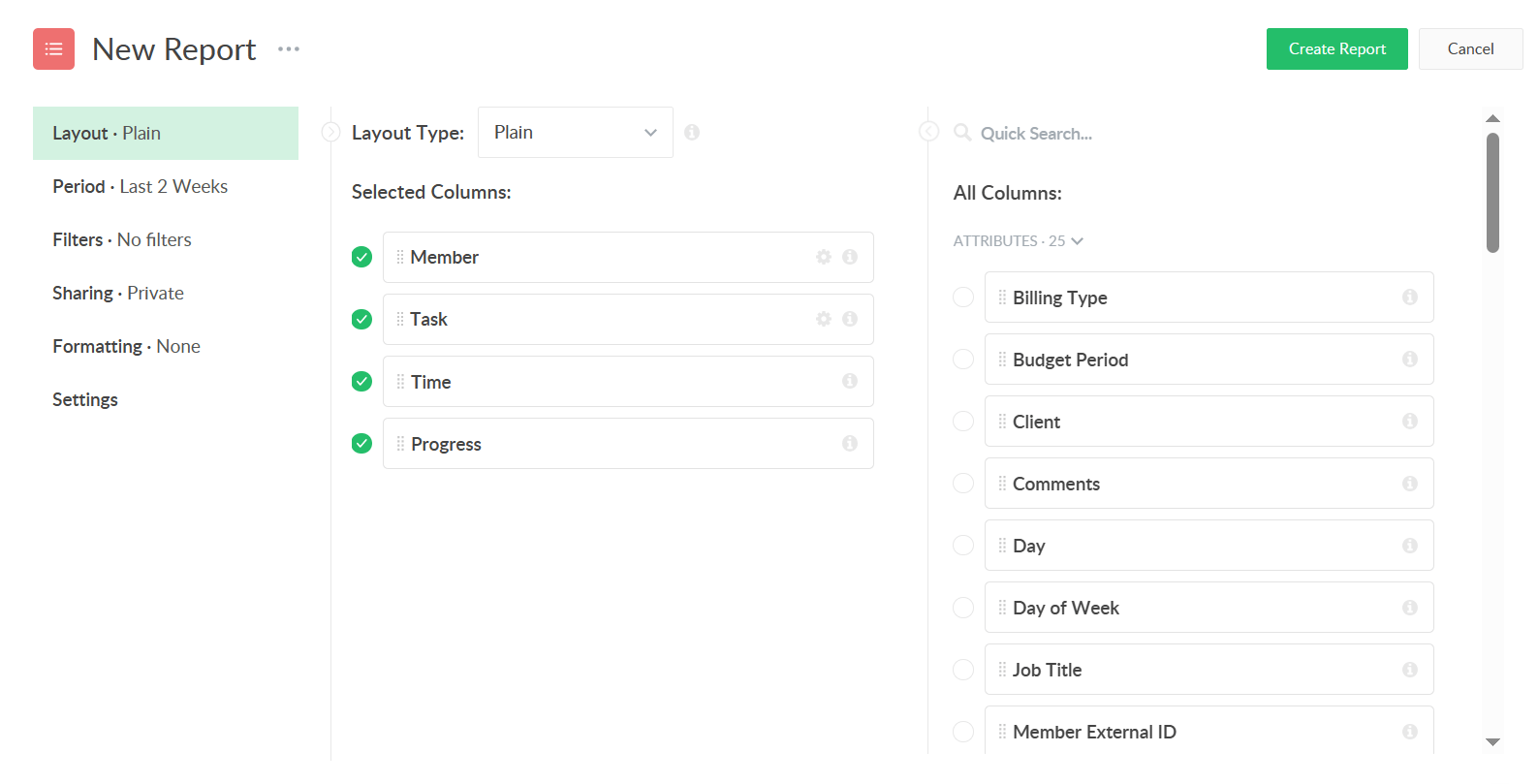
For example, you could create a “Project milestone report” and view your remaining time budget per each workflow stage.
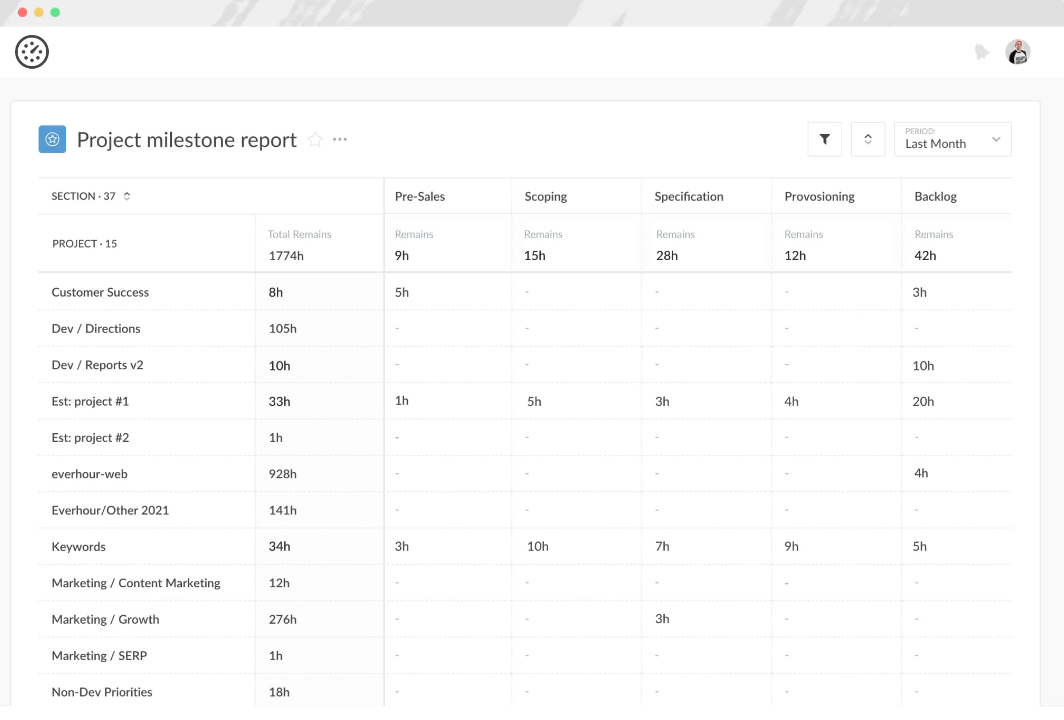
What you’ll love
Everhour takes your timesheet data and gives detailed insights into client billing and project profitability. So, you know exactly how your time investments translate into financial outcomes.
For example, the “Clients” page groups multiple projects under a single client, giving you a centralized view of the remaining overall budget and a summary of pending invoices.
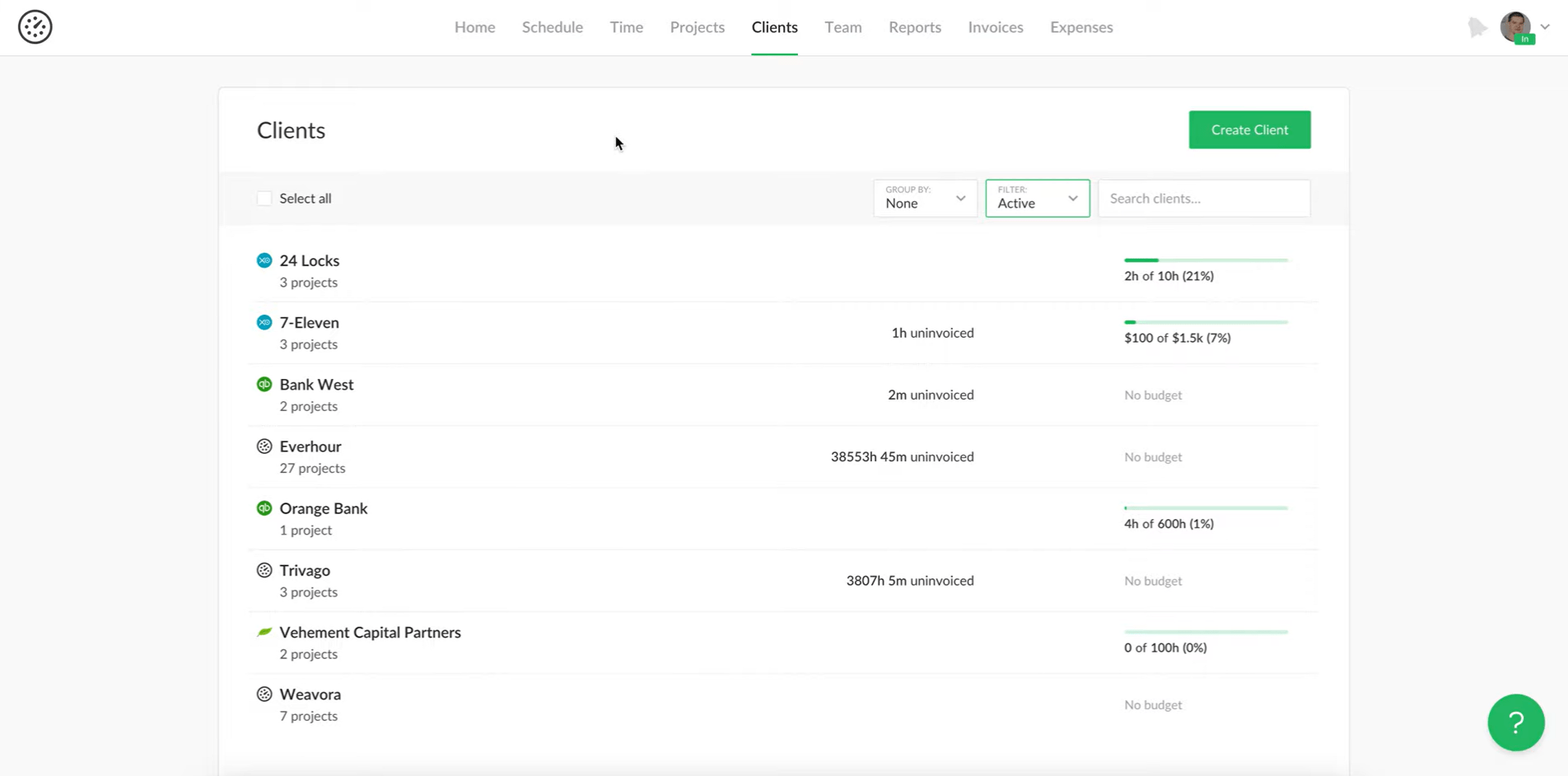
The “Projects” page goes more in-depth, offering insights into each individual project.
Here, you can see who’s working on what, the billing methods for each project, and how much of the budget has been utilized, making it easier to manage multiple projects and their costs.
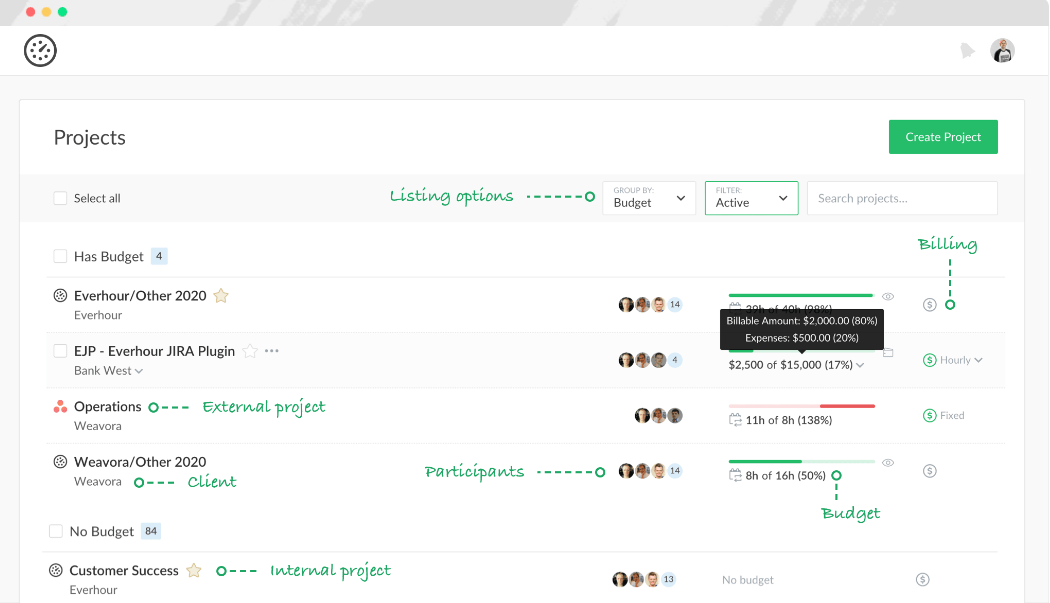
Core features of Everhour you’ll like
- Ability to track time off and automatically integrate it with timesheets for better resource allocation and more accurate payroll
- Time estimates for each project and individual team members so you can see the time spent and what’s left
- Timesheet approval in a unified dashboard for more accurate records
- Automatic reminders to inform employees of long-running timers or remind them to track time
- Auto-stop timer so you can set timers to stop at the end of the workday and prevent over-tracking of hours
- Browser extension to track time from your browser with a single click
- Time logs for keeping accurate records of changes and estimates made to task times
Pricing
Everhour is free for teams of up to five people. It offers one paid plan:
- Team: $8.50 per user per month
6. Accelo
Accelo is a work management platform for professional services businesses. It aims to be an all-in-one system and offers billing, project management, and even retainer management.
On the “Time” page, you can log your hours, see your daily and weekly timesheets, and get an overview of your time.
Accelo offers an automatic time capture feature to help team members create more accurate timesheets.
Let’s say you’ve assigned a task with a two-hour budget to a team member, set to start on June 2.
In Accelo, this task will automatically appear in their “Weekly” timesheet view. This feature streamlines time tracking for your team, ensuring the task is front and center right when it’s scheduled to begin.
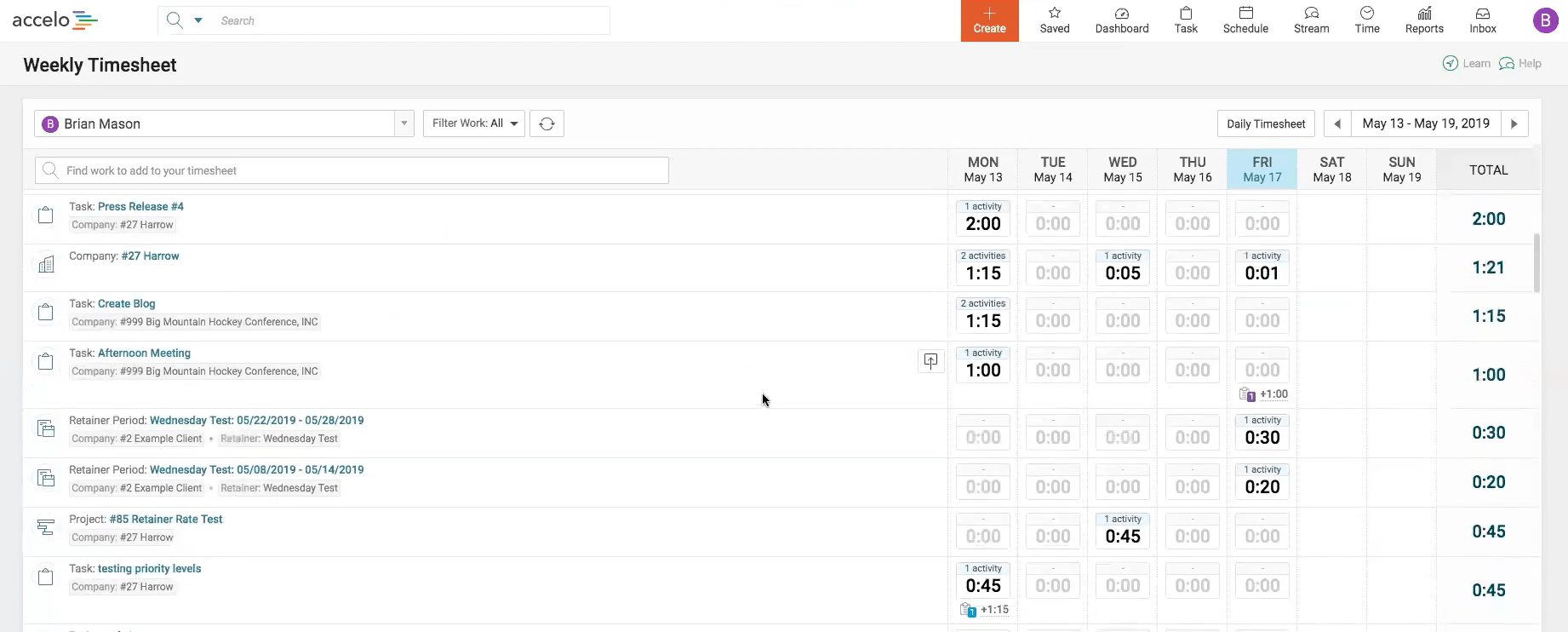
This feature includes email and meeting capture, automatically logging time spent on client communication and scheduled appointments.
You can also track your time manually in your “Weekly” timesheet view.
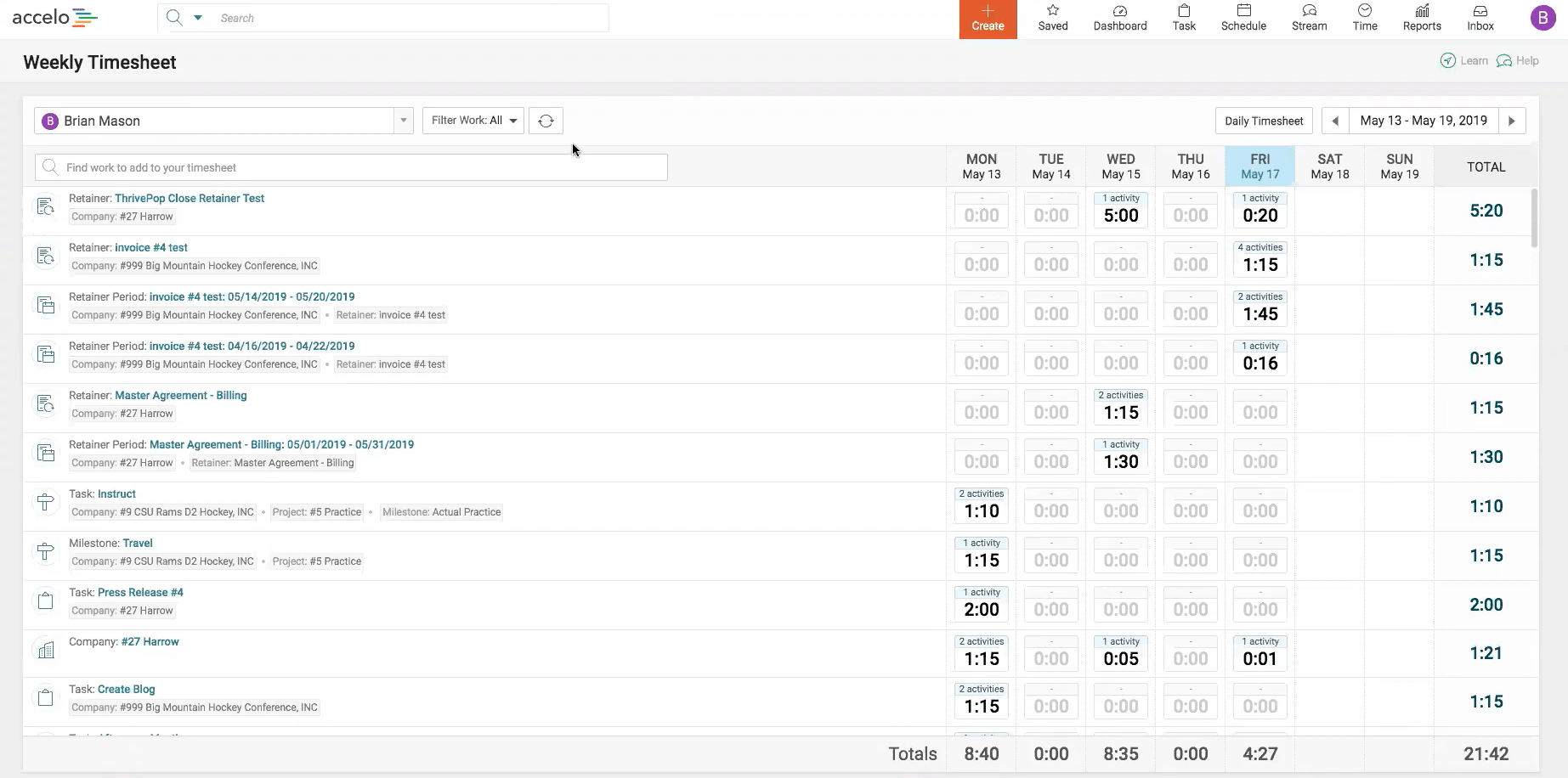
Here, you’ll also see your total hours for each day and task.
Your “Timesheet Overview” shows all the hours tracked for your chosen period, including the company and activity details, billable and non-billable time amount, and the corresponding cost.
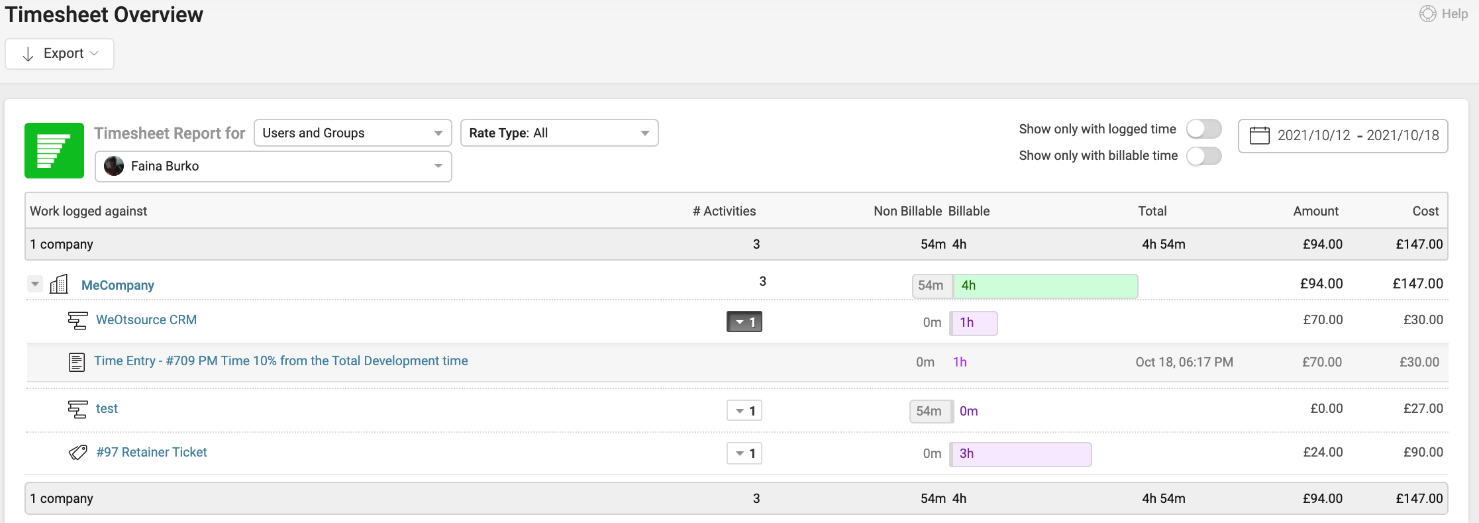
By default, account administrators can view the total hours tracked across the entire organization, broken down by company and activity, offering a broad perspective on time utilization.
This helps you keep tabs on overall productivity and resource allocation.
What you’ll love
Accelo aggregates your time data to create comprehensive reports on logged time, expenses, and overall team performance metrics for each project.
This information is in the “Insights” tab under a project.
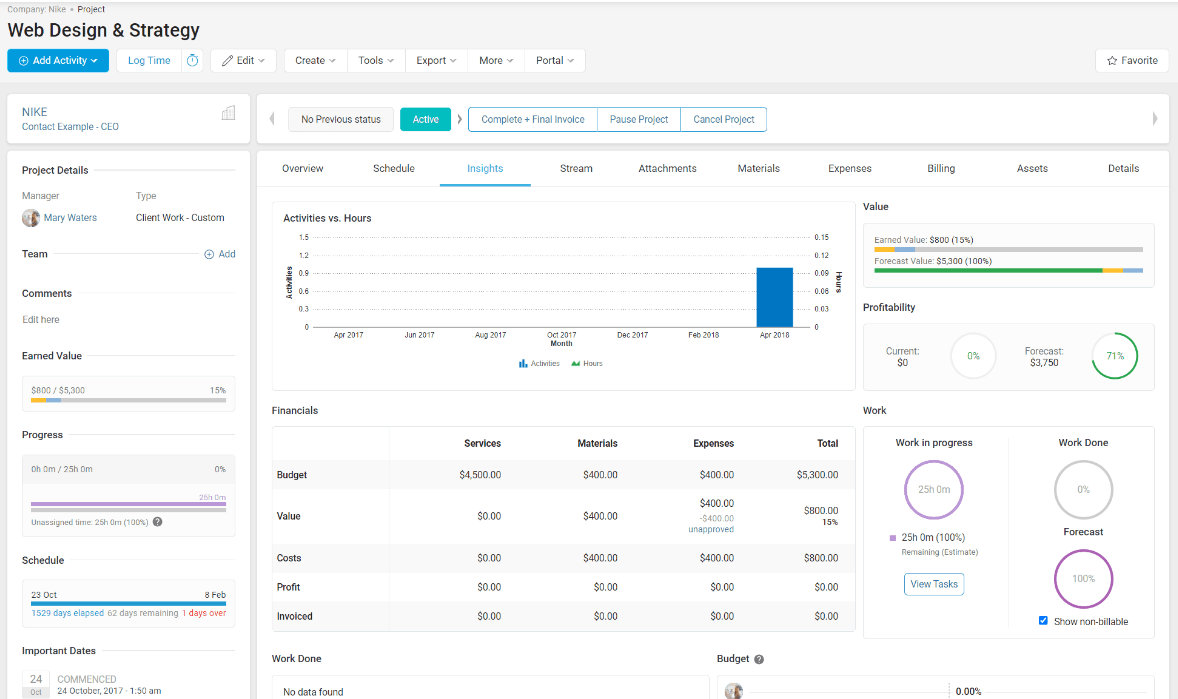
Core features of Accelo you’ll like
- Detailed time entry mode to prompt users to fill in detailed time logs, giving you a clearer picture of how time is being spent on tasks
- Automatic time capture for more accurate tracking of time spent on emails, messages, and calls
- Advanced time rounding rules so you can bill more accurately
- Timers and stopwatch warnings so employees don’t overtrack or forget to log their hours
Pricing
Accelo offers four paid plans:
- Professional: $50 per user per month (minimum seven users)
- Business: $70 per user per month (minimum seven users)
- Advanced: $90 per user per month (minimum 10 users)
- Elite: Contact sales for pricing
A seven-day free trial is available.
7. Hive
Hive is a project management software with a built-in timesheet system to help your team stay organized while you track your work.
To start logging your hours and accessing your timesheets, you’ll have to enable the “Time-tracking” and “Timesheets” functions from the “Apps” page.
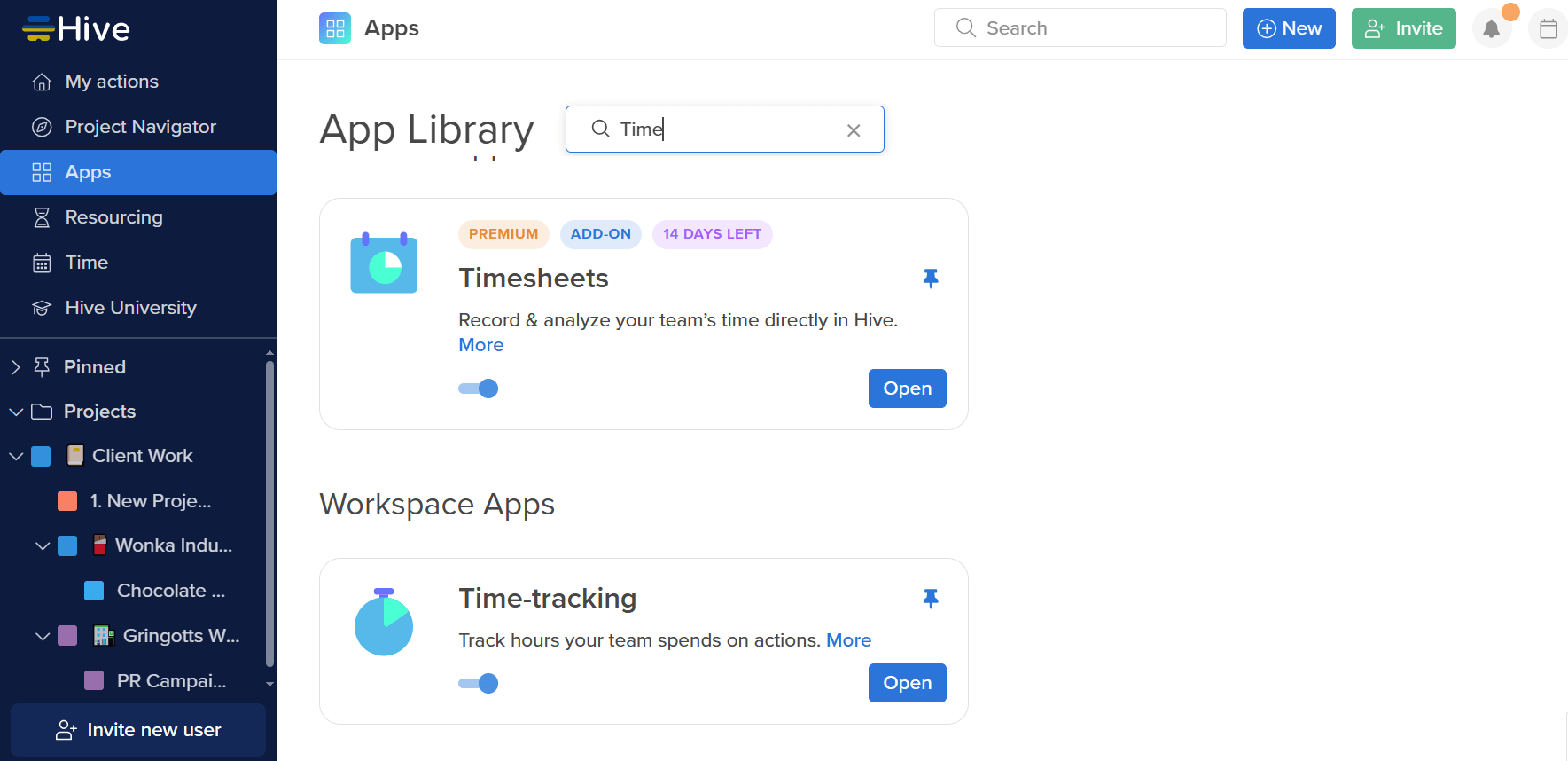
You can record your hours automatically using the time recorder in each action card or task when you’re done.
You can find your tasks under the “Projects” dashboard.
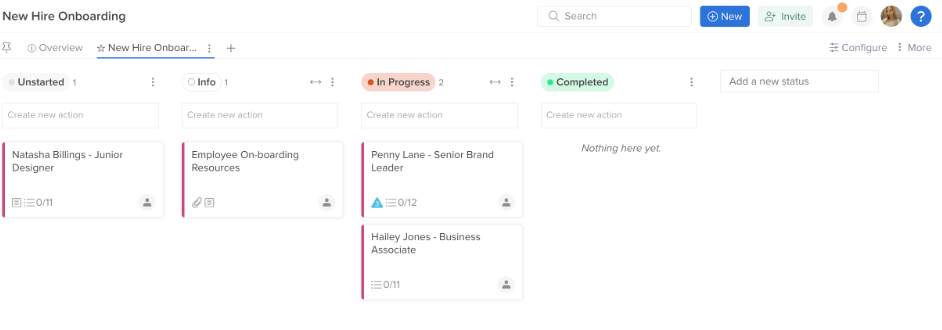
Open the action card you’re working on and click the “Record” button to log your time.
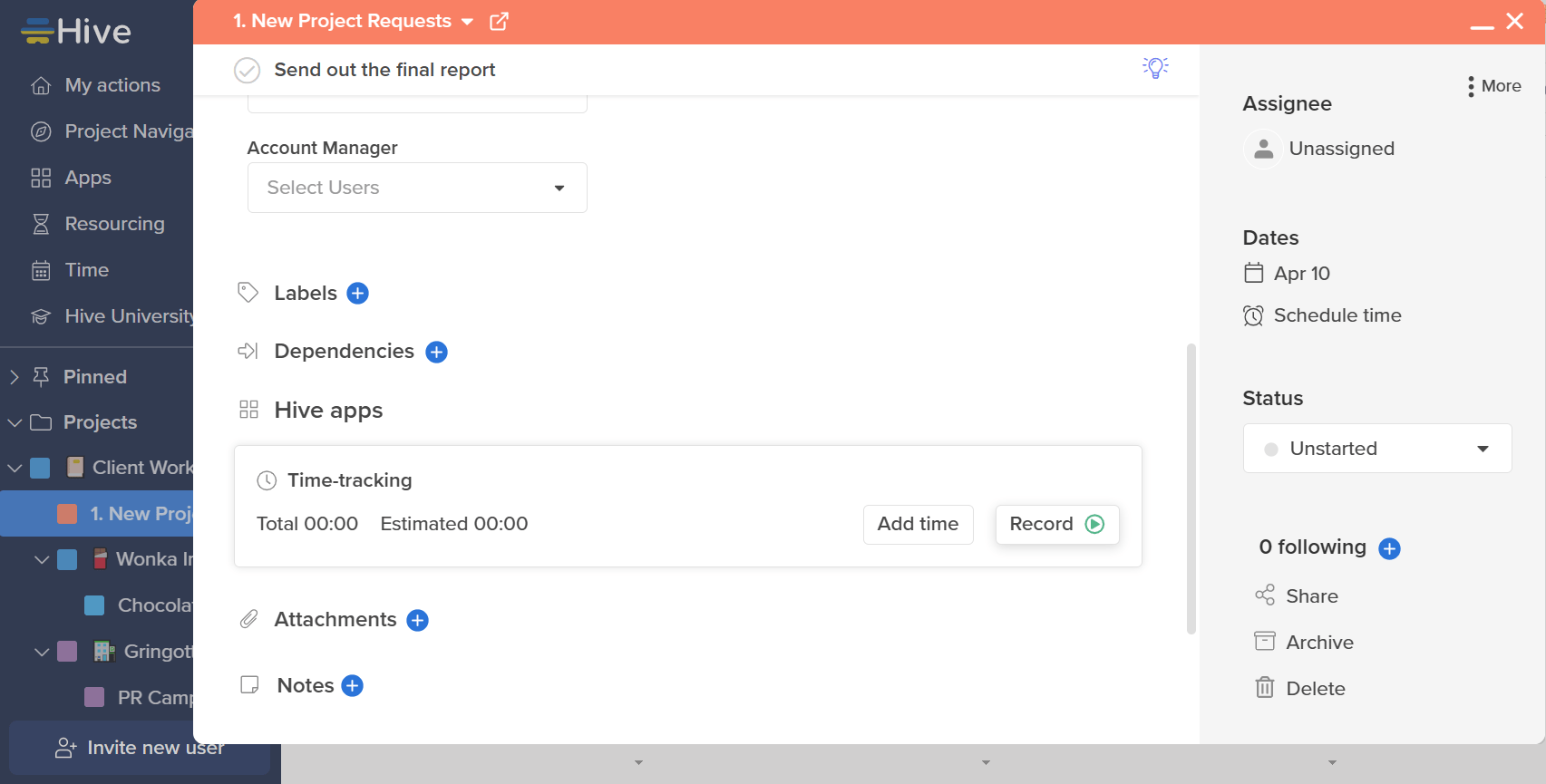
You can also retrospectively add your hours to each task by clicking “Add time.”
From there, you can set a date, select the person you’re logging the hours for, choose a time category, and even add a task description.
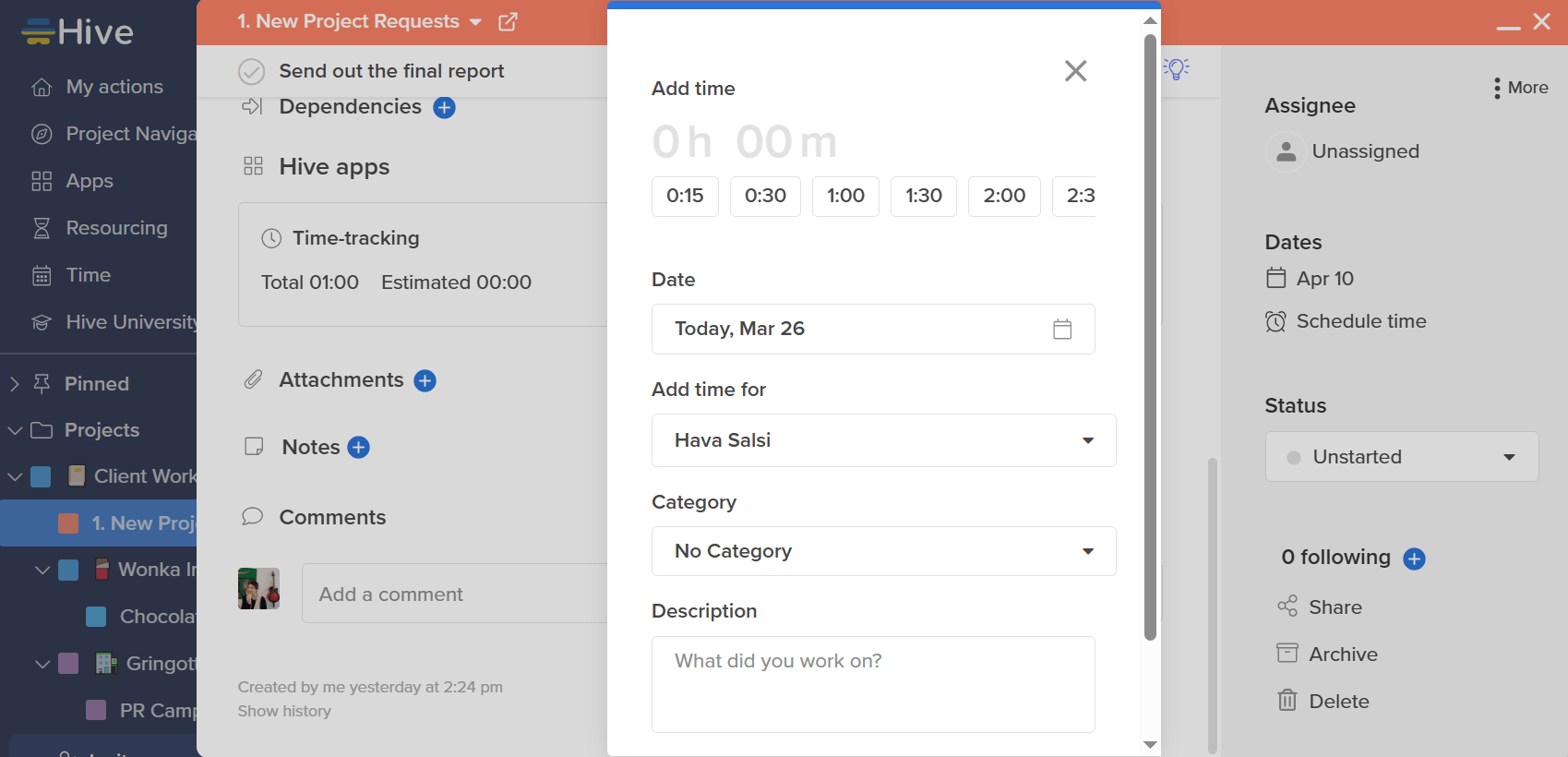
The time you record gets automatically logged into timesheets.
You can find your timesheets on the “Time” page under the “Timesheet” tab.
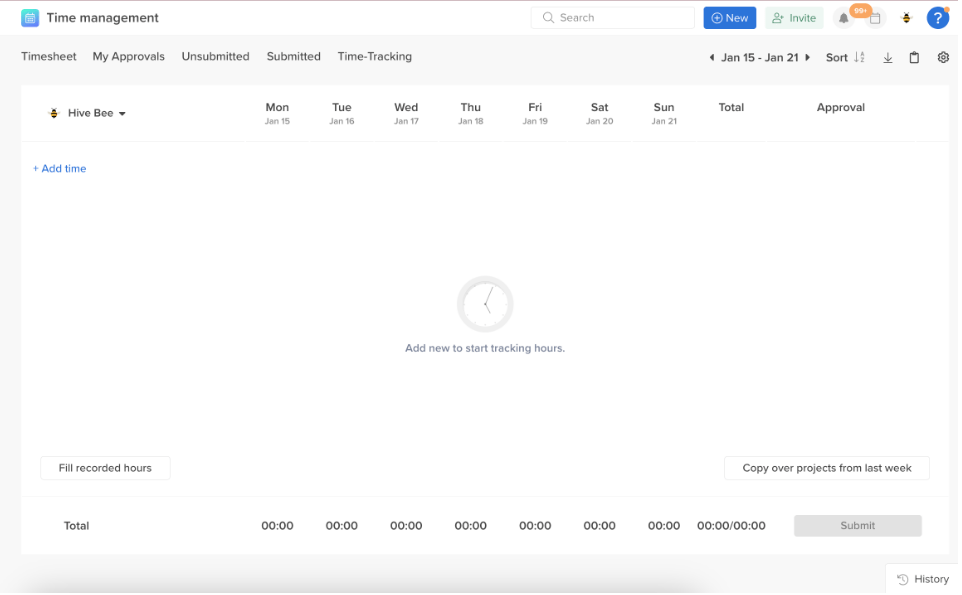
To add a new time entry directly from your timesheet, click “+ Add time” and select your project from the drop-down menu.
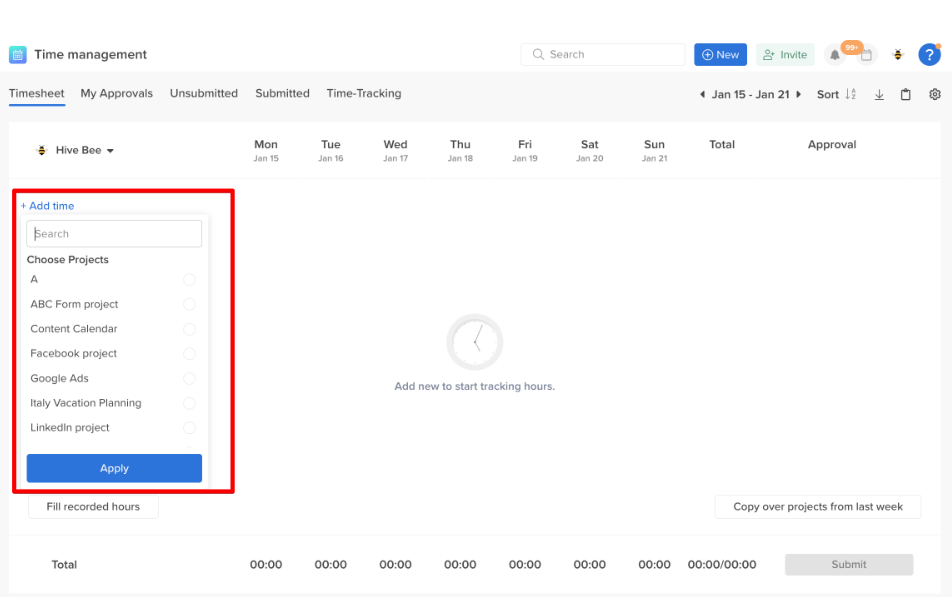
Next, you can input the number of hours you’ve worked on each project into the cells for the relevant days.
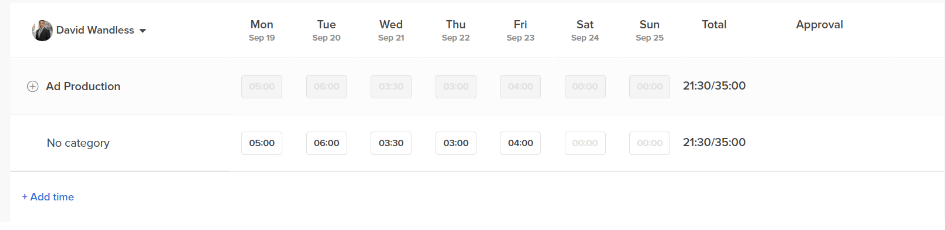
You’ll see the total of your project hours under the “Total” column on the right.
The number on the left of the “/” is the amount you’ve tracked, while the number on the right is the estimated hours.
Having this comparison laid out visually on each row helps you easily see if you’re on track or overworking.
What you’ll love
On Hive, you can view your time tracking and timesheet analytics from the tab you use to manage each workflow.
To access your timesheet reporting, click the clipboard icon on your “Timesheet” top right-hand side. Then, select “Reporting.”
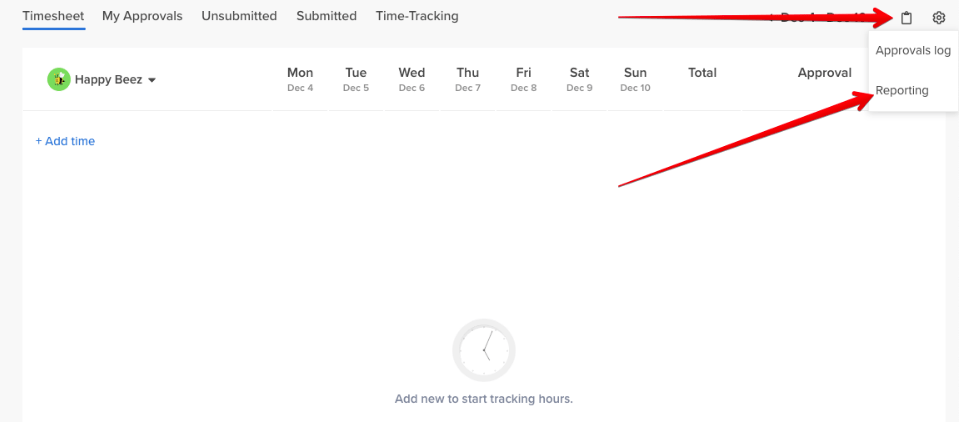
Here, you can configure your data only to view information for a specific frequency, time period, and key metrics like hours, billable amounts, and utilization rates.
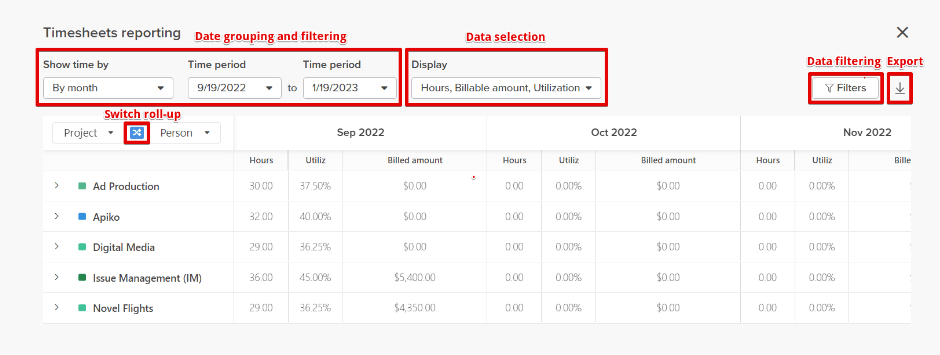
You can even filter the information by user, timesheet approval status, and task category.
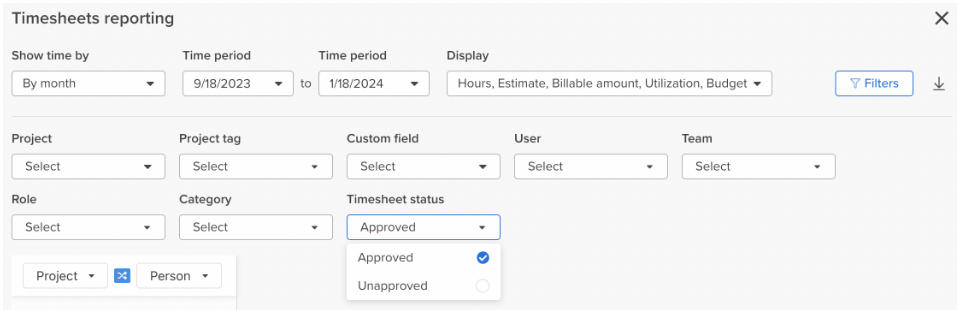
So, for example, if you’re a project manager, you might set up a bi-weekly report to track the billable hours logged by each team member.
This way, you can quickly ensure that all client work is accurately invoiced and team members aren’t exceeding their allocated hours.
You can enable the premium “Hive Analytics” add-on for more in-depth time reports from your “Apps” page.
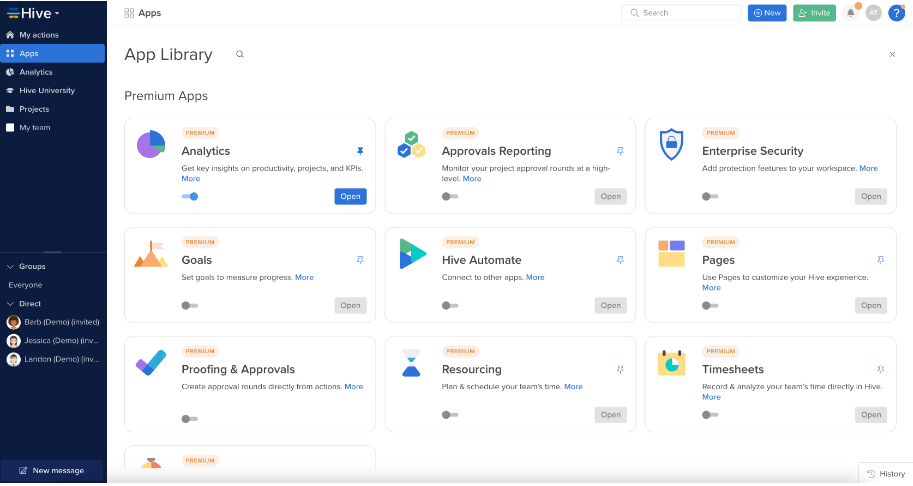
The “Time Analytics” folder gives you four unique dashboards:
- Timesheet Overview offers a detailed view of timesheet approval and submission status by user, hours logged by team members, and total project hours recorded
- Resourcing Overview presents a breakdown of the total hours and time-off, resourced by each employee as well as a summary of each person’s utilization
- Time-tracking Overview shows you key metrics like total hours tracked and estimated, users tracking time, hours tracked per project, and estimated hours per project
- Utilization report includes in-depth information on both estimated and actual utilization data, in addition to remaining availability and how many hours people are from their targets
Core features of Hive you’ll like
- Dedicated timesheets reporting for quick overviews of time allocation across projects and tasks
- In-depth time reporting for comprehensive information on each member’s hours, utilization, and distance from targets
- Timesheet approval to ensure all logged hours are reviewed and authorized before being finalized
- Timesheets approvals log for tracking the approval status of timesheets, adding an extra layer of accountability and transparency to time management
- Timesheets autofill to automatically record hours for faster timesheet completion, reducing manual entry errors and saving time
Pricing
Hive offers a free plan and three paid plans:
- Starter: $5 per user per month
- Teams: $12 per user per month
- Enterprise: Contact sales for pricing
Pick your timesheet tool
These timesheet tools have some features in common, like flexible timesheet views, basic time reporting, and timesheet approval and locking functions.
But not all of them will give you everything you need to boost profitability, standardize operations, and optimize team utilization in a single cohesive platform.
Scoro’s agency and consultancy management software is designed to provide complete visibility across projects, finances, and resources.
It’s an all-in-one solution, not just another siloed tool in your stack.
To really see its impact, why not give it a whirl? Test Scoro with a free trial—no credit card or strings attached.