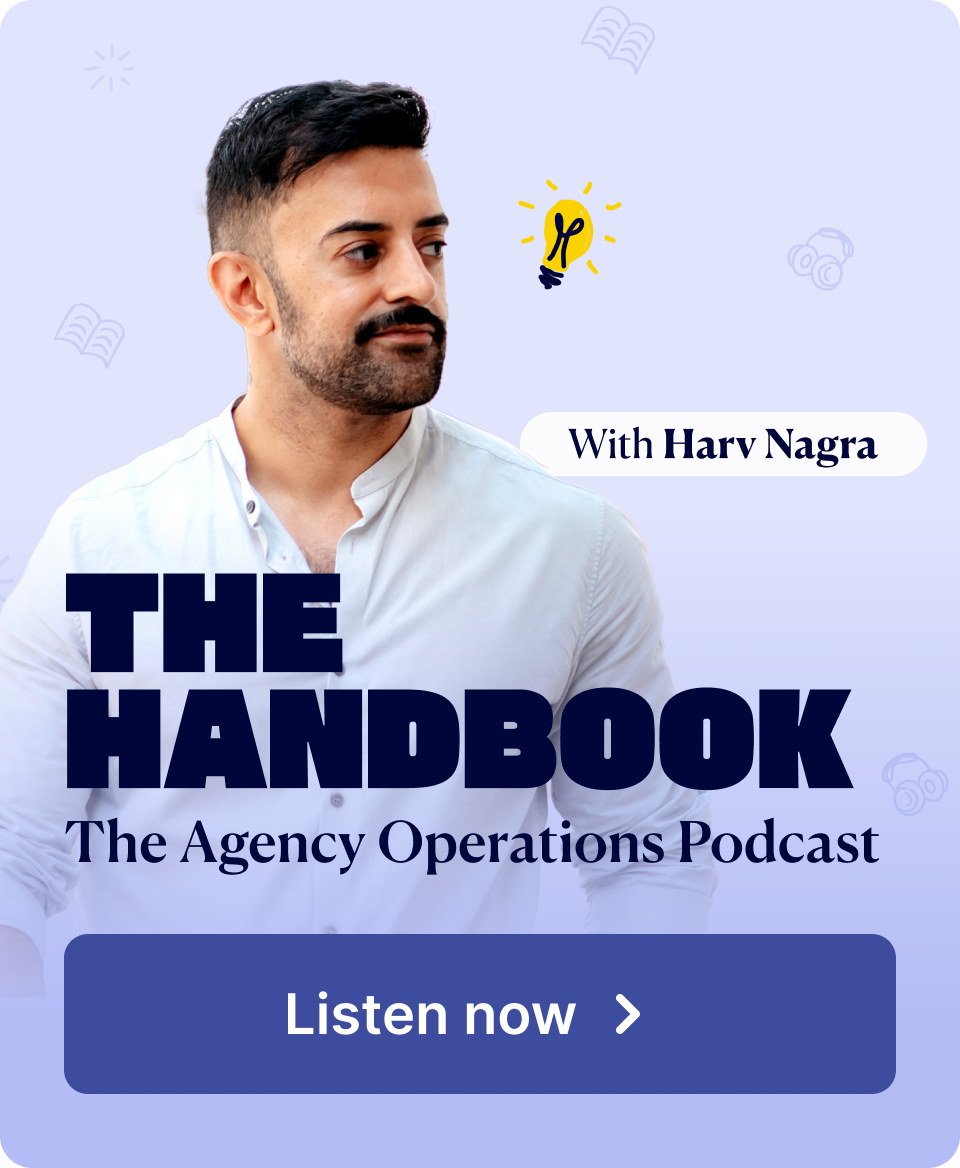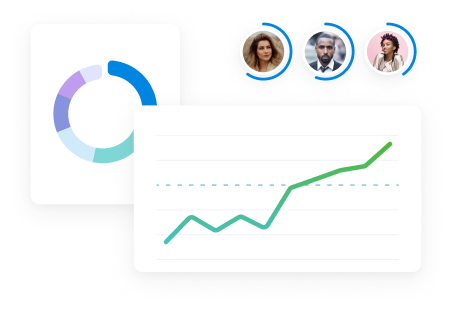Choosing the right project management software for your company can be tough.
You don’t want to pay for software with tons of features you won’t actually use. But if you go too basic, you might need to change platforms in the future.
Simplify your search by focusing on our top 13 key features of project management software. With these elements, you’ll gain a solid, scalable foundation and strong ROI—no matter your industry or team size.
1. Streamlined project quotes
Instead of cobbling together quotes in Word or Excel, use a project management tool to create polished cost estimates for clients quickly.
Scoro suggests client and project data, making it quick to put the quote together.
Once complete, you can share the quote directly within Scoro, keeping all project-related communication centralized and making it simple to track quote statuses and follow up as needed
Instead of emailing back and forth, the client can approve the quote with one click, helping you bring in more work and get started faster.
If clients have feedback, they can message you in real-time with the secure chat feature. This will help you quickly make any necessary changes and speed up deals.
2. Automated budget management
Once your projects start running, you need to track the actual costs compared to your planned budget. But this can get messy (and inaccurate) if you’re using spreadsheets—especially if you fall behind on data entry.
Look for a project management tool that automatically tracks your spending, giving you a real-time look at project costs.
For instance, Scoro’s “Quoted vs Actual” table compares your planned budget, labor costs, expenses, and profit margins to your current numbers as projects progress.
With up-to-date info and a clear financial overview, you can avoid financial issues derailing your project profits. You can also use these insights to improve your budget planning for future work.
3. Gantt charts
Gantt charts offer a clear, visual look at project timelines and the relationships between tasks. They’re especially useful for large, multi-step projects with dependencies.
Why?
Because the colored bars make it easy for team members to see how much time they have to complete their work. And how their work impacts the next project phase.
Let’s say you’re working on a rebranding project. Research must be done before you can start creating a strategy. In Scoro, that would look like this:
Looking at this Gantt chart, a project manager would immediately notice that the research phase is running behind schedule. They could quickly reallocate resources to the research team or adjust the project timeline to accommodate the delay.
The delay might go unnoticed without this insight until it’s too late. Potentially causing a domino effect of missed deadlines and rushed work throughout the project.
4. Task boards
Are you unsure what’s been done and what your team still needs to do? Use task boards to examine the status of individual tasks.
Task (or Kanban) boards are a helpful way to evaluate project progress. They complement Gantt charts, which provide a more holistic view of whether or not your team is on schedule.
A task board categorizes work into different columns, like “Planned,” “In Progress,” “Completed,” and “Needs Attention.” So you always know what’s being worked on. And where you might need to step in to resolve bottlenecks and backlogs.
For example, if one team member has many tasks stuck in the “In Progress” column, you’ll know to check in with them to see if they need additional support or resources to move those tasks forward.
5. Resource planning
Suppose you rely on outdated spreadsheets, scattered emails, or your memory to keep track of your team’s schedules.
In that case, assigning balanced workloads is nearly impossible—especially if you work in different timezones.
So, a project management feature displaying accurate availability is key to preventing overutilization and underutilization. As well as frustrated pings from team members reminding you that they’re actually off on those days you gave them new assignments.
Scoro’s “Bookings” feature eliminates those issues, letting you tentatively reserve a team member’s time before projects even start.
Plan ahead and ensure that the right people will be available when you need them, without overloading their schedule or surprising them with a last-minute assignment.
Scoro automatically creates bookings for you based on project quotes. It divides the quoted hours equally across the working days within the project timeframe. You can adjust the bookings as needed via drag-and-drop.
This gives you a clear overview of:
- Each team member’s available hours (marked in green)
- How much time they’ve already booked up (marked in purple)
- The total hours (column on the left)
- If there’s a conflict (it will turn red)
6. Utilization rate measurement
When choosing project management software, make sure it calculates your employee’s utilization rates.
Utilization rate allows you to measure who is overloaded and underutilized objectively.
You can make adjustments before it starts to negatively impact morale and projects, and you can maximize revenue without burning people out.
Calculating this manually daily or weekly is time-consuming and prone to inaccuracies.
Luckily, a good PM tool will handle it for you.
In Scoro, the “Utilization” report is the go-to tool. You’ll find it in the “Reports” section. It shows you a heatmap of each team member’s utilization. Red indicates overbooking, while green shows they have the capacity to take on more tasks:
To get more detailed insights on how your team members are spending their time, hover over the utilized hours summary field:
This granular view helps you understand why someone is overbooked or underutilized and exactly what they’re working on. You can also filter to see only billable utilization (time spent on client projects).
Further Reading: Employee Utilization Reports 101: Your Ultimate Guide
7. Time tracking
If you can’t accurately keep track of your team’s time, it’s nearly impossible to plan project timelines, balance workloads, and keep labor costs under control.
Most project management tools provide at least one way for employees to track their time. Scoro offers three options, so teams can log hours in whatever way works best for them.
For instance, employees can log activities in real-time using the built-in timer. It runs in the background, documenting the time spent on tasks until the user clicks it again.
Just take it from explosives consultancy Bombs Away. The company eliminated unplanned overtime by implementing time tracking and improved time management by 100%.
Scoro has enbaled us to take our company time tracking to the next level. We’ve improved our time management by 100%. Elimnating unplanned overtime all together”
8. Discussion threads and comments
Key information can easily slip through the cracks when conversations are scattered across emails, apps, and recorded Zoom meetings. This can lead to frustration, project hold-ups and errors, and wasted time.
Instead, keep project-related communication easily accessible using discussion threads and comments.
In Scoro, you can leave comments and tag team members to share info about a specific project or task.
So, your team has quick access to all the information and context they need to do their jobs well, while also cutting down on email chains and lengthy meetings.
You can also tag clients if they have signed up to use the Customer Portal.
Further Reading: Comments and Notifications in Scoro
9. Calendar and meeting management
Constantly managing separate Google calendar invites and adjustments can feel like a nightmare—especially if you have to track the time spent in those meetings manually.
A centralized calendar makes scheduling and tracking time much faster.
You can see when relevant team members are available without toggling between multiple views or emailing them to check in. You can also sync the main calendar with individual calendars in platforms like Google Calendar or Microsoft Outlook so everyone’s on the same page.
Also, unlike a Google or Outlook calendar, Scoro’s calendar automatically tracks the time for any events you add—no need to log separately.
If you need to add in clients, just send an invite right from the platform and let them choose their best day and time:
10. Invoices and payments
Managing payments and invoices can be a juggling act—bouncing between systems, manually creating invoices, and trying to keep track of who’s paid what. It’s a recipe for delays, mistakes, and a whole lot of wasted time.
Making clients jump through hoops to pay you is just asking for late payments, which wastes valuable time and can cause cash flow issues.
Scoro automatically creates invoices for you based on the quote. This is much faster than creating the invoice from scratch.
Clients can also make payments with just a few clicks thanks to an integration with Stripe. This streamlines the billing process while helping you keep your cash flows healthy.
11. Project reports
Tired of spending hours manually compiling project data from different sources just to create one report?
Instead, look for a platform that centralizes all project data and offers pre-built report templates (Scoro has 47). This way, you can generate up-to-date reports with just a few clicks.
And use that time to focus more on analyzing the data than pulling it together.
For example, our “Profitability by projects” report quickly lets you compare income, costs, and profits across projects:
This can help you identify which types of projects have the best (and worst) ROI.
Real-time visibility into project financials allows you to spot issues early on and make adjustments. For example, if you notice a project has higher labor costs than expected, you can identify the root cause and take action, like renegotiating the scope.
Further Reading: A Beginner’s Guide to Project ROI (And What To Track Instead)
12. Customizable dashboards
Customizable dashboards give users a personalized view of the KPIs, tasks, and goals that matter most to their role. This helps team members focus on their unique priorities while supporting bigger-picture business goals.
For example, a project manager might create a dashboard with key project health indicators like:
- Percentage of tasks completed
- Actual vs. projected costs
- Billable utilization rate
- Profitability margin
This high-level overview lets them quickly identify which projects need attention and take corrective action.
On the other hand, an individual team member might set up their dashboard to show:
- Their assigned tasks and deadlines
- Time entries for the week
- Remaining project budget
This helps them stay organized, prioritize their work, and accurately track time.
Even an executive can benefit from a custom dashboard, focusing on metrics like sales performance, pipeline overview, and overdue invoices:
13. Software integrations
Your project management tool needs to connect with your existing tech stack.
Why?
Because integrations help you create a single source of truth. And avoid app-switching and time-consuming manual data entry.
Without integrations, routine tasks get complicated.
Say your client asked you to add another deliverable to a project. You’d need to hop over to Slack to message your team about the changes, update all the project details in your PM tool, and then switch to QuickBooks to adjust the invoice.
Make things easier with software like Scoro—one that integrates with a wide range of tools:
- Calendar: Google Calendar, iCal, and Microsoft Exchange to keep all your events in sync across platforms
- Accounting & Finance: QuickBooks, Xero, Expensify, and Stripe to streamline invoicing, expense tracking, and payment processing
- File Storage: Dropbox, Google Drive, and FTP servers to provide easy access to your files and documents
- Communication: Slack to send notifications and important updates directly to your Slack channels
For instance, let’s say you want to be notified through Slack whenever Sales adds a new quote worth over $10,000. Just set up a rule with Scoro’s Slack integration to get automatically notified:
Get all the project management software features you need with Scoro
Using a bunch of different project management tools makes managing projects harder than it needs to be.
That’s where Scoro comes in. It’s got all the essential features you need to keep your projects and team on track—all in one platform.
And here’s the best part: Scoro isn’t just for project managers. It makes life easier for your whole team, from the finance department to individual contributors. With a single solution that works for everyone, you get stronger collaboration, greater efficiencies, and a healthier bottom line.
See for yourself by signing up for a free trial today. No credit card is required.